Subscription Management
The Subscription Add-on allows your customers to conveniently purchase your products as subscriptions to receive them on a regular, scheduled basis.
Subscriptions List Page
Navigate to Add-ons > Subscription Add-on > Subscriptions.
The Subscriptions Page displays all existing subscriptions and allows you to see the details of each subscription as well as update existing subscriptions on behalf of a customer. You can search for specific subscriptions by Id or narrow down results by using the advanced filters.

Subscription List
Subscription Details Page
The Subscription Details page provides all necessary data regarding a subscription. On this page you can edit subscription details such as status, change the delivery cycle by choosing a different interval, and see all orders linked to a specific subscription.

Subscription Details
Subscription Details Page Navigation
The Subscription Detail Page includes the following sections:
Subscription Details
The Subscription Details section contains the following fields:
| Field | Details |
|---|---|
| Subscription Id | unique identifier for a subscription |
| Status | status of the subscription (Active, Paused or Cancelled) |
| Interval | the chosen delivery interval for the subscription |
| Preferred Delivery Date | preferred delivery date set by the customer when creating the subscription |
| Customer Id | unique identifier for a customer |
| Original Order Id | unique identifier of the order that triggered the creation of the subscription |
| Created at | date of subscription creation |
| Next scheduled at | date when the next subscription order will be created by the system |
| Payment method | payment method that is used for the continuous payment of the subscription |
Address Details (Shipping and Billing address)
The Address Details section contains the following fields:
| Field | Details |
|---|---|
| Street | street name of the customer address |
| House No. | house number of the customer address |
| Zip | zip code of the customer address |
| City | city name of the customer address |
| Country Code | country in which the address is located in |
| Recipient | title, first name, last name and gender of the recipient of the subscription |
Products
The Products section lists the products that are part of a subscription. When a customer creates an order including several subscription products and those products share the same interval and preferred delivery date, they are grouped into one subscription.
Changes in products, like adding or removing products from a subscription, require the cancellation of the existing subscription and the creation of a new subscription by the customer via the shop.
| Field | Details |
|---|---|
| Product Id | unique identifier of the product |
| Variant Id | unique identifier of the product variant |
| Amount | quantity of that product or variant in the subscription |
| Price (with tax) | price of subscription product with tax |
| Price (without tax) | price of subscription product without tax |
| Tax amount | tax amount for that product/variant |
| Tax rate | tax rate that applies to that product/variant |
Orders
The Orders section shows all orders that are linked to the selected subscription. This includes both the original order that the customer placed in the shop to create the subscription, and the subsequent orders automatically created by the system.
| Field | Details |
|---|---|
| Order Id | unique identifier for an order |
| Shop Id | unique identifier of the shop |
| Order status | status of that order, can be CREATED, PENDED, CONFIRMED, ABORTED, CANCELED, DELEGATED, SHIPPED or INVOICED |
| Shipping Status | shipping status of that order, can be OPEN, ORDERED, CANCELED, SHIPPED or RETURNED |
| Created at | date of order creation |
Customer
The Customer section shows the details of the customer that purchased the subscription.
| Field | Details |
|---|---|
| Customer Id | unique identifier for a customer |
| Name | customer’s full name |
| customer’s anonymized email address | |
| Birthday | customer’s birthday |
Functionalities
Change Subscription Status
Easily change the status of a subscription by accessing the Subscription Details Page and clicking the Manage button in the top right corner. Once a user select the new status, they are asked to confirm the change.
Subscriptions can be Active, Paused or Cancelled. While paused subscriptions can be resumed, cancelled subscription will be cancelled permanently.
Edit Subscription Schedule
In addition to changing the status, the cycle of the subscription can also be edited via the Subscription Details Page. Clicking Edit Schedule will open a modal that allows the user to select a new interval for the subscription and/or change the date that the next subscription order will be triggered on.
Based on the changes to the interval and/or the changes to the next scheduled order date, the expected delivery date will adjust dynamically.
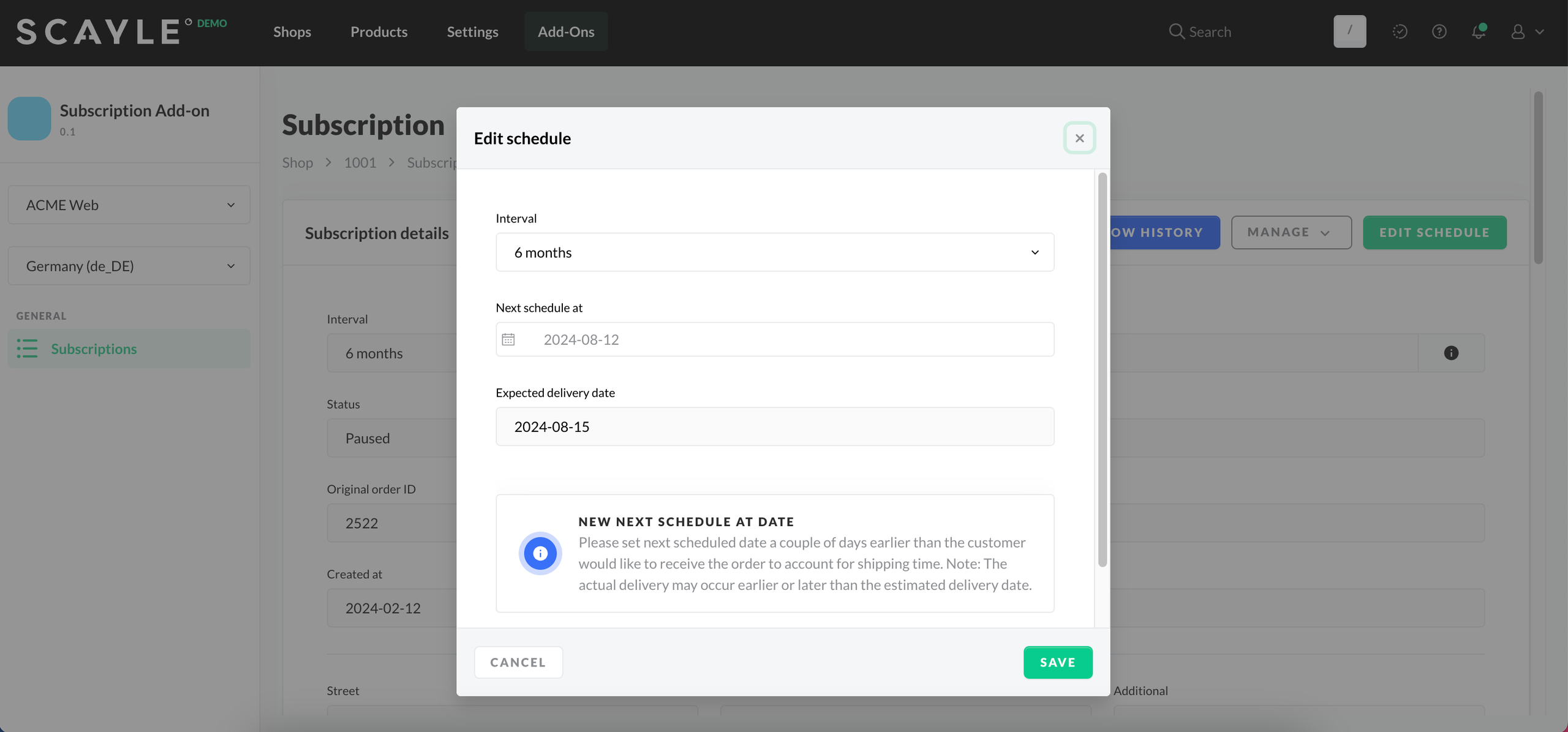
Edit subscription schedule
Subscription History
By clicking Show History, the user can access the change history for a subscription. The Subscription History gives a clear overview of every change that has been made to a subscription. It outlines what has been changed, when it was changed and who triggered the action.

Subscription History
Settings
The Settings Page allows you to define the configurations for the subscriptions on a shop country level. Navigate to Add-ons > Subscription Add-on > Settings.
Cancellation reasons
When a subscription is canceled, the user is asked to provide a reason for the cancellation. The list of available cancellation reasons can be defined in the settings and will appear in the Subscription Details Page in the Panel, as well as in the Subscription View in the Account Area in the shop.