Promotion Codes
Promotion Codes are a form of applying a promotion on the Basket or during Checkout. Code-based promotions require customers to enter a specific code - similar to a voucher or coupon - allowing for greater control and exclusivity. Currently only Automatic Discount types of promotions can be applied with a Code
Promotions codes can be applied in the Storefront in 2 ways:
- Entering the promotion code in the basket ➜ requires custom implementation
- Entering the promotion code in the checkout ➜ talk to your SCAYLE Account Manager to activate this feature.
Setting Promotion Codes up via SCAYLE Panel
In the SCAYLE Panel navigate to Shops and select the shop you want to create a Promotion code for. On the left hand side menu select Promotion ➜ Promotion code.
Here you will be able to see a list of existing Promotion codes, manage them and create new Promotion codes.
Create a new Promotion code
- Select the Shop where you want to create your promotion and go to Promotions ➜ Promotion Code
- Click the + New Promotion Code button.
- In the Name field, type a name for the promotion.
- In the Display Name field, type the name of the promotion that will be shown to the customer during the Checkout Process as this information can also be used on E-mail templates and Invoices.
- Priority: enter the priority of the promotion compared to other (1 is the highest)s.
- Start date: enter the date and time when the promotion starts running.
- End date: enter the date and time when the promotion becomes inactive.
- Countries: Select which shop countries that will be eligible for a promotion
- Audiences: select audience(s) that will participate on the promotion
- Allow promotions to be combined with other promotions on the basket or basket items. For details see Multiple Promotions on Item Level
- Select the Purchase requirements and define the minimum order amount condition.
- Set what Discount Type and Amount the customer should get:
- Percentage: a percentage discount will be applied to all items where the code applies to
- Amount: a percentage discount amount will be applied to all items where the code applies to
- Select the possibility to apply the discount proportionally to all items that are involved in the promotion. Example: in case there is a promotion of buy 2 T-shirts and get the 3rd one for free, the discount amount can be distributed proportionally amongst the 3 items
- Applies to: select where the code will be applied to
- Specific Products: promotion will be applied to specific Product IDs in case the conditions defined on the Customer Buys section are met
- Specific Categories: The promotion will be applied to specific categories
- Specific Attributes: The promotion will be applied to specific attributes
- Any product: The promotion will be applied to any product
- Code Settings: Set the code name and define a usage limitation per customer if desired
- Click Create Promotion.
To add a list of promotion codes in bulk, we recommend using the designated Admin API endpoint.
Example
Scenario: Get 10% discount on T-shirts of a specific brand.
All the users in your German shop get, for example, 10% discount when buying items from a specific category.
On the Code Discount area, include the discount type and amount that will be applied to the categories
-(1).png)
On the Code Settings, include the code which will be enable the promotion once included by the user on the Basket or during Checkout. Additionally a code restriction can be set per user to limit the usage of the promotion code:
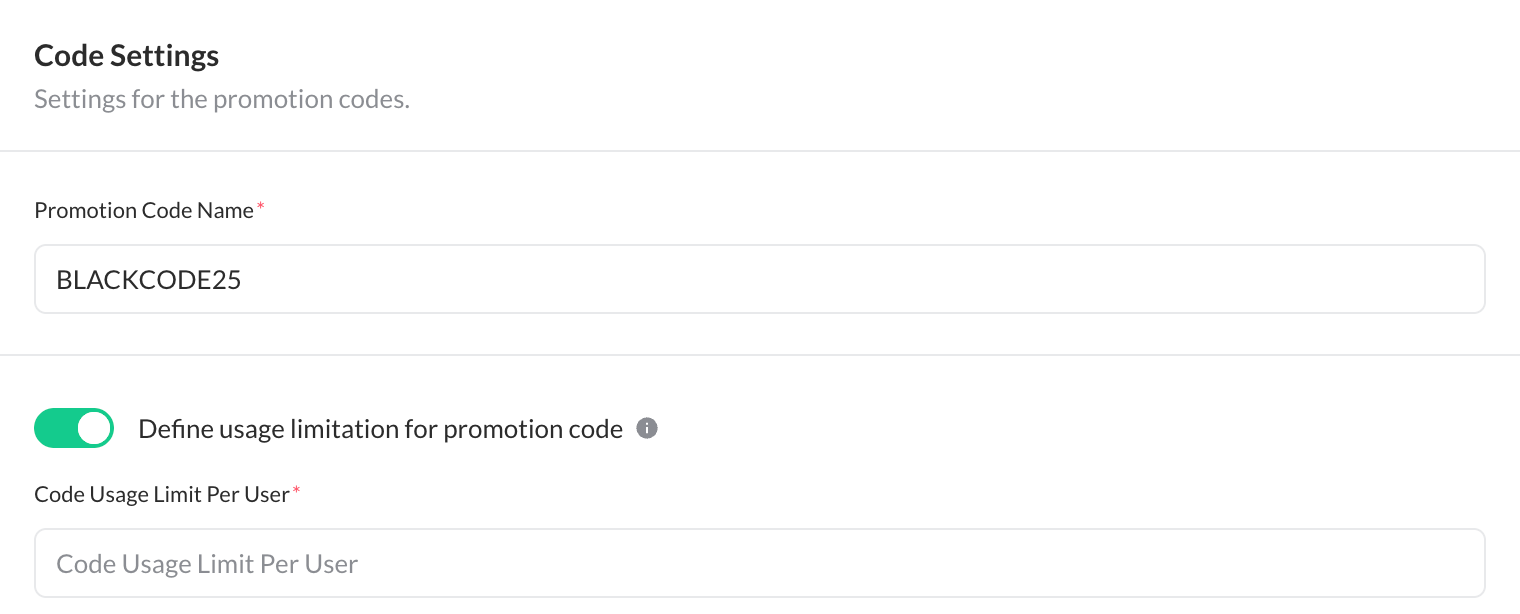
Edit a Promotion code
- Select the Shop where you want to edit your promotion and go to Promotions ➜ Promotion Code.
- Click the Edit button.
- Note from here you can update your rules on the same template you used to create it OR
- Deactivate the discount, for this click on the 3 vertical dots besides “edit” > select deactivate
Hint: On the right side you can see a nifty summary of all your promotion is doing!
- Hit save
Delete a Promotion code
- Select the Shop where you want to edit your promotion and go to Promotions ➜ Promotion Code
- Click on the 3 vertical dots besides Edit ➜ Delete
- Confirm on pop up