Warehouses & Stock
Configure your warehouses
- OMS
- Business

Alvaro Millan
Business Analyst
Warehouses in SCAYLE are logical entities that hold stock for your products. They help you manage inventory across different locations and optimize shipping to your customers. Think of them as the "where" in your fulfillment strategy.
A shop country warehouse represents a warehouse assigned to a specific shop country. When you assign a warehouse to a shop country, you can define:
Warehouses can have a priority that determines which warehouse should fulfill orders first. The higher the value, the higher the priority. This is useful when:
Package groups help organize how items are packaged and shipped from different warehouses. This is particularly useful for:
You can access warehouses through Shops ➜ [Shop] ➜ Storefront ➜ Warehouses. The warehouses page is only available at the local shop level, so first select a local shop. On the overview page, warehouses are listed with warehouse name, priority, package group, as well as icons for edit and delete.
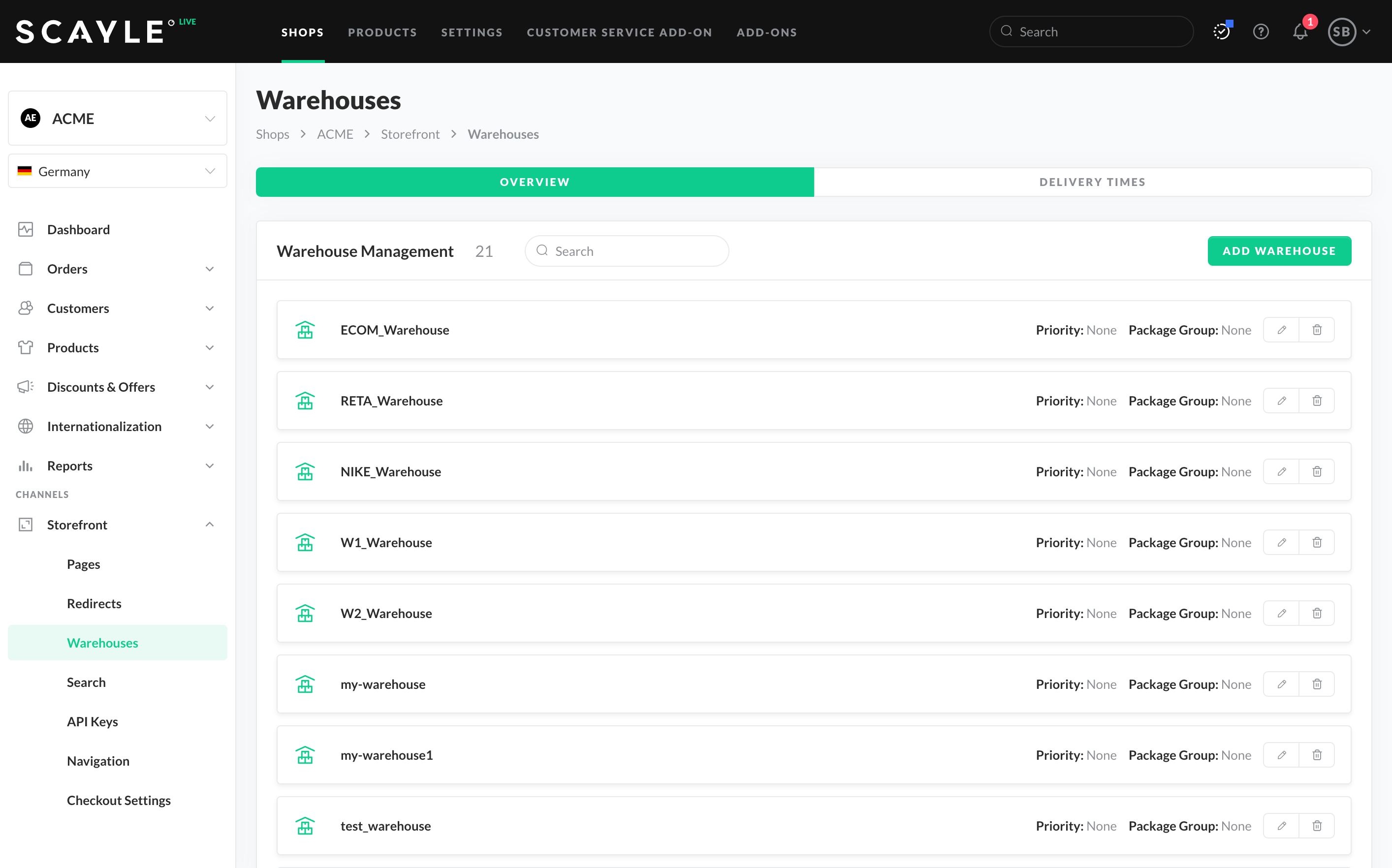
List of warehouses for a given shop
Warehouses are predefined in Settings ➜ Merchant management ➜ Merchant ➜ Edit. Add a predefined warehouse to a specific shop as follows:
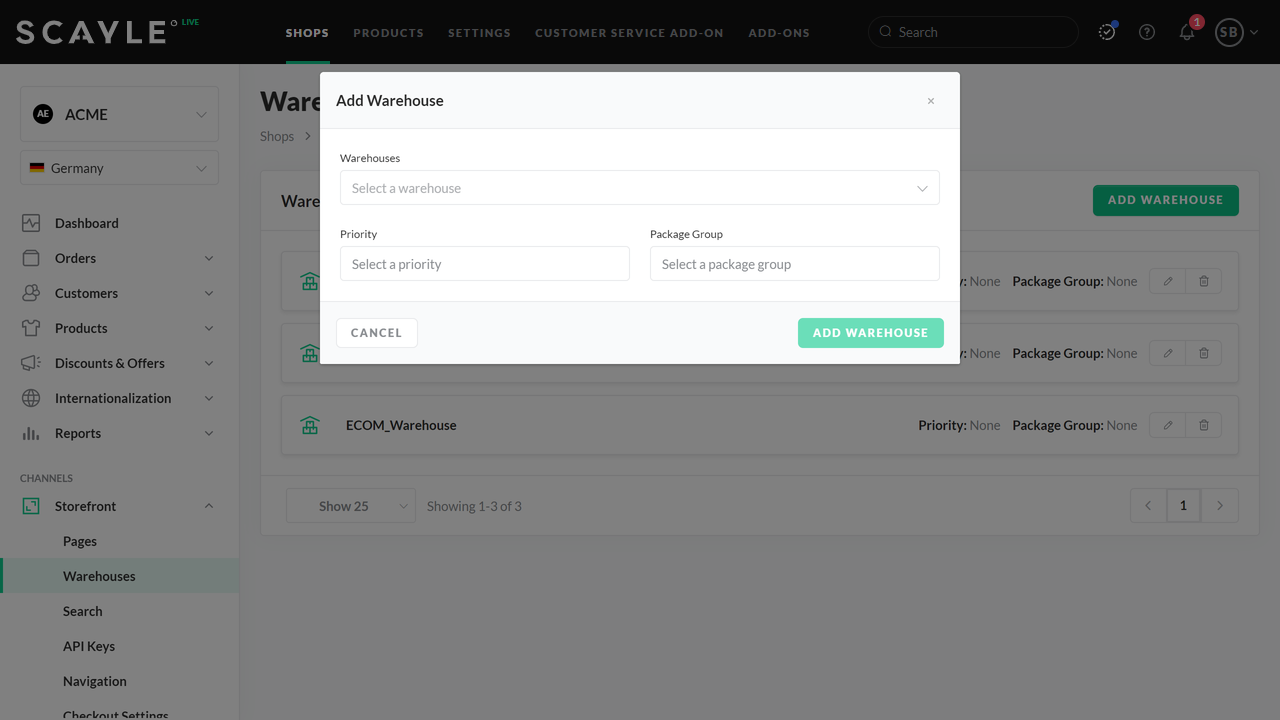
Adding a warehouse to a shop

Edit a warehouse
Delete a warehouse as follows:

Delete a warehouse
Logistics managers can define delivery times between warehouses. This helps customers get correct information from the shop front end when multiple order items are collected from different warehouses and are then shipped together from one warehouse.
Add delivery times
Add delivery times between warehouses as follows:
Deleting a warehouse removes it from all "from"/"to" warehouses.
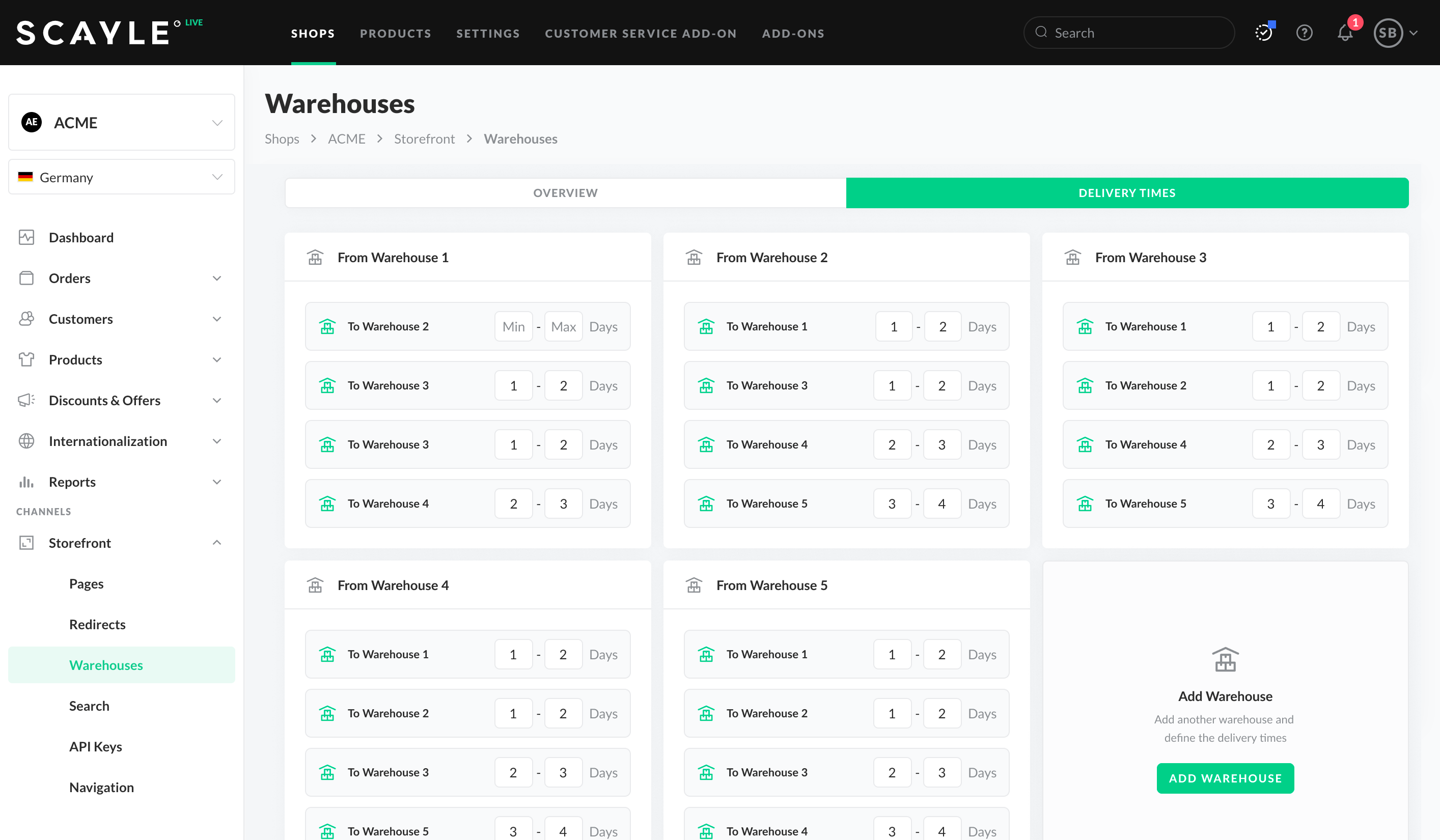
Warehouse delivery times
Warehouses must be configured before sending stock information as variants.
Remember, variants are the last level within SCAYLE's product structure and represent the sellable entity. See Product Structure.
In the next sections, we’ll explain how our warehouses work, how many you might need, and how to configure them based on our example scenario.
In the world of SCAYLE, a warehouse is a logical entity that holds stock for specific variants. Every warehouse is assigned to one or more shop countries.
Need a refresher on shop countries? Check: What is a “Shop Country” in SCAYLE?
A warehouse can represent a physical warehouse, but it doesn’t have to.
Furthermore, warehouses outline priority that defines which stock should be sold first per variant. You can configure priority on the shop country level. The higher the value, the higher the priority. Also, stock assigned to a specific warehouse can have different delivery times on the shop country level (please refer to Delivery Estimations for more information about this feature.)
Warehouses can be configured using the Admin API. However, in most cases, you will only configure warehouses once without further changes, so we recommend using the SCAYLE Panel.
The following set of questions can help you to identify which warehouse structure you need:
Now let’s see how we would set up warehouses for our Fashion Store. Our example operates 2 warehouses. Here are some additional details we need to configure our warehouses:
The following diagram illustrates the scenario:
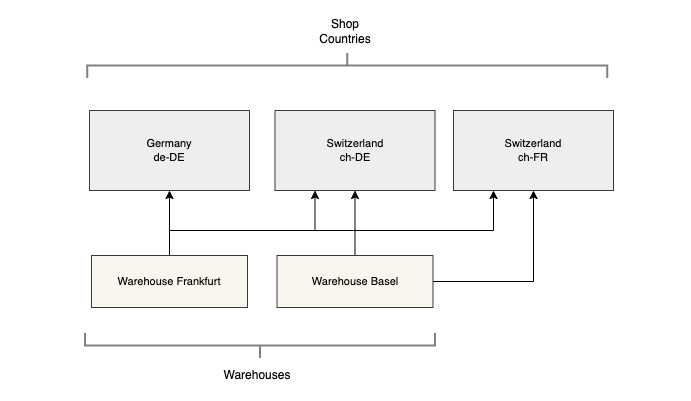
Warehouses
In this situation, we need to create two warehouses. The warehouse in Frankfurt will be assigned to all shop countries, while the warehouse in Basel will only be assigned to the 2 shop countries of Switzerland. (We identified the need to have three shop countries in this chapter: Shop Structure).
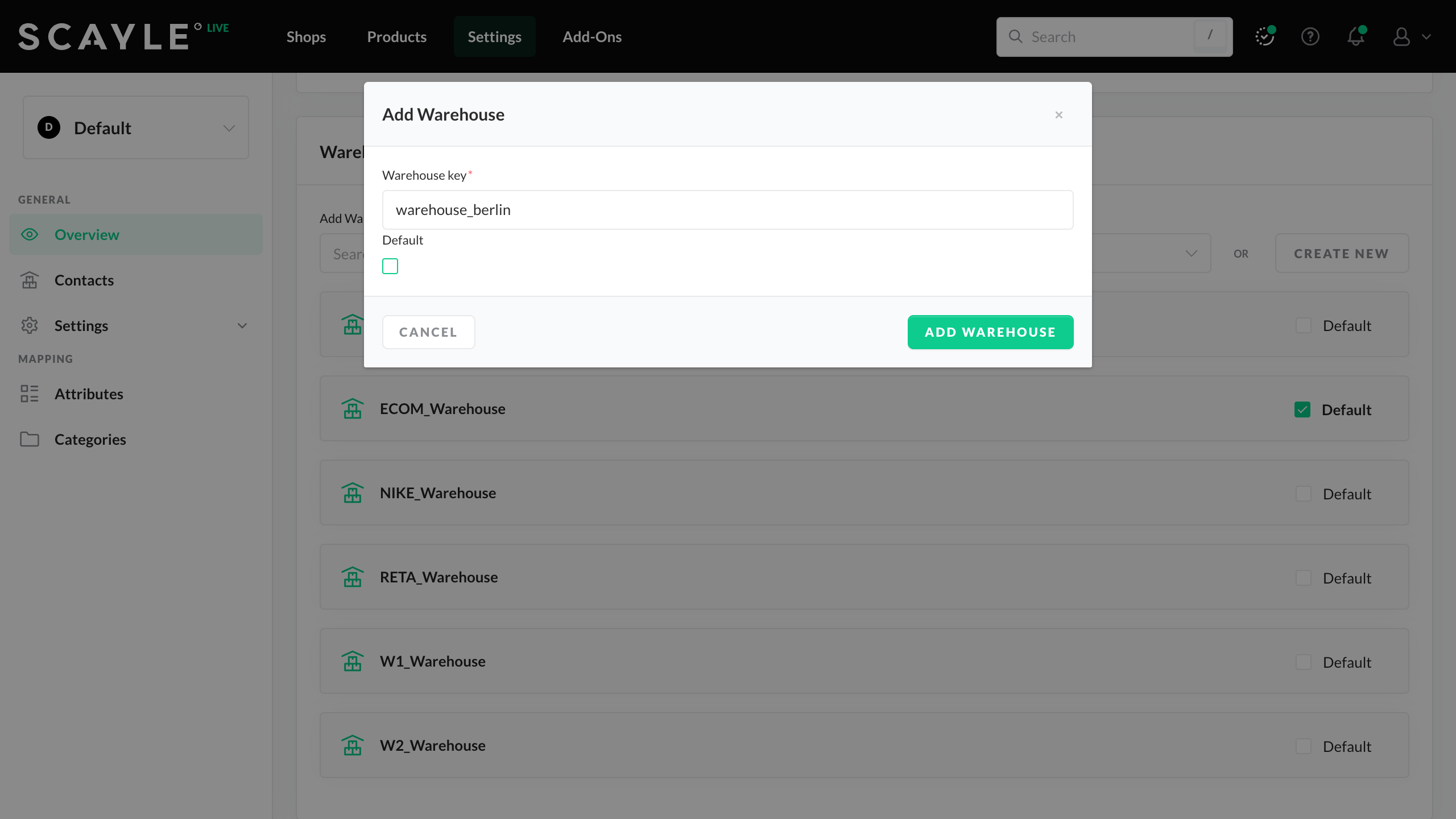
Add Warehouse.
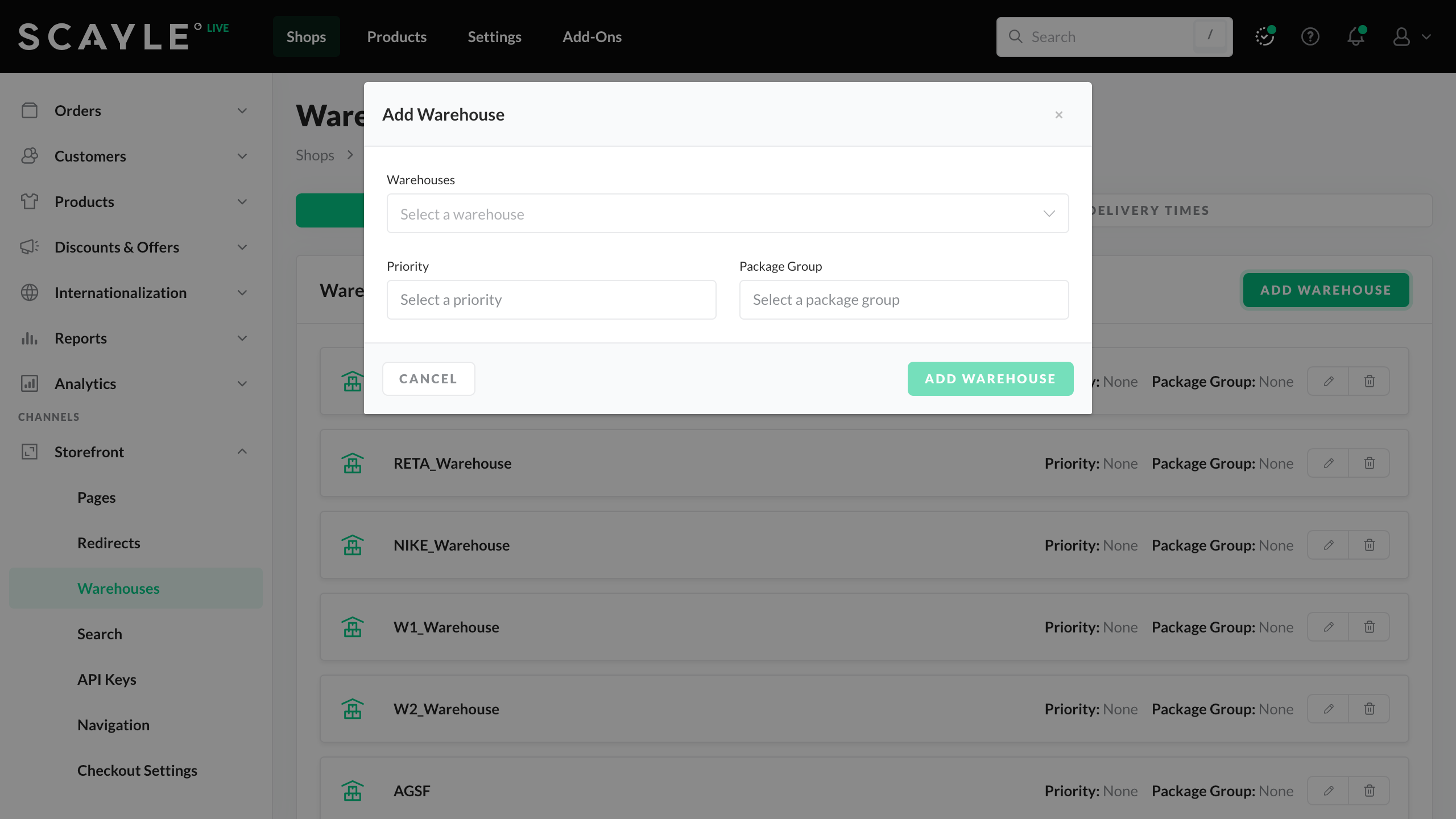
Storefront - Add Warehouse.
Great job! Now you’ve learned the warehouse basics and assigned them to our Fashion Store. Time to send stock information in the next section.
Warehouses & Stock

Alvaro Millan
Business Analyst