Channel Configuration
This page allows you to create, edit, and manage channels—the origins of your orders, such as marketplaces or in-store/POS. Channels also handle specific order-processing behaviors, including emails, invoices, and the option for external systems to override prices.
Before you start
- What’s a channel? A business source for orders that were not created via the SCAYLE Checkout UI. Orders can be associated with exactly one channel at creation time. The channel must exist before an external order is created; otherwise creation is aborted.
- Supported types: marketplace and in_store.
- Why the settings matter:
- Emails and Invoices can be turned on/off on a per-channel basis.
- Price override determines if the External Order Creation API expects prices from the external system, or if SCAYLE should calculate them. (Details below.)
Channel list
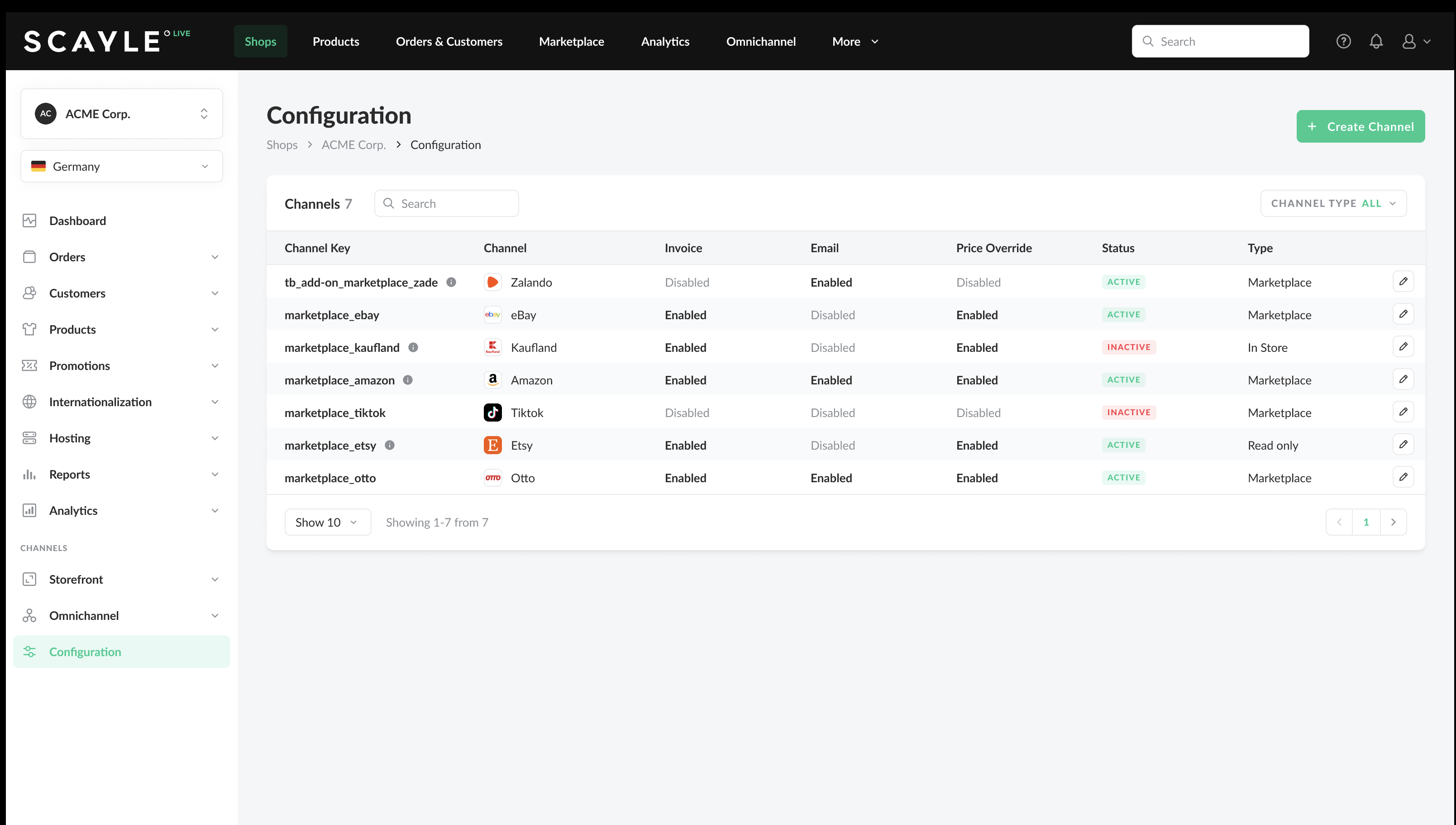
In the SCAYLE Panel, go to Shops → Configuration to see all channels. The table shows:
- Channel Key – the unique identifier you’ll reference in integrations.
- Channel – display name + icon (e.g., Amazon, eBay).
- Invoice / Email / Price Override – quick glance of enabled/disabled features.
- Status – ACTIVE or INACTIVE (only active channels should be used for new orders).
- Type – e.g., Marketplace or In-store. (Backend exposes types like marketplace and in_store.)
From here you can:
- Create Channel (top-right)
- Edit (pencil) or Delete (trash) per row
- Filter by channel type and Search by name/key
Deletion rules: You can delete a channel only if no orders exist for it; otherwise the user would receive a validation error on the screen.
Create a channel
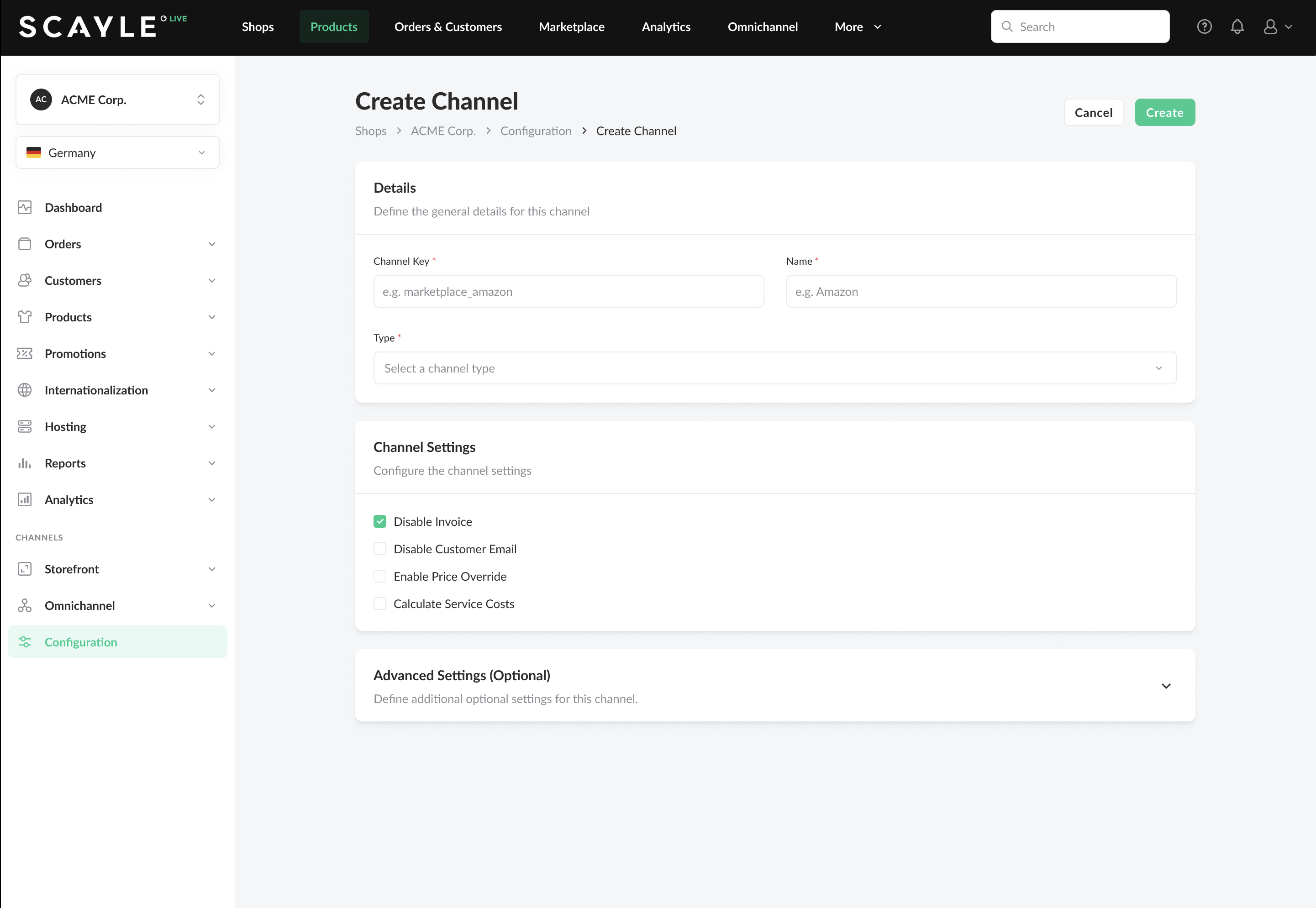
- In the SCAYLE Panel, Click on Shops on top navigation bar.
- Click Configuration on Left Navigation bar.
- On the List Channels page click Create Channel.
- Fill Details:
- Channel Key – use a stable, machine-readable key (e.g., marketplace_amazon). Not allowed to be modified once saved.
- Name – human-readable name (e.g., “hamburg Store”/ “Amazon_de“).
- Type – choose a supported type (e.g., Marketplace or In-store).
- Configure Channel Settings (see “Settings explained” below).
- Click Create.
Why create channels first? External orders need a valid channel at creation time; otherwise they are rejected.
Edit a channel
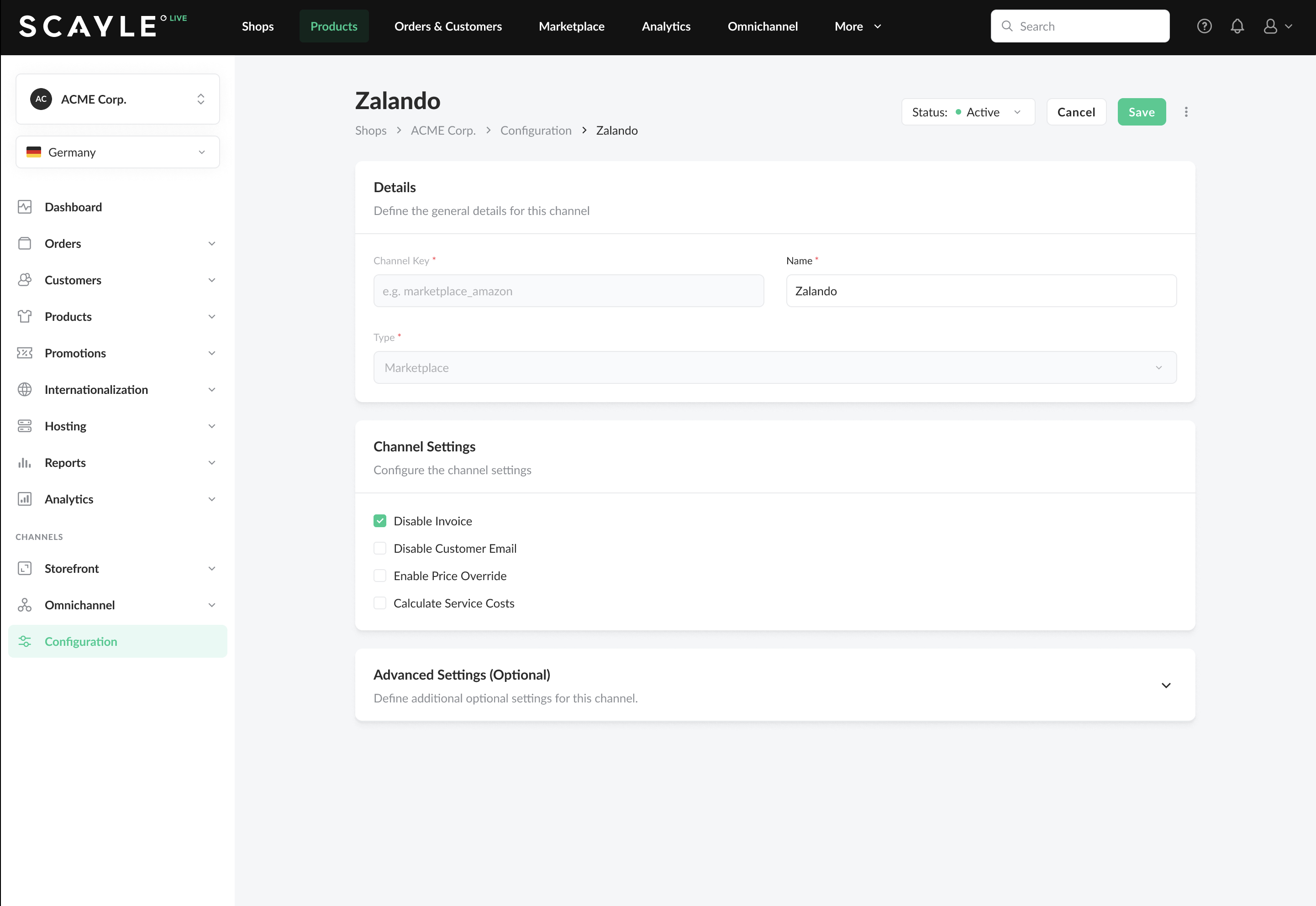
- In the SCAYLE Panel, Click on Shops on top navigation bar.
- Click Configuration on Left Navigation bar.
- On the List Channels page, click the pencil icon.
- Update Name, Status (Active/Inactive), and Channel Settings.
- Click Save.
You can toggle features at any time; downstream behaviour (emails, invoices, how prices are handled) follows the channel’s current configuration.
Channel Settings explained
Each settings toggle maps to channel-level behaviour used by the order APIs:
- Disable Invoice
When enabled, no invoices are generated for orders from this channel. When disabled, all configured invoices for the shop are generated. - Disable Customer Email
When enabled, customer notification emails are suppressed for this channel. When disabled, all configured emails for the shop are sent out. - Enable Price Override
Allows the external system to provide item/unit/order totals (prices & taxes) that SCAYLE will store and use as-is.- If enabled, the External Order Creation API expects external prices; if provided incorrectly or combined with forbidden features, the request is rejected.
- If disabled, SCAYLE calculates prices using internal rules; providing external prices results in 406 Not Acceptable (external_prices_not_allowed).
What gets overridden when enabled? Unit prices, line totals, and order totals (including tax). SCAYLE stores them and exposes them via Admin/Cloud APIs and web-hooks;
Notes for integrators (when Price Override is enabled):
- External prices must include all required fields (e.g., unit withTax) and cannot be combined with vouchers/promotions—otherwise the API returns 406 with dedicated error slugs.
How channels affect orders (advanced)
- Association: Orders created via the External Order Creation API can carry a channelId; SCAYLE stores it on the order for filtering/analytics. An index supports efficient filtering.
- Downstream surfaces: When Price Override is on, external totals are propagated to Admin APIs, Cloud APIs, and web-hooks; emails may show line-level prices depending on template behaviour.
Troubleshooting & FAQs
Q: I can't edit Channel Key or Type
- Cause: Once a channel is created, it cannot be edited. The channel key is a unique identifier used for referencing the channel. Changing the type after the channel has been created is not logical.
- Solution: Create a new channel with new channel key and desired type.
Q: Can i connect multiple channels to a SCAYLE shop?
- Yes, Multiple channels can be associated with a SCAYLE shop. It is advised that when mapping is performed, characteristics (locale, currency etc...) of channels and shop are matched.
Q: I can’t delete a channel.
- Cause: Confirmed orders could be connected to the channel. Deletion is blocked to protect referential data.