Working with Template Editor
The SCAYLE Email Template Editor empowers your team to manage the transactional emails sent to your customers - from order confirmations to shipping updates and returns. You can create, edit, test, and manage email templates directly within your shop environment.
This guide outlines the key features of the Email Template Editor and how to use them effectively.
Create new Template
To create a new template:
- In the SCAYLE Panel, click Settings on the top navigation bar
- Click Email-Templates from the left navigation bar
- Select the Shop and country of your choice
- Click on New Template button on the List Templates page
You can create a new template from scratch. To create a new template, Click on New Template button on Notifications & Templates page. On the New Template page, the required fields are as follows:
- Internal name: A string to represent the event and template name. Dates or versions can be added here (see screenshot below) E.g., Order Confirmation mail v1 - with loyalty points
- Template key: Select the type of email template you want to create . Each key represents a specific transactional email event (e.g., order confirmation, password change, bank account update).
- Template type: mail or PDF
- Locale: country/language selection (normally you would select the shop/country language)
- Document subject: subject of document
- Document body: The body of the email template supports HTML content along with placeholder variables. You can design the layout using HTML tags and insert dynamic placeholders to personalise content for each recipient.
- Live Editor - This tool allows users to preview the email while customers make changes to the HTML. It can be reached by Clicking on the expand icon
.png)
- Live Editor - This tool allows users to preview the email while customers make changes to the HTML. It can be reached by Clicking on the expand icon
- When all fields are complete, click Save to add the template.
The selected key cannot be changed after template creation. Make sure to choose the correct email type.
The newly created template is inactive by default. Refer to Activate/Deactivate section on how to Activate the template
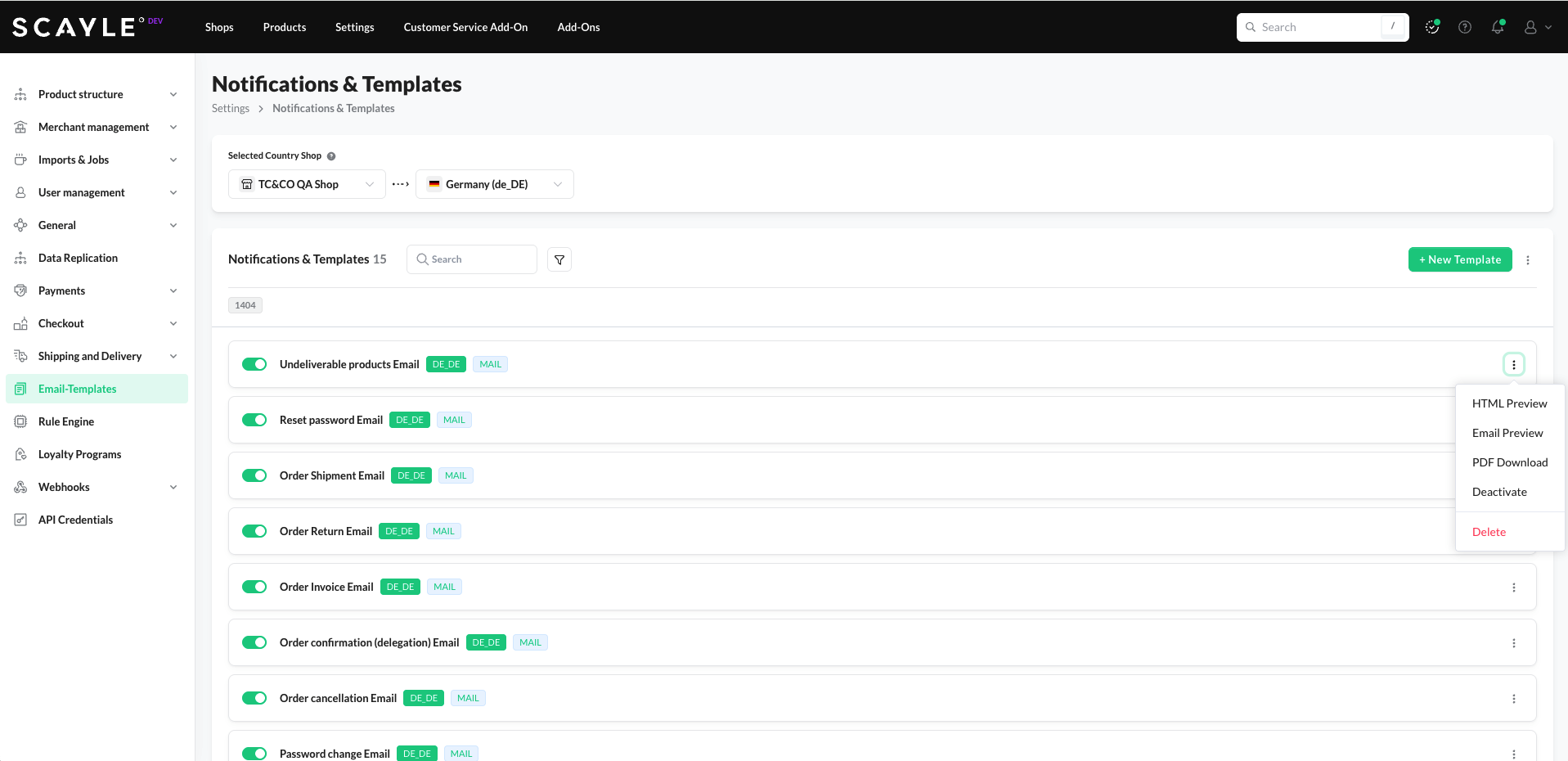
List Templates - Landing page
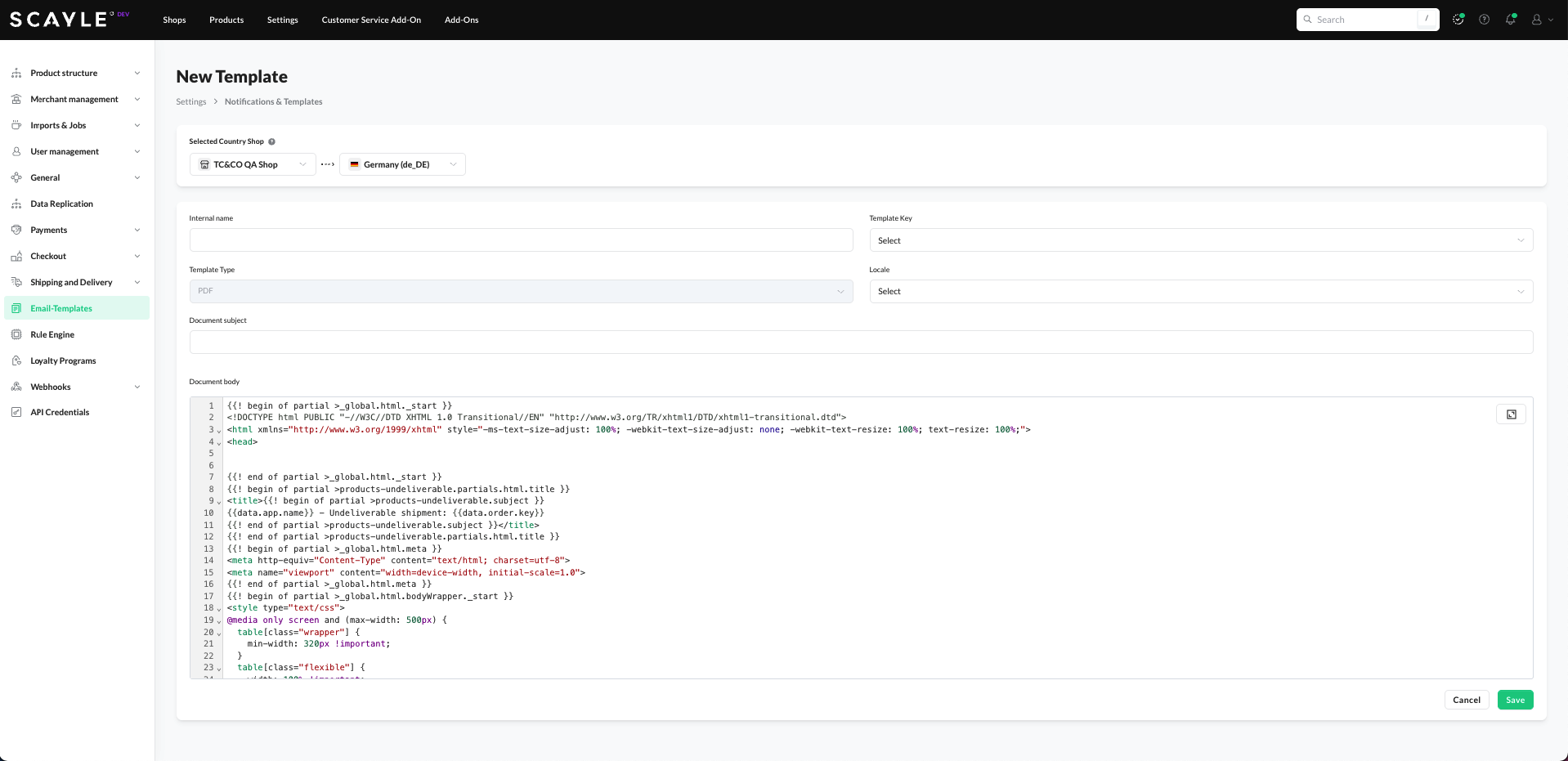
New Template
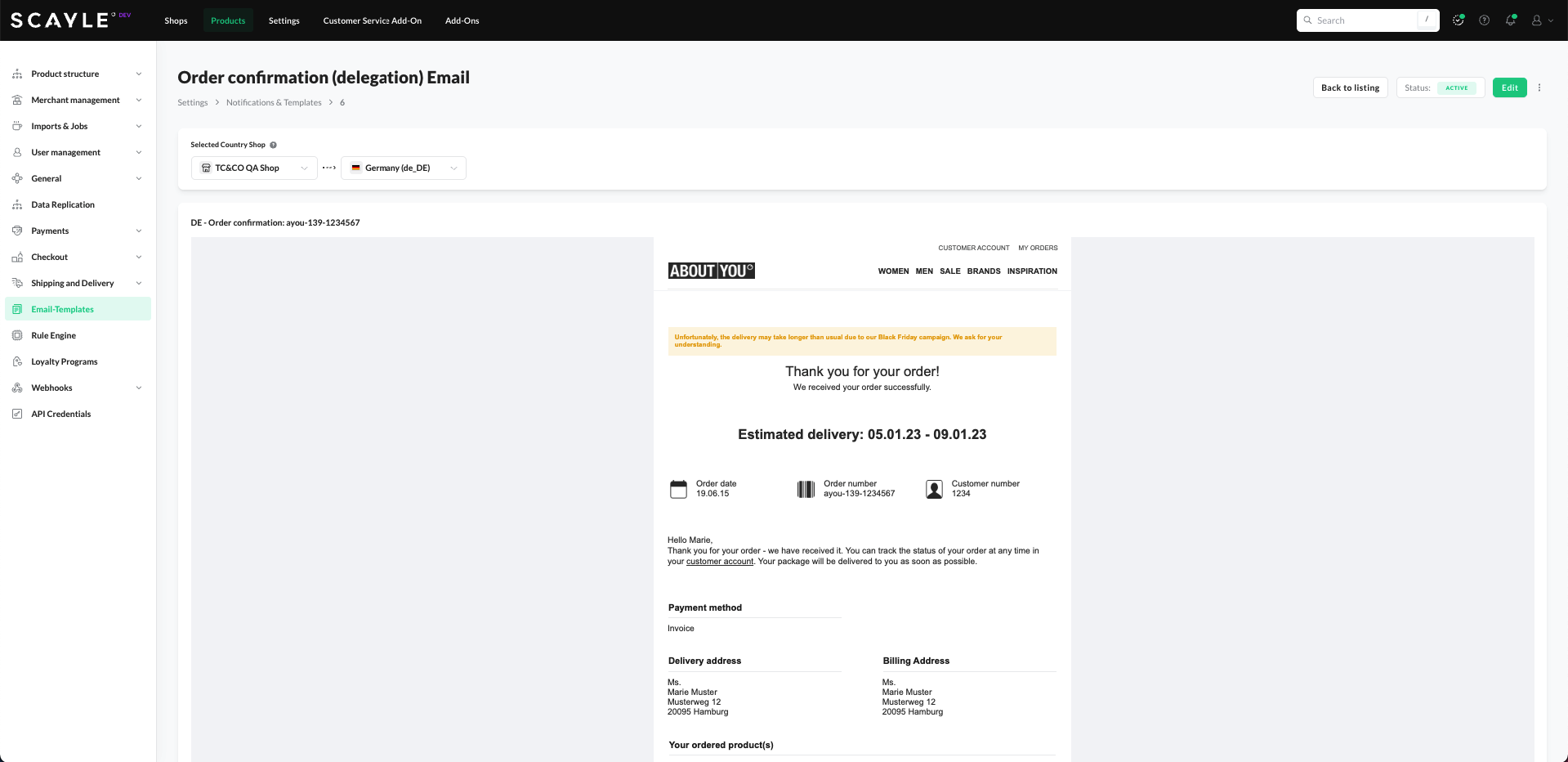
Email Preview
SCAYLE email templates support placeholder variables that allow you to insert dynamic content into your transactional emails. These placeholders are automatically replaced with real data—such as customer names, order numbers, or tracking links—when the email is sent.
Placeholders are written using double curly braces, E.g.,: {{data.addresses.billing.name.first }}.
You can view and copy the placeholders by clicking the Placeholder List button right above the document body editor.
Some placeholders are also listed in the dropdown table below. A more complete and exhaustive list available via Placeholder List button.
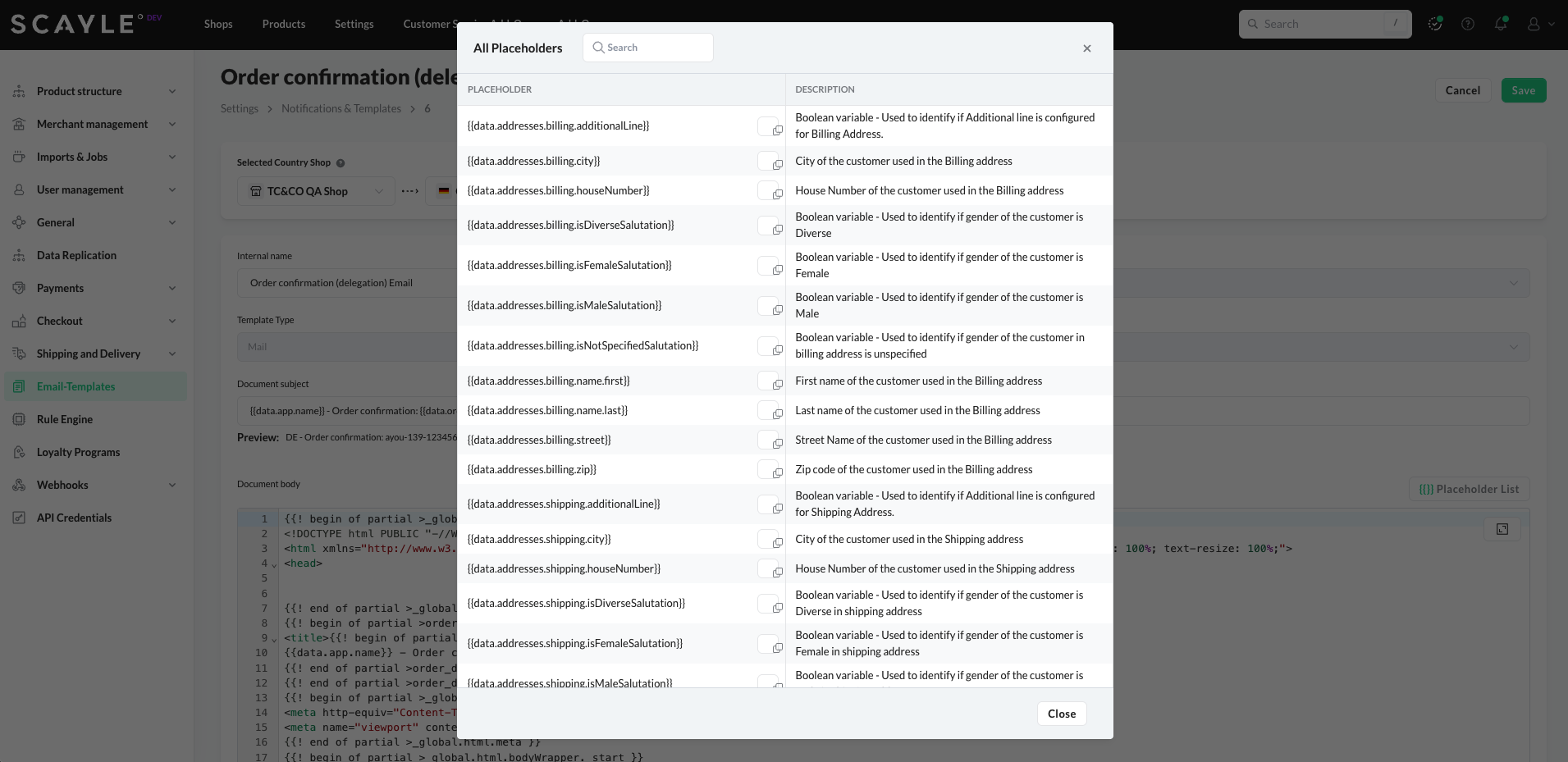
Edit Template
To edit a template:
- In the SCAYLE Panel, click Settings on the top navigation bar
- Click on Email-Templates from the left navigation bar
- Click on the template you want to edit from the list of templates.
- Click Edit
- Make changes and click Save
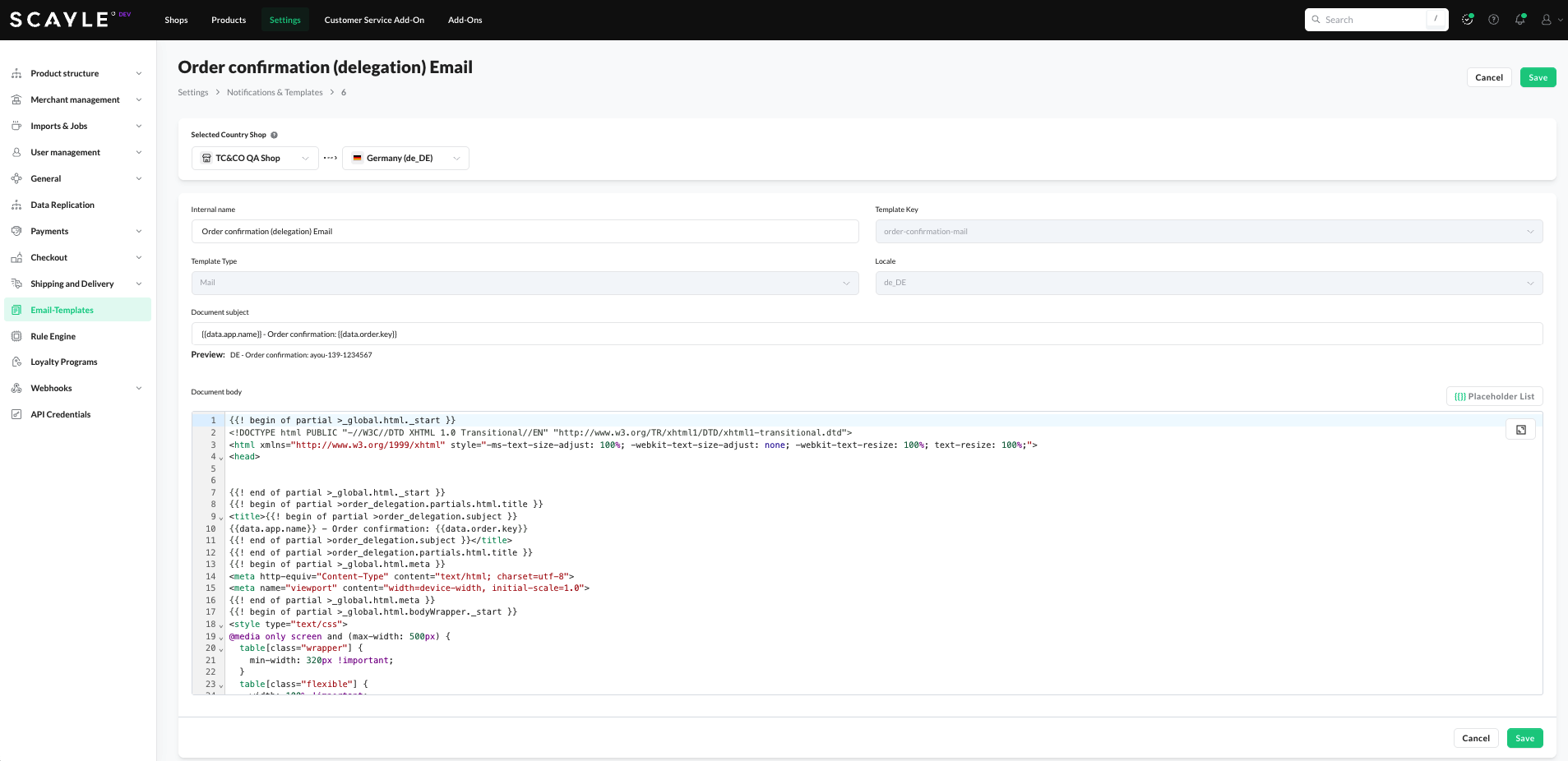
Edit Email Template
Preview of the changes are immediately shown on the right block.
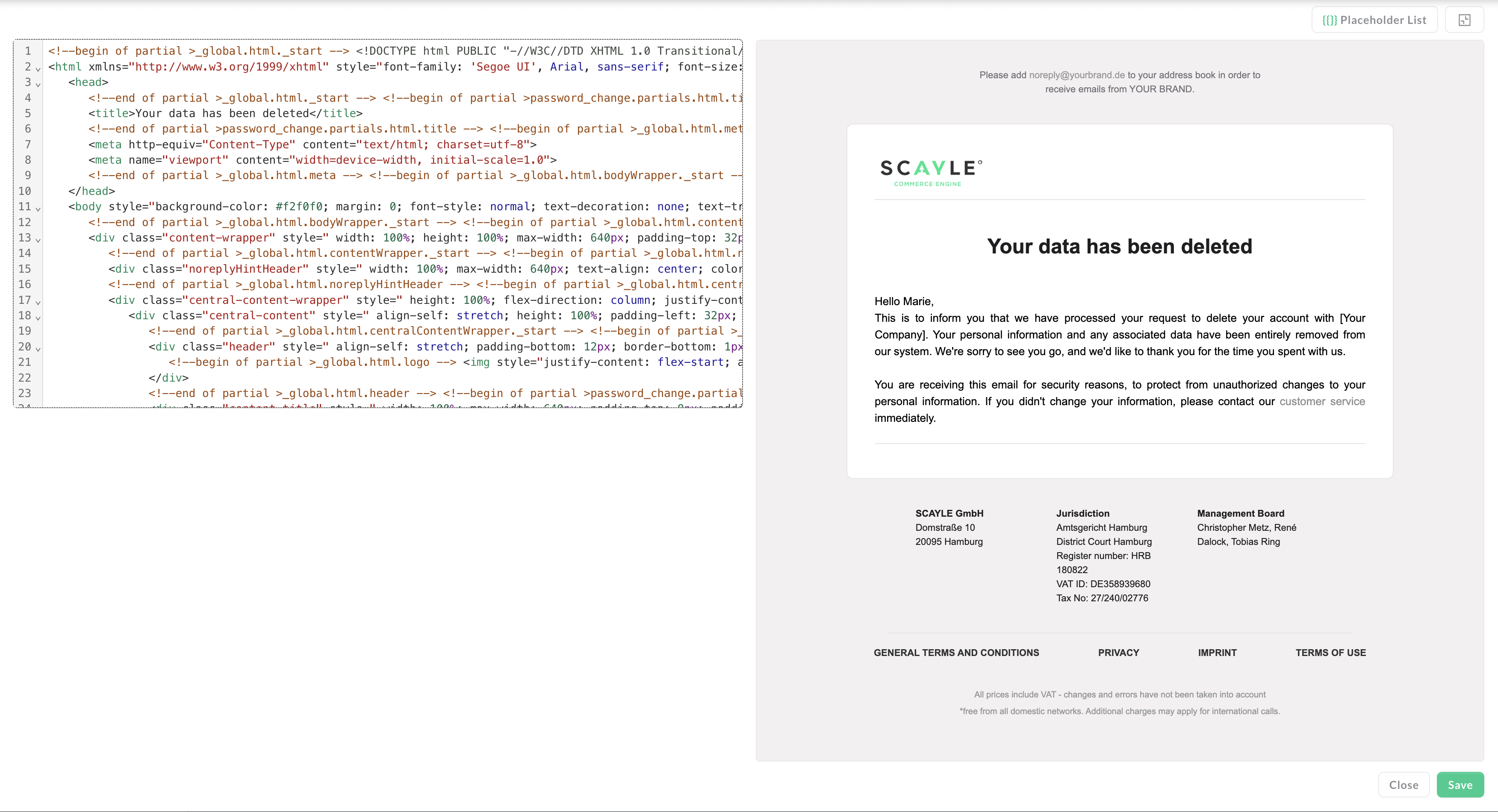
Delete Template
Unused or outdated templates can be deleted from your shop’s configuration. Deletion is permanent and default template will be used if the order process requires to send an email.
Template activation/deactivation
Templates can be activated/deactivated using the toggle button.
The system checks that there is only one active template for a given shop_id, key, and locale. All other templates are set to inactive automatically in the background.
It is possible to set all templates to inactive. However, if no template is active, Checkout uses a fallback template. This means, that an email will always be sent to a customer even if all email templates are deactivated in the SCAYLE Panel.
If no template is active, Checkout uses a fallback template.
The Activate/Deactivate feature is helpful for:
- A/B testing different versions
- Seasonal or temporary templates
- Drafts under review
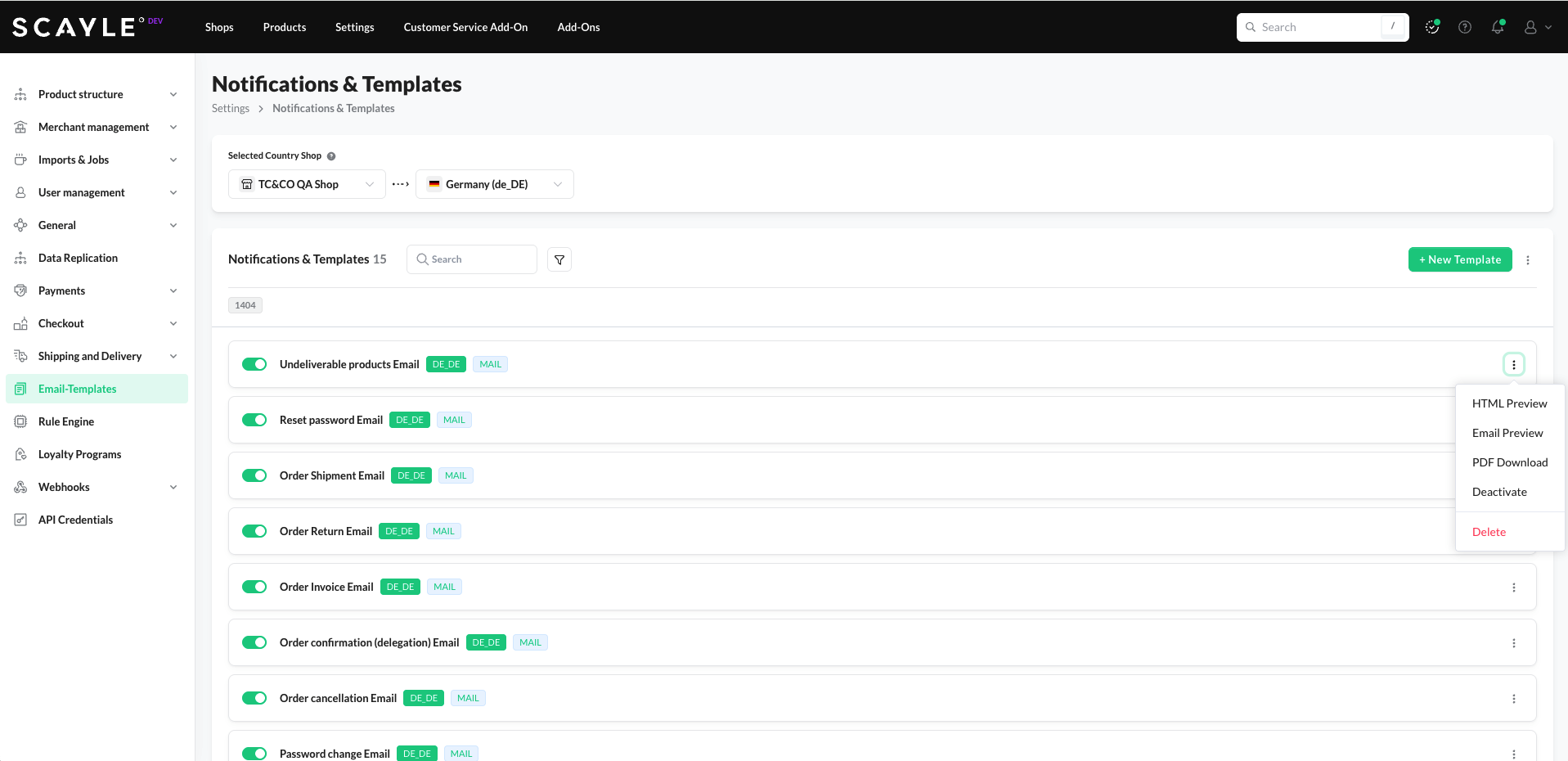
Testing
Send Test Email
Before going live, you can send a test email to preview how the template renders with real data.
Requirements:
- Customer ID
- Order ID
- Recipient Email
These are used to populate dynamic content in the template (e.g., customer name, order summary).
This ensures your emails appear correctly and include the expected personalized information.
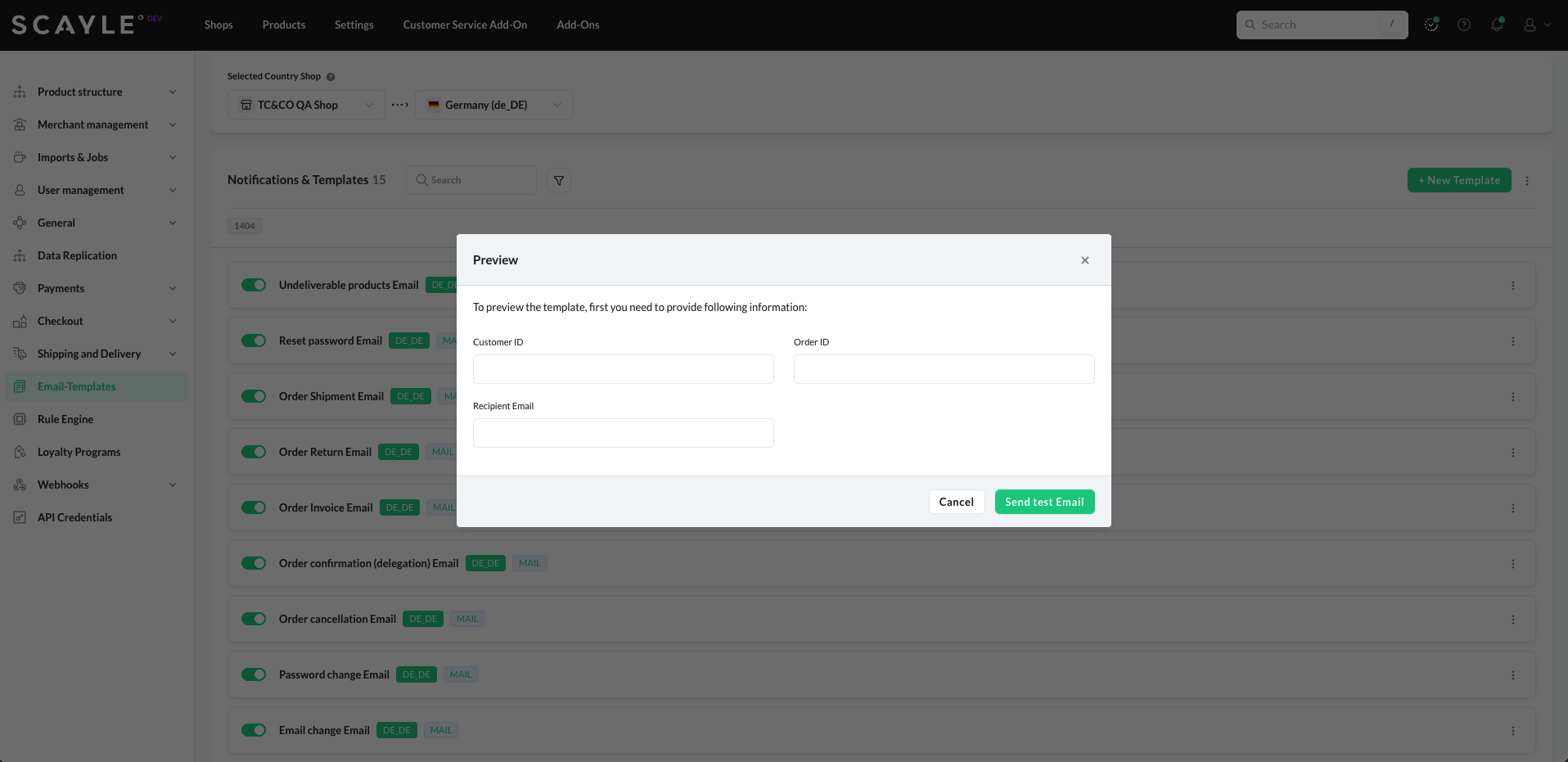
Download Test PDF
For emails that include attached PDFs (e.g., invoices, return labels), you can generate and download a test PDF using:
- Customer ID
- Order ID
This is useful for verifying:
- Invoice layout and formatting
- Localization and tax details
- Branding and footer compliance
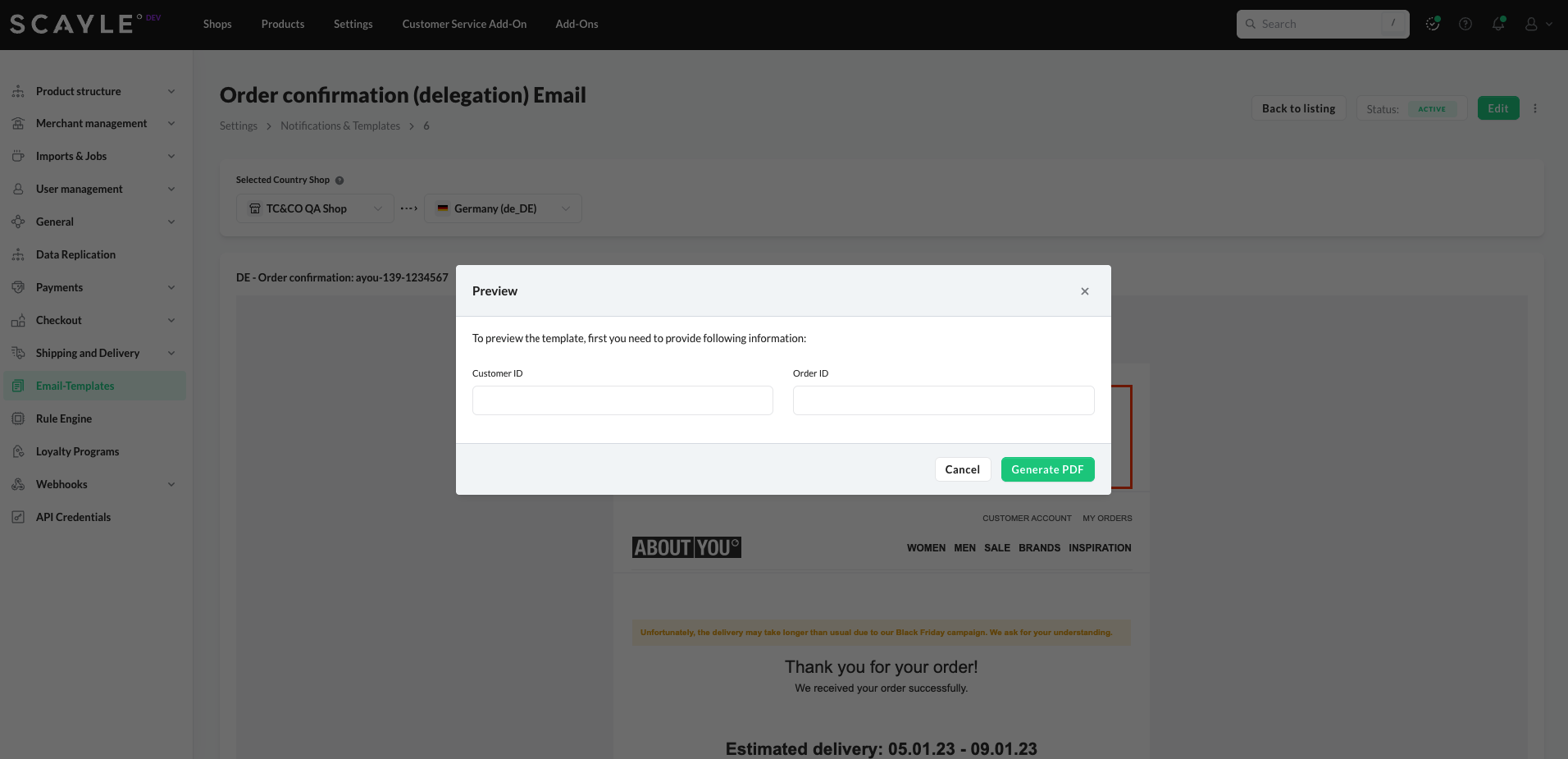
Best Practices
- Always preview and test templates before activating.
- Use consistent branding across all email types.
- Regularly review templates to ensure accuracy with evolving order flows or customer messaging.
- Versioning Templates - Versioning templates enables customers to revert to or reference earlier versions. To do this, duplicate the existing template, apply necessary modifications, and rename the earlier version with a "v*" prefix. This approach maintains a chronological version sequence.