Create a product feed
This guide will help you to get your product feed for TB.One up and running by configuring and activating it.
Configuration
Select countries
Select the shops for which feeds should be generated in the Panel:
- Go to Add-ons ➜ Tradebyte Add-on ➜ Product Feed.
- Select the respective shop countries.
- Select the Default shop country
- Click SAVE.
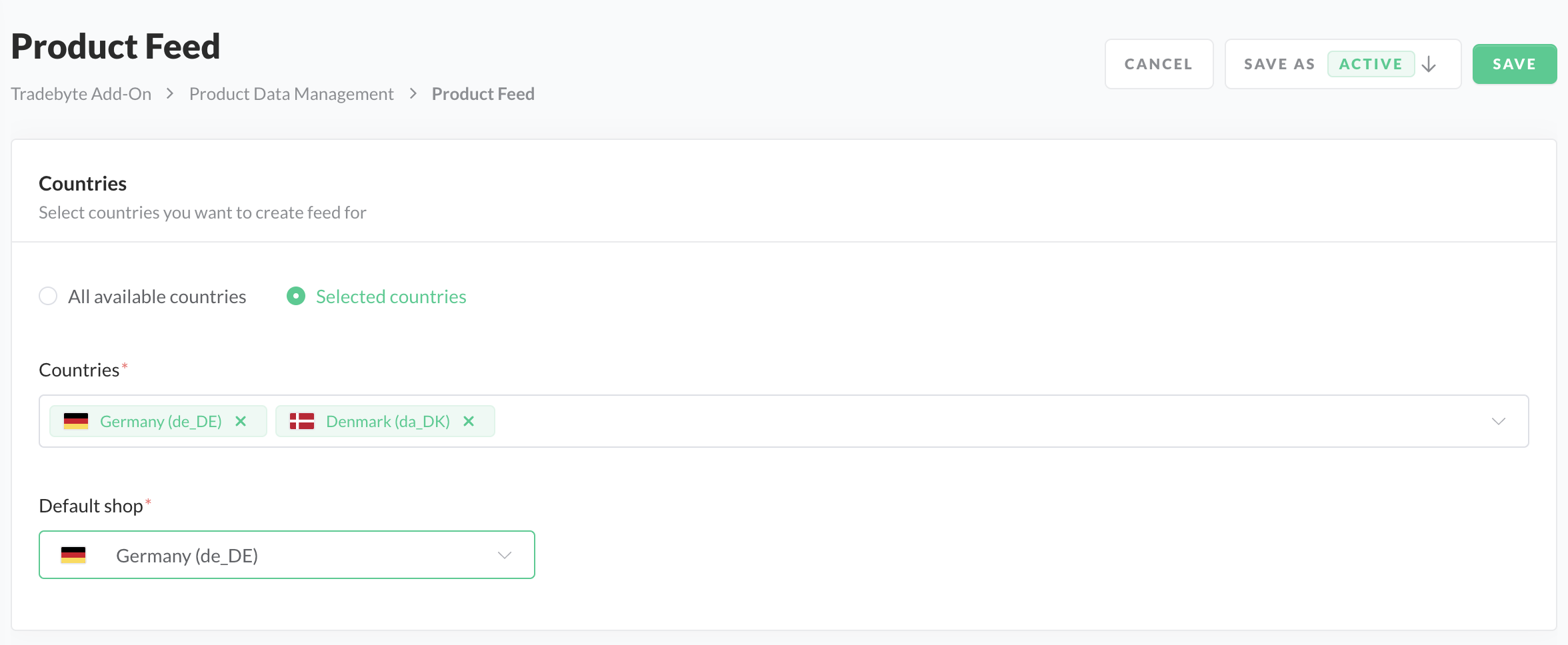
Feed Country selection
The Add-on creates one single feed file for syncing the product feed to TB.One in the Panda CSV format. TB.One mandates to select a default shop for creating the structure of the Panda file with the other country feeds merged to create the consolidated product feed.
Feed assortment
The Add-on includes all the products present in the selected shop countries as the feed assortment. However, exclude rules allow you to define criteria for removing specific data from your feed. In this section, you'll learn how to configure these rules.
Exclude products from feed
Products can be included or excluded base on categories, product IDs and attribute. As an example:
- Go to Add-ons ➜ Tradebyte Add-on ➜ Product Feed.
- In the Feed assortment section, enter a product ID to exclude.
- Click SAVE.
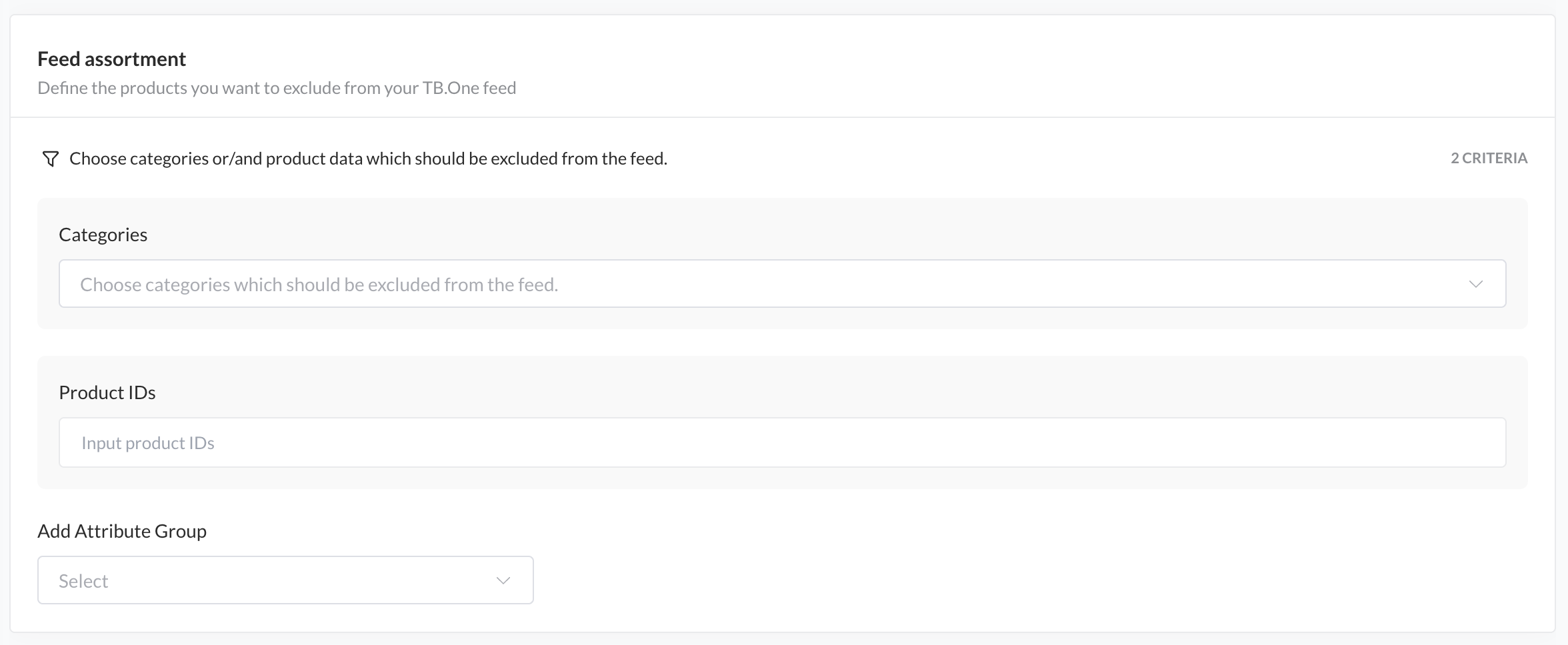
Feed assortment
Exclude categories from feed
If you selected Category as data type, you can exclude the categories by name. As an example:
- Go to Add-ons ➜ Tradebyte Add-on ➜ Product Feed.
- In the exclude criteria for categories, search for a category you want to exclude.
- Click SAVE.
To define rules base on attributes, select a attribute group from the dropdown list to narrow down the exclusion rules.
Set feed scheduler
The Tradebyte Add-on scheduler allows you to define the runtime of your feed base on pre-determined intervals.
When setting up the scheduler with the Add-on, you can choose between two main types: Full Feeds and Delta Feeds. Understanding the difference is key to optimizing data transfer and ensuring efficiency.
- A full feed considers the entire dataset each time it runs.
- A delta feed only considers changes made to the dataset since the last update. This could include new entries, updates to existing data, or deletions.
Set the interval in which the feed should be generated.
- Go to Add-ons ➜ Tradebyte Add-on ➜ Product Feed.
- In the Feed Scheduler, select the interval from dropdown.
- Click SAVE.
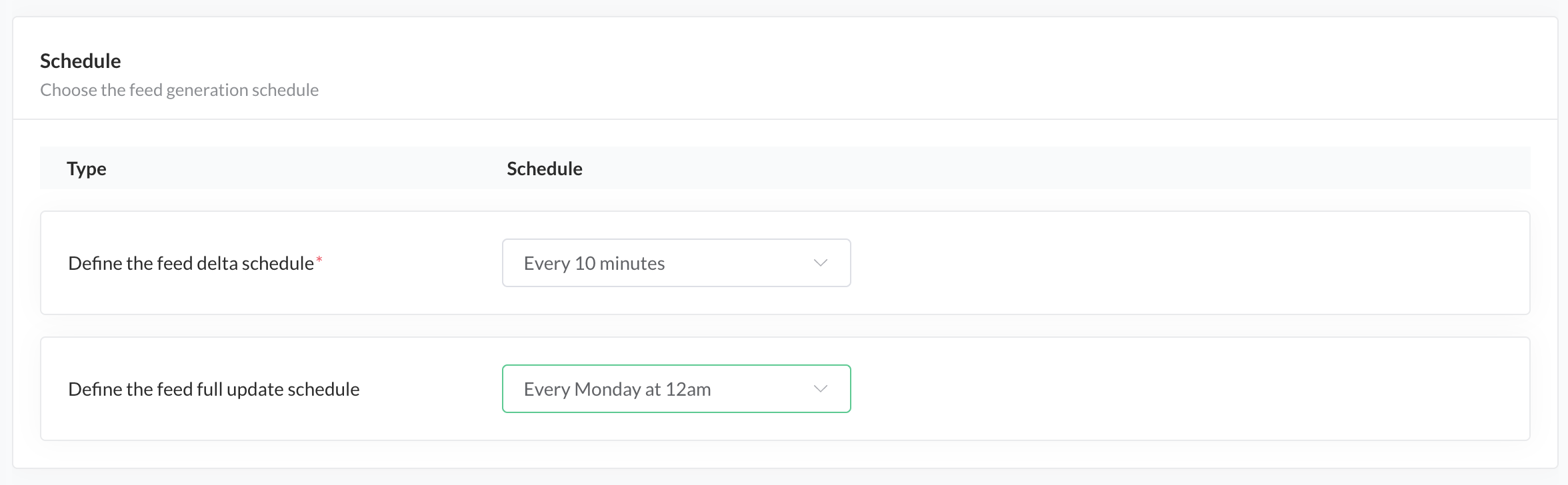
Feed Scheduler
Price configuration
In this section, you can choose to assign a price list (already defined in TB.One, refer here for more details). Price lists can de defined either per channel (default) or to a general price list which can serve multiple channels. Currency is also defined in TB.One on the price list and not on the products.
- Go to Add-ons ➜ Tradebyte Add-on ➜ Product Feed.
- Go to Price configuration
- Select the shop countries you want to activate.
- Choose whether it is a Price Channel or a Price List.
- Under Custom name, enter the import key of the price list you want to assign to it.
You need to activate minimum of one shop country to ensure prices are synced to your TB.One account. - Click SAVE.
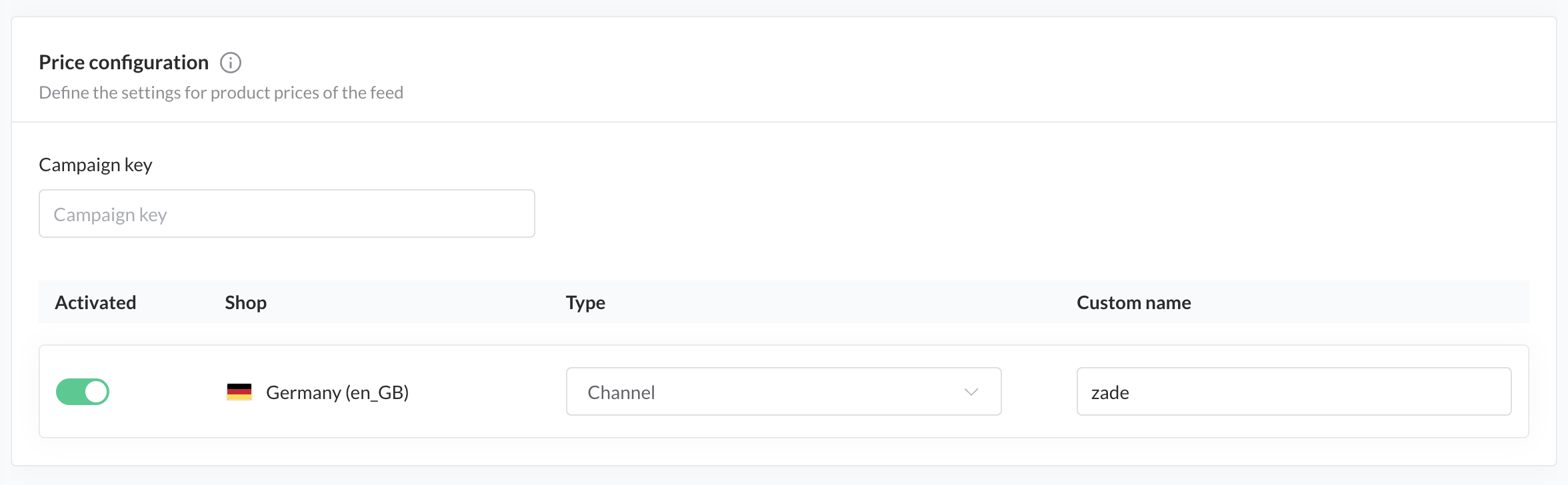
Price configuration
Feed file format and separator
In this section, you can pick the format the feed file should be generated. The Add-on currently only supports the generation of CSV files for syncing with Tradebyte. You can pick the separator from the predefined options - comma (,), semi-colon (;), or pipe (|). It is set to semicolon by default.
Select the file format and separator
- Go to Add-ons ➜ Tradebyte Add-on ➜ Product Feed.
- Select the file format (CSV/ XML). Currently, the Add-on supports only CSV files.
- For the CSV file, select a separator from the dropdown options.
- Click SAVE.
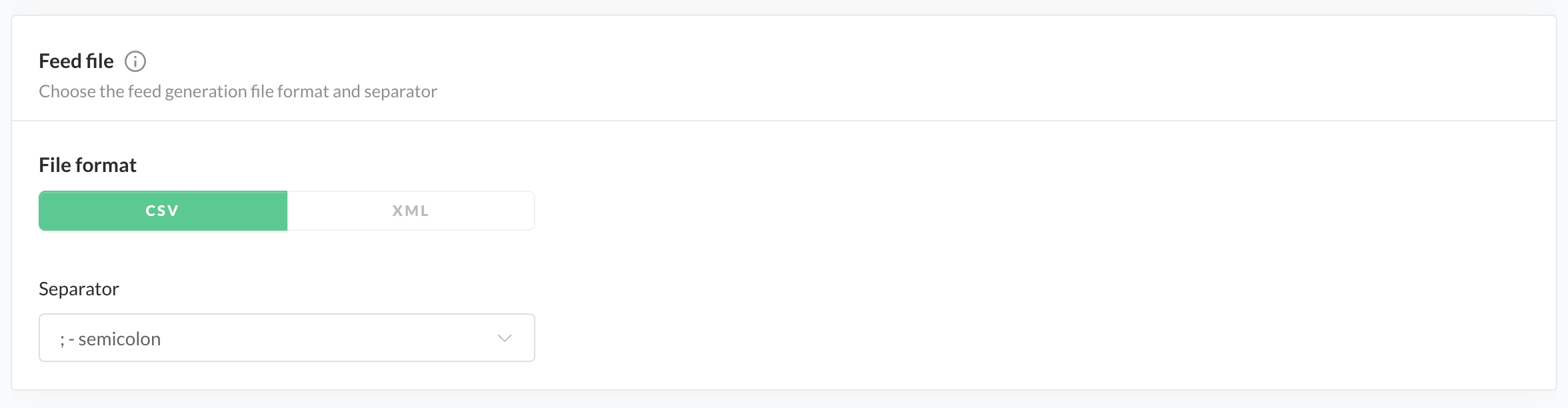
Feed file format and separator
Tradebyte recommends using UTF-8 CSV with semi-colon as the file separator.
Please note that it should be consistent with your setting in Tradebyte which is set by default to the above, but can be configured.
Feed access
In this section, you are able to define how you want to be provided with the feed files. The Masterfeed Add-on currently supports the following options to access the file:
Configure SFTP access
- Go to Add-ons ➜ Tradebyte Add-on ➜ Product Feed.
- In the section Feed access, select YOUR OWN SFTP from the dropdown options.
- Enter the Host, Username and Password to access the Tradebyte SFTP
- Click SAVE.
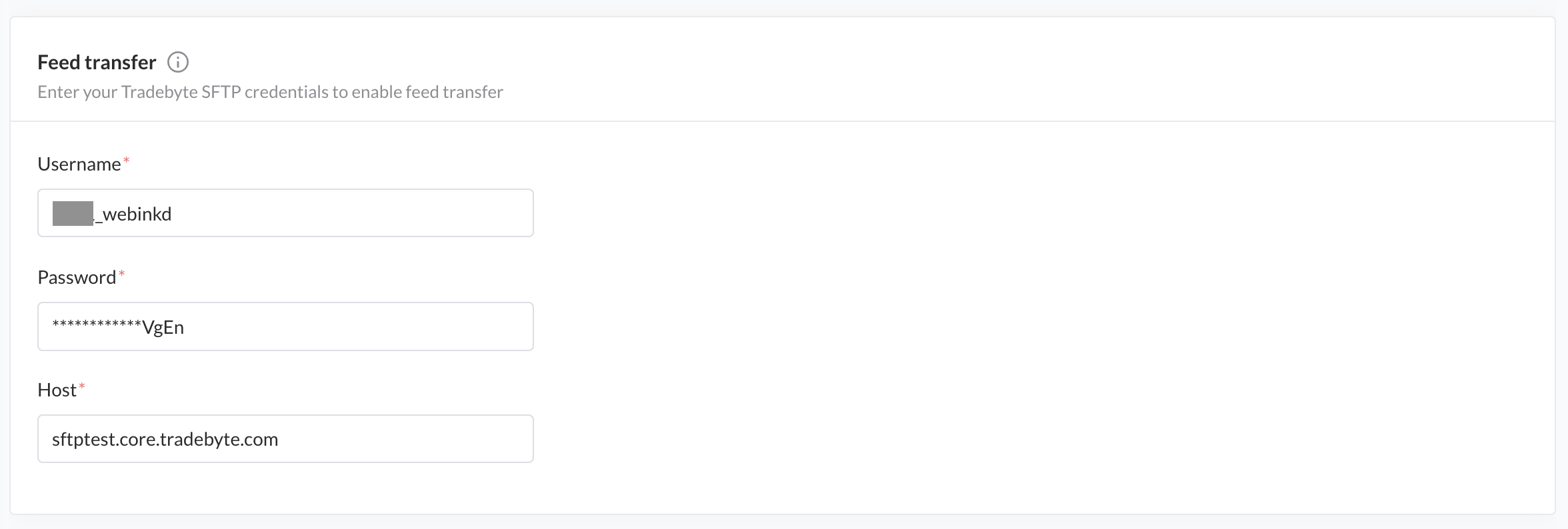
SFTP Access Credentials
The SFTP access credentials need to be set up in your TB.One account. For more details refer HERE.
Define the feed fields
In this section, you are able to define the fields your product feed should contain. Depending on the selected data type of your feed, you can select from a set of System Fields and Attribute Groups to map data from SCAYLE to a corresponding field in your feed.
Beside a one-to-one mapping you can also apply advanced extraction and transformation logic to define your feed fields. Please study our documentation on Advanced field mappings to understand more about the field mapping options.
Define mapping for feed fields
- Go to Add-ons ➜ Tradebyte Add-on ➜ Product Feed ➜ Field Mapping.
- Click on the Update Mappings button.
- Click on Add Field.
- In the column SCAYLE, select the SCAYLE field, e.g. Name, from the dropdown options.
- In the column Feed, enter the TB.One field name, e.g. p_name.
- Click SAVE.
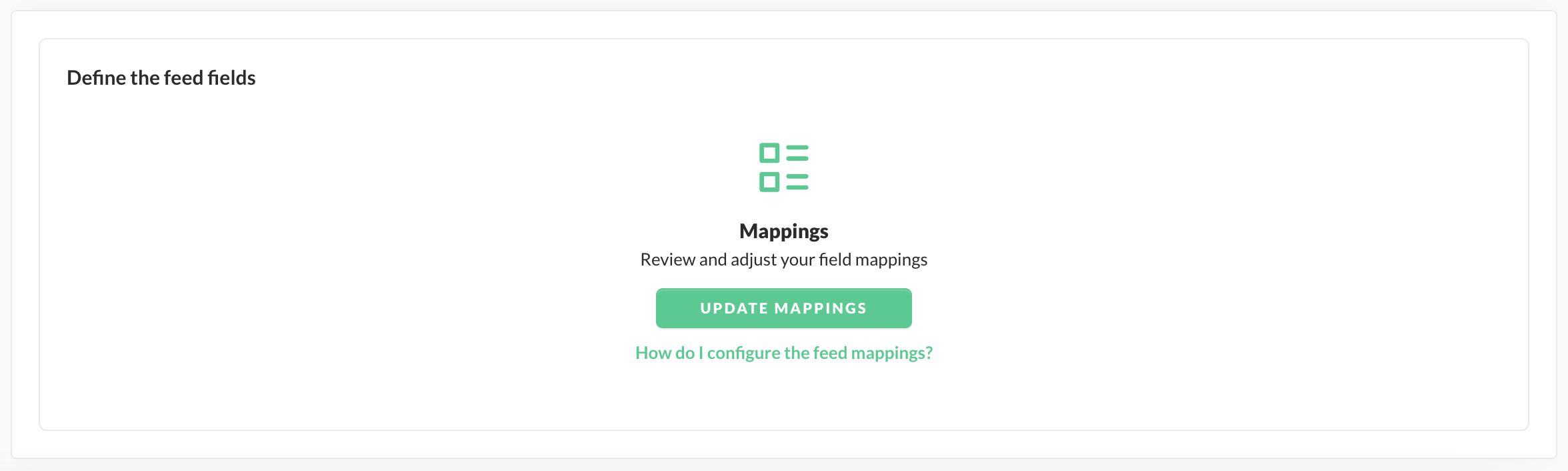
Product Feed Update Mappings
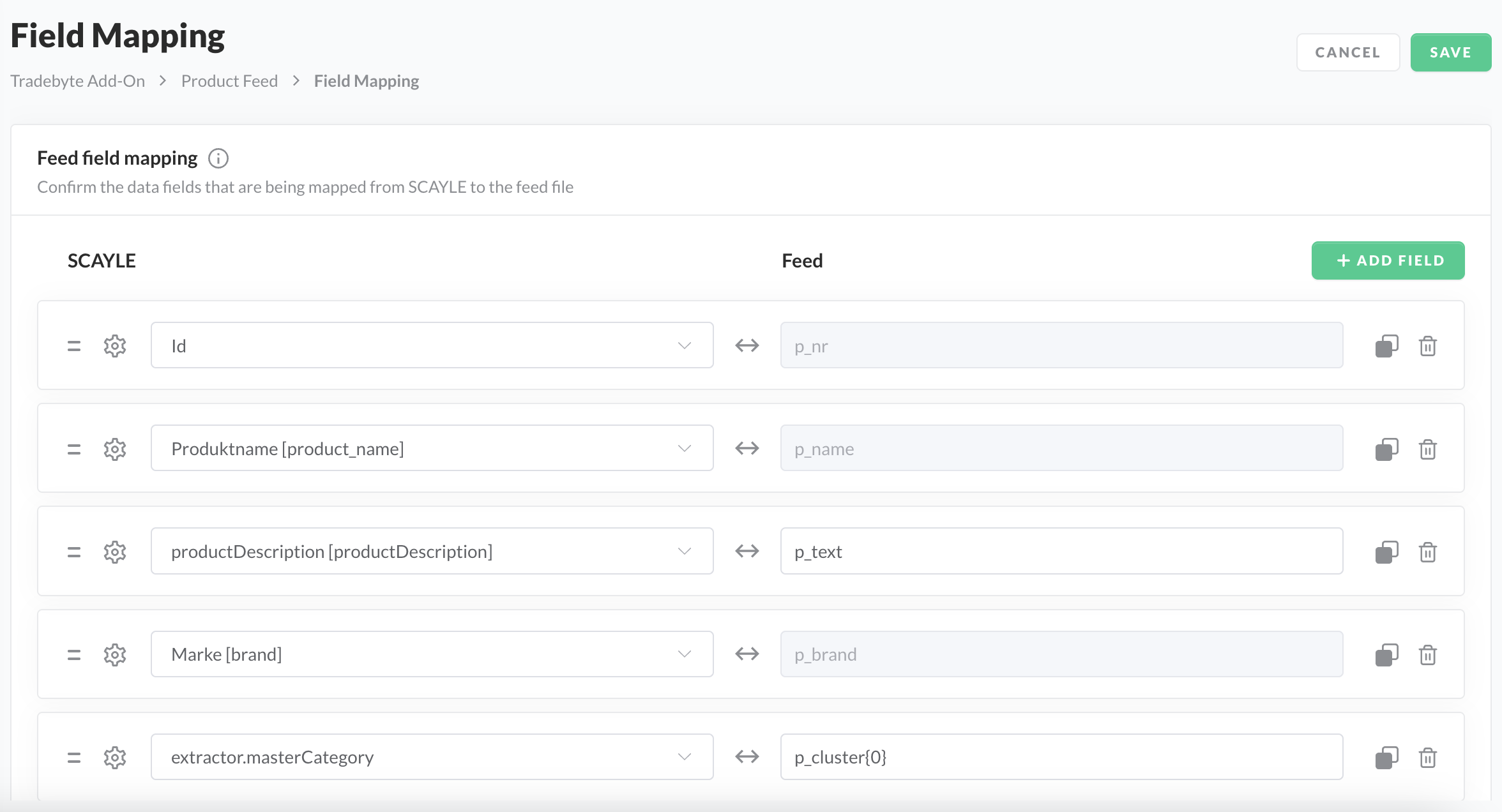
Field Mapping
Remove a mapping row
- Select the Trash icon at the right end of the mapping row.
The TB.One required fields are already pre-configured and non-editable in the Tradebyte field column. Some common fields required by marketplaces are also pre-configured in the feed but can be edited.
Manage feed state
Before your feed will run you have to activate the feed. The Tradebyte Add-on features the following states of a feed.
- Draft - Use this state to for work in progress feed configuration.
- Active - Use this state to enable the generation of the feed.
- Inactive - Use this state to pause the feed generation.
Activate product feed
- Go to Add-ons ➜ Tradebyte Add-on ➜ Product Feed.
- In the top of the configuration page, Click on Save As.
- Select
Activefrom the dropdown options. - Click SAVE.

Feed Status