TB.One Configuration
You need to configure the following in your TB.One account to ensure proper working of the integration with the SCAYLE Tradebyte Add-on.
For more details on setting up your TB.One account please contact your SCAYLE Account Manager or refer to the TB.One Infocenter for detailed documentation.
SFTP Credentials
- Go to Admin ➜ System Settings ➜ SFTP access credentials
- Select the option to Enable the SFTP connection
- In the popup, you will find the password. You can choose to use the auto-generated password or set your own password. Click to Copy the password.
- Enter the Security code displayed on the screen.
- Click on SAVE to save your password.
- Your SFTP server URL and username will be shown.
Your TB.One SFTP server is now set up. You can enter the details while setting up your product feed in the SCAYLE Tradebyte Add-on.
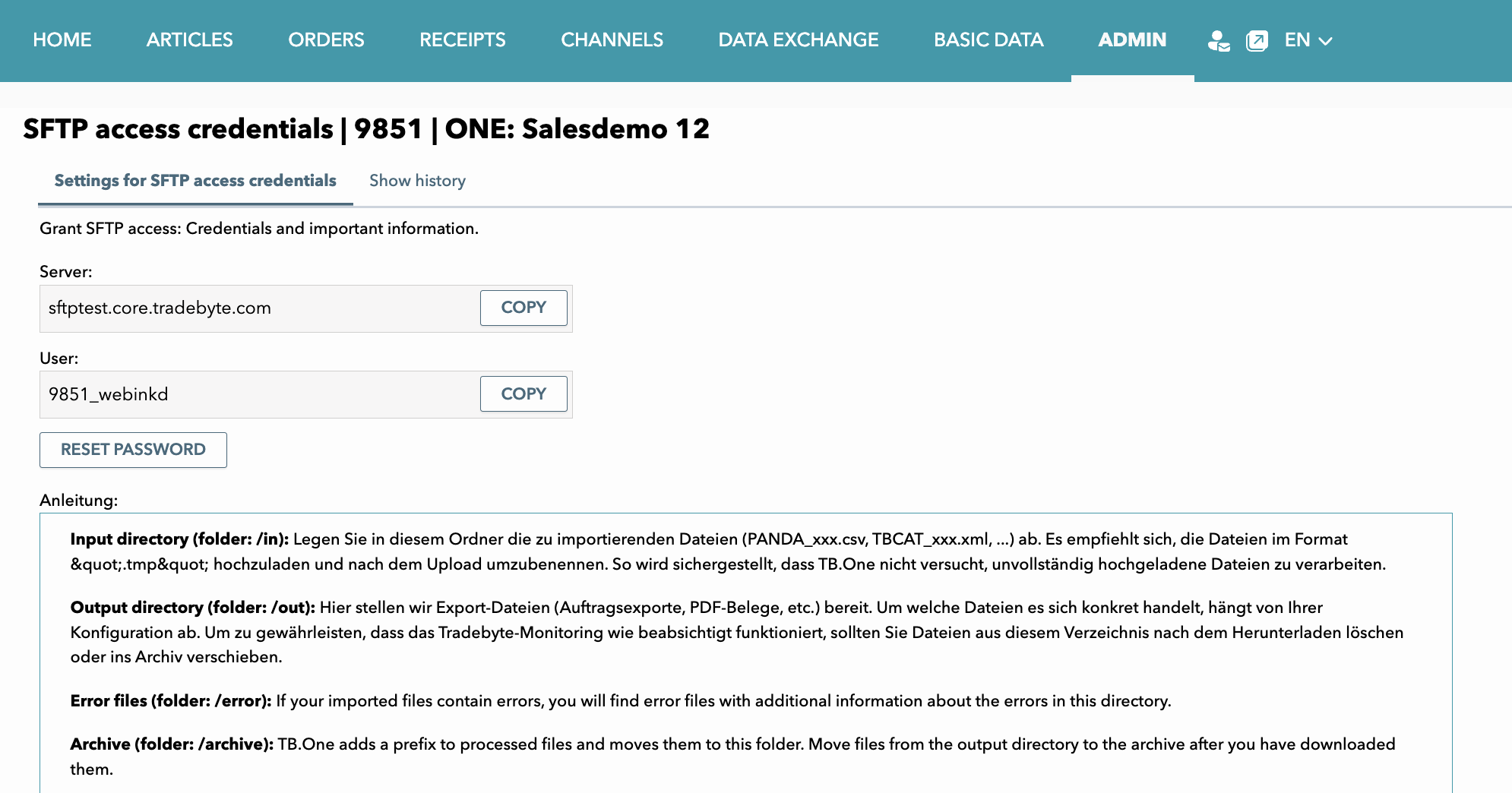
API Credentials
To create the API credentials in TB.One, you need to create an API User and select the marketplace channels on which it can be active.
- Go to Admin ➜ User ➜ Users
- Click on the Create new employee option in the sidebar
- Under Roles and rights, select API User (Do not select Multi-Channel Fulfilment user option).
- Enter the details - username, password, display name. (you will need them to connect your SCAYLE Add-on)
- Select the Channels you want to activate it for.
- Click SAVE.
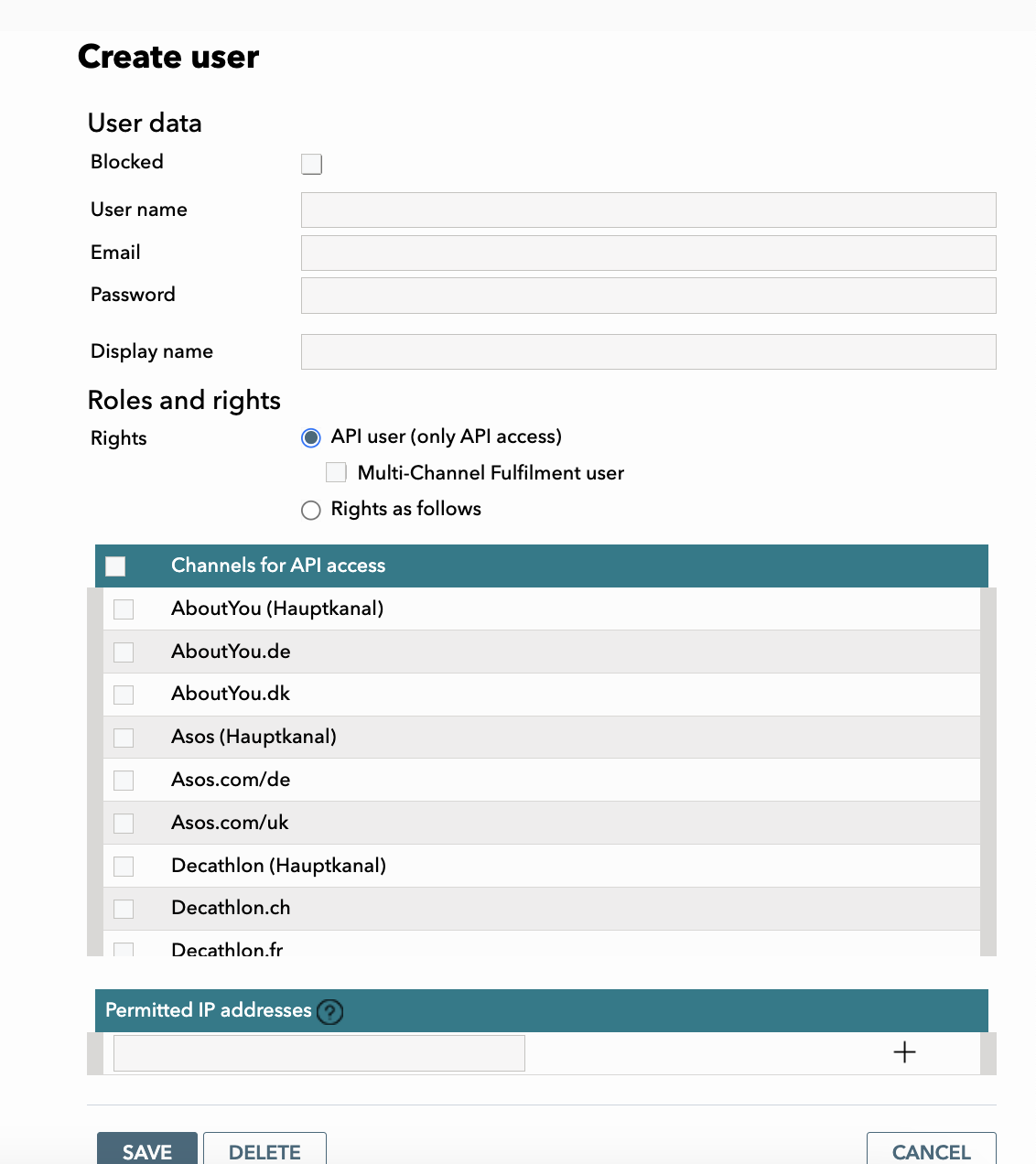
Enter the credentials is the SCAYLE Tradebyte Add-on Settings to enable your connection to TB.One.
Feed Import Settings
- Go to Admin ➜ Import ➜ Settings
- In the CSV Import section, select the separator, text separator, and charset.
Note: To ensure accurate syncing of products, set up the same separators in both SCAYLE and TB.One. It is recommended to use UTF-8 charset, semicolon as separator (;), and double quote as text separators (") - Scroll down to Automatically create import keys from the import file.
- Select the checkboxes for Cluster attributes, Brands, Components, Attributes, Attribute values.
This will ensure that these fields get created automatically when your product feed is imported into TB.One. Otherwise they have to be manually configured in TB.One before adding them to products or articles. - Click on SAVE to save your settings.
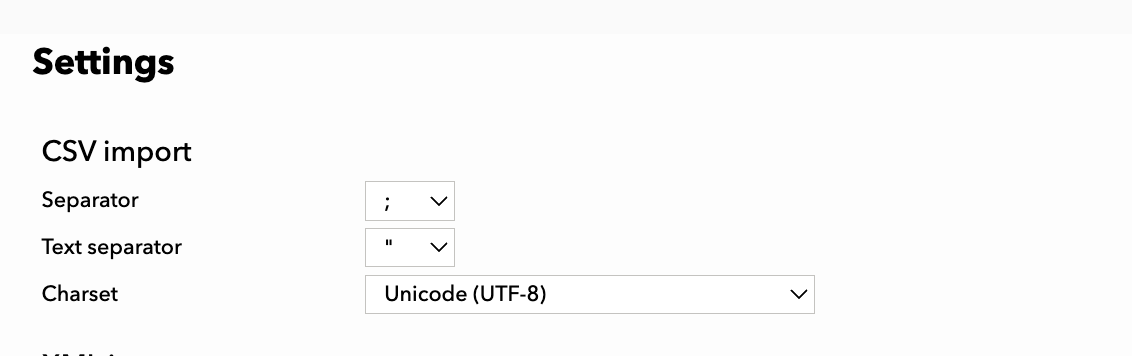
Channels
To activate new Marketplace channels or sub-channels, you need to contact your Tradebyte Integration manager.
Once activated, you can set them up for syncing in the SCAYLE Tradebyte Add-on.
Price List
Go to Articles > Price catalogue
Here you will find a list of all the price lists configured in TB.One. TB.One automatically creates a price list for each sub-channel when it is activated. You can choose to use these, or create your custom price-list. Currency is also defined on the price list. In case, you choose to use a common price list for multiple channels, they must follow the same currency
To create a new custom price list:
- Go to Articles ➜ Price catalogue
- Click on Create new price list from the sidebar
- Set the name, import key, currency and validity dates.
- Select the Active flag to set it to active.
- Select the channels you want to activate it for (one or more, should have same currency).
- Click SAVE to save the price list
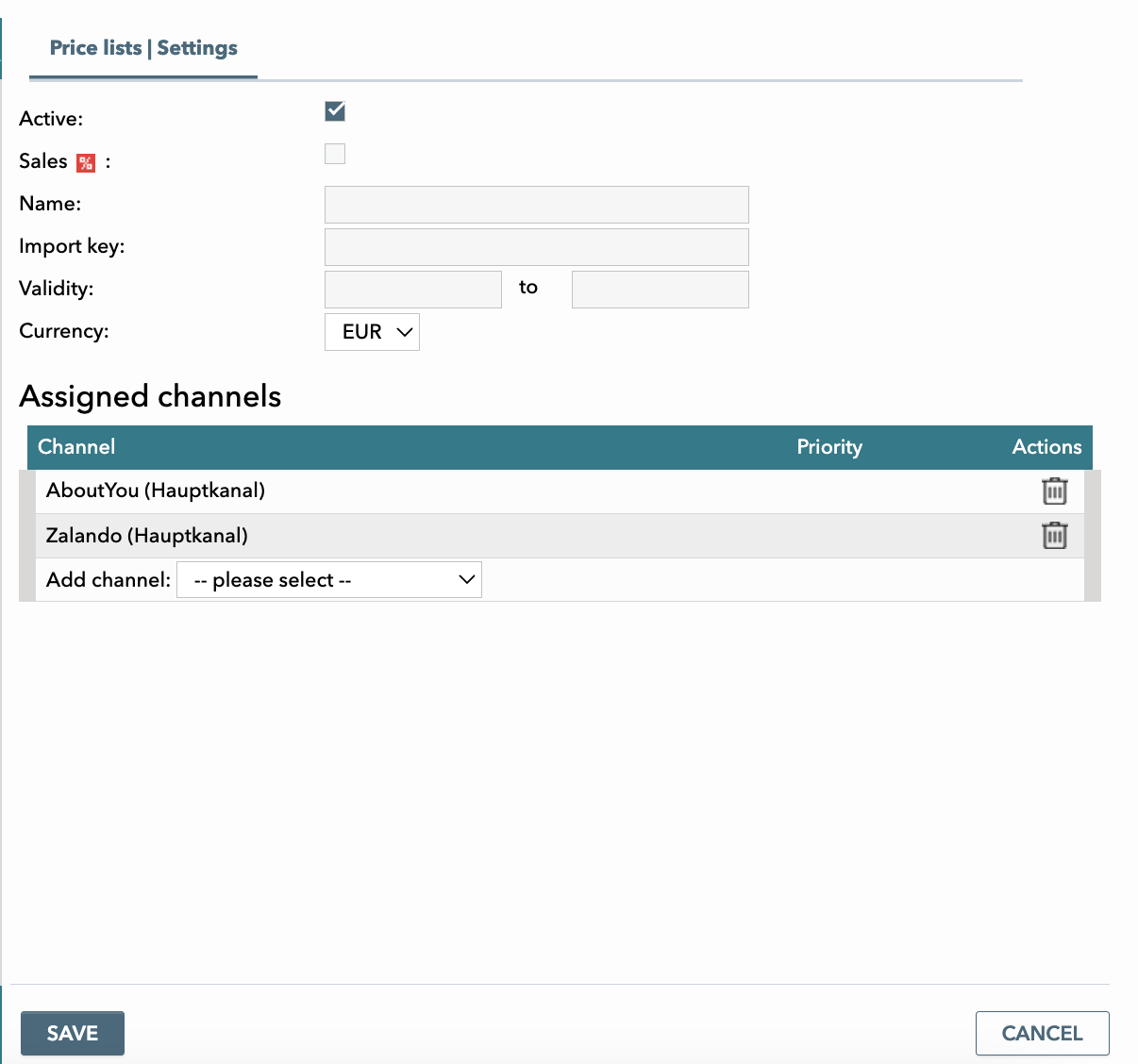
To use the price lists on your product feed, you need to use the import key for the Price list as defined in TB.One.
Shipping Carrier Settings
- Go to Basic Data ➜ Shipping ➜ Shipping Types.
- Select from the list of existing Shipping type or click on Create new shipping type.
- Enter the name, import key and select Active flag.
NOTE: The import key needs to match the Shipping Carrier defined in SCAYLE. - Select the DHL flag if its for a DHL shipping type.
- Select the channels you want to activate it on. It needs to be one of the compatible carriers for the marketplace channel to be able to activate it.
- Click on SAVE.