Creating a stock feed
This guide will help you configure your stock feed to sync your product stocks seamlessly to TB.One. This will ensure your products reflect the accurate stock on the marketplaces and minimise missed orders and orders for out-of-stock items.
Feed Configuration
Pre-requisite: To enable the Stock feed in the SCAYLE Tradebyte Add-on, you need to first configure the TB.One API credentials in the Settings.
Feed Scheduler
The feed scheduler allows you to define the runtime of your feed based on pre-determined intervals.
When setting up the scheduler with the Add-on, you can choose between two main types: Full Feeds and Delta Feeds. Understanding the difference is key to optimising the data transfer and ensuring efficiency.
- A full feed considers the entire product dataset each time it runs.
- A delta feed only considers changes made to the dataset since the last update was run. This could include new entries, updates to existing data, or deletions.
Set the interval in which the feed should be generated.
- Go to Add-ons ➜ Tradebyte Add-on ➜ Stock Feed.
- In the Feed Scheduler, select the interval for Delta updates from dropdown. You can choose intervals from every 15 minutes to every 12 hours.
- Enable the toggle for Full updates, and choose the interval from the dropdown.
- Click SAVE.
It is recommended to run the delta updates every 10-15 minutes, and the full updates once per day.
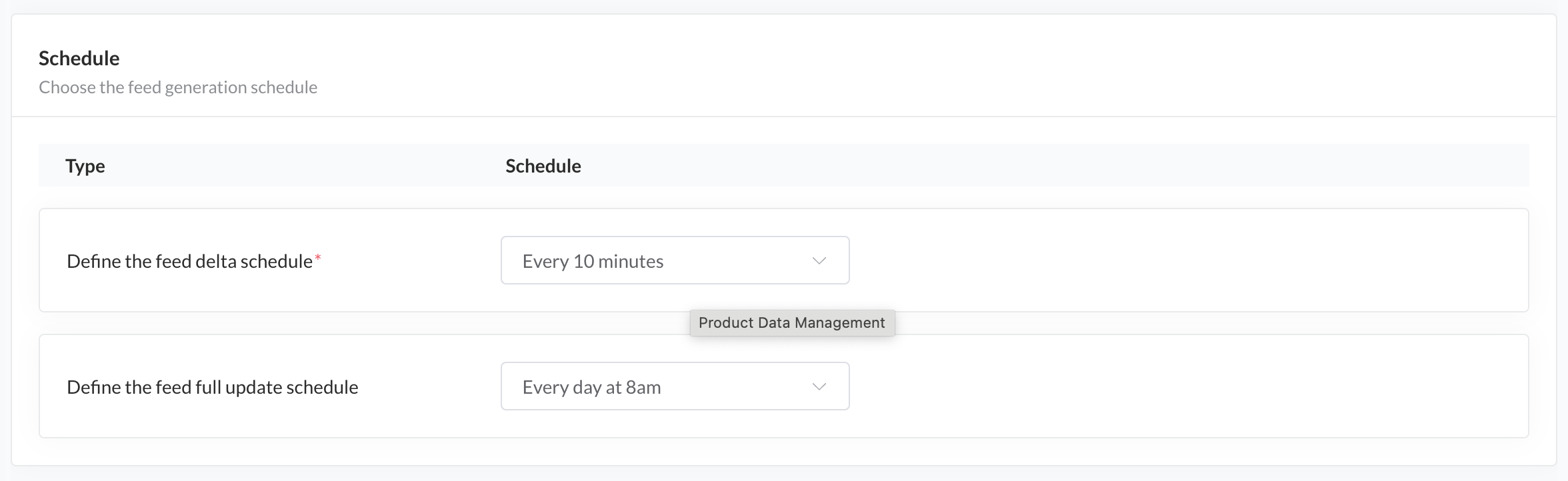
Stock Feed Scheduler
Warehouse configuration
You are also required to map your SCAYLE warehouses to your warehouse configured in TB.One. This is essential for syncing the stocks from multiple warehouses accurately to TB.One.
For completing this step, it is a prerequisite to have your warehouses configured in both SCAYLE and TB.One.
For more information on how to set up your warehouses in SCAYLE, please refer here.
For more information on setting up your warehouse in TB.One, please refer here.
- Go to Add-ons ➜ Tradebyte Add-on ➜ Stock Feed.
- In the Warehouse configuration, select the dropdown under SCAYLE Warehouse to select on or many SCAYLE warehouses from the dropdown.
- Then, enter the warehouse key for your warehouse configured in Tradebyte. The default one is "standard". Currently, it is only possible to map one warehouse in Tradebyte.
- Click SAVE.
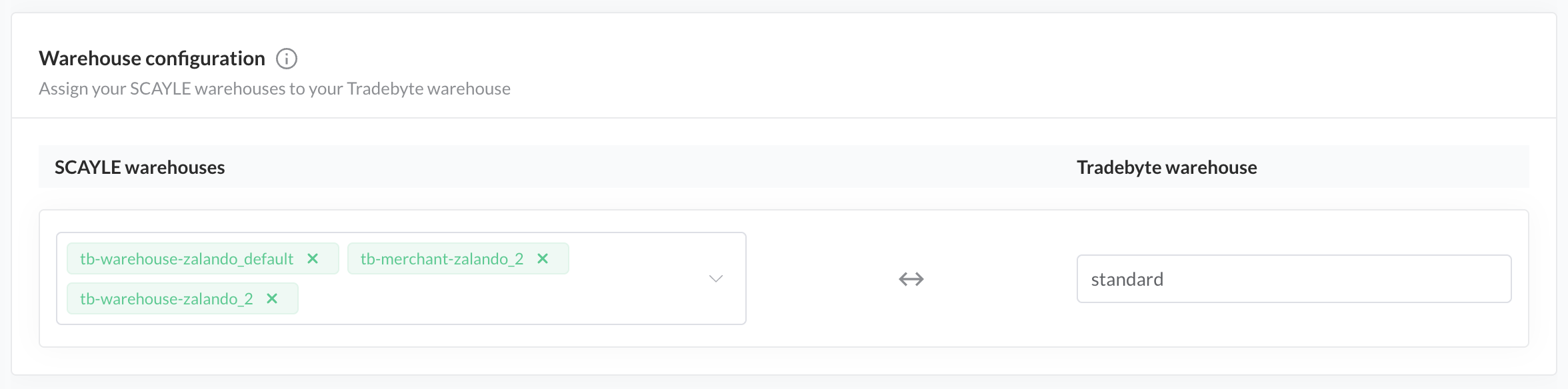
Warehouse Configuration
Manage feed state
Before your feed will run you have to activate the feed. The Tradebyte Add-on features the following states of a feed.
- Draft - Use this state to for work in progress feed configuration.
- Active - Use this state to enable the generation of the feed.
- Inactive - Use this state to pause the feed generation.
By default, the feed is set to the DRAFT state.
Activating your stock feed
To activate your stock feed and turn on syncing to TB.One:
- Go to Add-ons ➜ Tradebyte Add-on ➜ Stock Feed.
- In the top of the configuration page, Click on Save As.
- Select
ACTIVEfrom the dropdown options. - Click SAVE.

Stock Feed Status
De-activating your stock feed
To de-activate your already running Tradebyte stock feed:
- Go to Add-ons ➜ Tradebyte Add-on ➜ Stock Feed.
- In the top of the configuration page, Click on Save As.
- Select
INACTIVEfrom the dropdown options. - Click SAVE.
Marketplace warehouse configuration for order fulfillment
Some marketplaces—such as Zalando—require the fulfillment warehouse location to be provided with each order, particularly for tax compliance. To meet this requirement, you must map your SCAYLE warehouses to the corresponding warehouse IDs defined in your marketplace account (e.g., in the zDirect portal). This setup is typically completed during the marketplace onboarding process.
Once configured, the SCAYLE Tradebyte Add-on will automatically use this mapping to transmit the correct fulfillment location in the shipment message sent to the marketplace.
To configure your marketplace warehouses in SCAYLE:
- Go to Add-ons ➜ Tradebyte Add-on ➜ Stock Feed.
- Scroll to the Marketplace warehouse configuration section.
- Click the toggle to enable the configuration.
- Click "Add new warehouse".
- Select the appropriate SCAYLE warehouse from the dropdown.
- Enter the corresponding Warehouse ID that you have configured on the marketplace (such as zDirect).
- Add more warehouse locations if needed.
- Click SAVE to save the configuration.
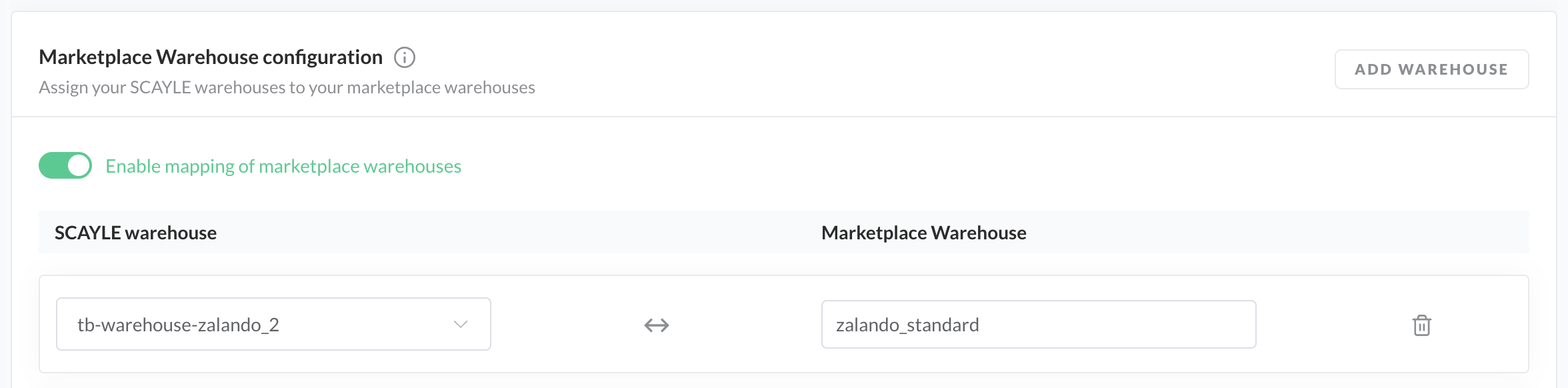
Marketplace Warehouse Configuration