Promotions & Campaigns
Multiple Promotions on a Single Item
If your SCAYLE Panel is configured to allow multiple promotions on a single item, you must update to the latest version of @scayle/storefront-promotions to prevent a critical infinite loop bug on the Product Details and Basket pages.
Please update to @scayle/[email protected] or higher to benefit from the stability improvements of the applyPromotions function in the useApplyPromotions composable.
Overview
The Promotions & Campaigns features allow you to offer discounts and special deals to customers based on predefined conditions. These features are designed to enhance user engagement, increase conversion rates, and encourage higher average order values by automatically applying discounts or offering free gifts when certain criteria are met.
Deals (the collective term for Promotions and Campaigns) are integrated throughout the SCAYLE Storefront experience—including the Product Listing Page (PLP), Product Detail Page (PDP), Basket, and Order Summary—ensuring users are continuously informed about active offers.
Key Features
- Flexible Condition Setup: Supports diverse conditions based on product quantity, total order value, or specific product combinations and attributes.
- Comprehensive Configuration: Full support for configuration via the SCAYLE Panel or API, empowering both developers and marketing teams to align deals with business goals.
- Automatic Application: Eligible deals are automatically applied when their conditions are met (for promotions) or to eligible products from the start (for campaigns).
- Prioritization: Campaigns are prioritized over promotions, and promotions are ordered by priority as defined in the Storefront Application.
- Built-in UI Components: A suite of components like badges, ribbons, and banners clearly communicates deals across the shop.
- Fallback Logic: If custom data is not set, default UI behavior ensures deals are still fully functional, maintaining a consistent fallback display.
Understanding Promotions & Campaigns
What are Promotions?
Promotions are discounts or special offers that are applied once their specific conditions—such as minimum order value (MOV), product combinations, or item quantity—are met. They are typically linked via a shared product attributeId and include additional configuration options through a nested customData object.
What are Campaigns?
Campaigns, on the other hand, are not dependent on conditions and are applied automatically to all eligible products from the start of a campaign. They are structured differently from Promotions, with their customizable fields located at the top level of the campaign object, rather than being nested inside a customData object.
Promotions vs. Campaigns: Key Differences
Although Promotions and Campaigns are managed separately within the SCAYLE ecosystem, users experience them uniformly as "Deals" in the Storefront Application. The following table highlights their key distinctions:
| Application Logic | Applied once specific conditions are met (e.g., MOV, quantity, codes). | Apply automatically to eligible products from the start of a campaign; not condition-dependent on user actions. |
|---|---|---|
| Multiple application | Possible to configure multiple Promotions per shop. | Campaigns are limited to one active campaign per shop. |
| API Data Structure (UI data) | UI data (except displayName) is nested inside a customData object. | UI data (e.g., headline, subline, link, color) are top-level properties on the object. |
| Product Linking | Linked via a shared attributeGroupId and attributeId between the product and the promotion. Additional configuration in the SCAYLE Panel is required. | Linked via the appliedReductions array in the product's price attribute if category is campaign. No additional configuration is needed. |
| Priority | Sorted by numerical priority flag set in the SCAYLE Panel (lowest number = highest priority). | Takes priority over Promotions in most components, if active. Currently limited to one active campaign per shop. |
Please check the Promotion Guidelines for details on promotion and campaign scenarios and configuration.
Configuring Your Deals (SCAYLE Panel & API)
Supported SCAYLE Panel Deal Types
The Storefront Application supports the following deal types, configurable in the SCAYLE Panel:
- Advanced Discount
- Automated Discount
- Item Discount
- Buy X Get Y
- Combo Deal
- Flash Sales
- Promotion Code
- Price Campaigns
- Tiered Discount
.png)
Supported Promotion & Campaign Types
Promotions and Campaigns API
Promotions and campaigns can be created and updated through:
- The SCAYLE Panel
- The Promotion API endpoint
/v1/promotions - The Campaign API endpoint
/v1/campaigns
For technical details and payload structure, refer to the Pricing & Promotions or contact your SCAYLE representative.
Data Structure (UI)
Promotion Data
Each promotion can include a customData object within its payload, allowing fine-grained UI customization. This object supports advanced configurations, such as custom colors, countdown display, sublines, condition descriptions, and links. You can read more about customData fields and their usage in our Configuration Guideline.
Here’s the expected TypeScript declaration:
This is a compile-time check only! If the actual API data differs from the declared type, features may break and will require updates across multiple implementation points.
Campaign Data
Campaigns share most of the same attributes as Promotions, but they are structured differently. In Campaigns, these attributes are placed at the top level of the object, rather than being nested inside a customData object as in Promotions.
Linking Deals to Products
Linking Promotions to Products
Linking promotions to products enables an extended display of promotional components, such as badges on PLPs and banners on PDPs. To connect a promotion to a product, both must share a common identifier: an attribute group defined by an attributeGroupId and an attribute value defined by an attributeId. You can learn how to configure attributeId and attributeGroupId in the Configuration Guideline.
Once this attribute is enabled on the product, you can retrieve its ID from the attributes array, for example:
The attribute’s ID must match promotion.customData.product.attributeGroupId, and its values must include an ID that matches promotion.customData.product.attributeId.
If a product is missing this promotion attribute, the promotion components promotion components (such as badges and banners) will not appear on the PLP or PDP. However, they will still be shown in the Basket, as basket items always include promotion data.
On the PDP, promotion components can also be displayed if a variant is selected that is already in the Basket. In this scenario, promotions from the Basket are merged with those from the product attributes. While the final list of promotions is sorted by priority, promotions from the Basket are always displayed first.
Linking Campaigns to Products
The price property of a product indicates whether a campaign has been applied. This property can be accessed from basket items, product variants, or the product itself. It doesn't require any additional configuration, e.g. by using attributes in SCAYLE Panel.
Within price, the appliedReductions array lists all applied reductions on the product. Each reduction includes a category field. If one of the reductions has the category campaign, it means the product is part of a Campaign deal.
const price = computed(() => {
if (basketItem.value) {
return basketItem.value.price.unit as Price
} else if (activeVariant.value) {
return activeVariant.value.price
}
return product.value?.priceRange?.min as Price
})
const hasCampaignReduction = (price?: Price) => {
return price?.appliedReductions.find(
(reduction) => reduction.category === 'campaign',
)
}
How Deals are Applied (Basket Logic)
Applying Promotions
When a basket is updated, promotions are not automatically applied. The useApplyPromotions composable must be used after a product is added, removed, or updated in the basket to trigger promotion recalculation.
Internal Logic: The useApplyPromotions composable operates as follows: It iterates through basket.applicablePromotions, identifies promotions with an itemId, and applies them to the first available basket item whose key matches that itemId. This process continues until no more promotions can be applied.
Buy X, Get Y promotions within applicablePromotions do not have an itemId set. Therefore, when adding the "Y"-Item to the basket you need to manually set the promotions.
Applying Campaigns
Campaigns do not require manual application. They are automatically applied and reflected in product price data. The price.appliedReductions array contains all discounts, and if one has a category of "campaign," it means a campaign deal is active on that product.
Important Considerations for Applying Campaigns & Promotions
- Single Campaign per Item: A product can have at most one campaign applied at the same time.
- Multiple Promotions per Item: A product can have multiple promotions applied at the same time.
- Campaigns Limit: Campaigns are currently limited to one active campaign per shop.
- Item-Level Deals: SCAYLE currently does not support order-level deals. All discounts are applied at the item level.
UI Components: How Deals are Communicated
Deals are communicated via dedicated UI components throughout the user journey. These components have fallback designs when no custom data is provided.
Promotion Sorting
By default, promotions returned by the Storefront API are sorted according to a specific logic to align with the overall SCAYLE multiple promotion handling.
The promotions are first sorted by a predefined type order: Combo Deals > Buy X Get Y > % Discount > Absolute Discount.
Additionally, promotions are ordered by their priority attribute. This behavior can be customized via the utility function:
Deals Overview (Flyout)
Located under the “Deals” navigation icon, this flyout shows all active promotions and campaigns. Each deal is displayed as a card with its name, countdown timer, optional progress bar for MOV/tiered discounts, conditions, and a link to eligible products. Campaigns will be displayed first in the overview, followed by Promotions sorted by highest priority. If no deals are active, users are informed that they can check back later.
.png)
"Deals" Navigation Icon
Behavior
- Default: Displays deal name with default colors.
- Customized: Displays a custom message (
headline/subline), conditions (condition) and colors from the deal's data. Cards become clickable if a link is provided.
.png)
Flyout With Active Deals & Flyout Without Active Deals
Ribbon
Displayed globally across all pages (except the Basket page and Checkout funnel), the Ribbon highlights the most important deal. If a campaign is active, it will be shown first. If no campaign is set, the highest-priority promotion will be displayed.
Prioritization Customization
If it's not desired to always show the campaign first, the first condition in the following snippet, found in the default.vue layout, can be removed or moved. This will prevent campaigns from being prioritized over promotions in the display logic.
Behavior
- Default: Uses default colors and includes only the deal name.
- Customized: Displays a custom message (
headline/subline) and colors from the deal's data. The ribbon becomes clickable if a link is provided.
.png)
Ribbon (Customized)
Banner
The banner component provides a real-time, unified view of progress toward a deal. It appears on PDPs and in the Basket for MOV/tiered discounts and Combo Deals. While similar to the overview card, the banner does not include full deal conditions.
Display Logic
- On PDP: The banner is always displayed for campaigns. For promotions, it's shown on the PDP under two conditions:
- The product includes an attribute whose group (
attributeGroupId) and value (attributeId) correspond to those defined in the promotion’scustomData. - Alternatively, the banner is displayed only when a specific product variant that is already in the basket is selected on the PDP.
- If both conditions apply, the promotions from product attributes and the basket are merged and displayed together to provide the most complete promotion information on the PDP.
- The product includes an attribute whose group (
- On the Basket Page: Only the MOV/tiered and Combo Deals promotion banners are displayed, providing real-time feedback on a user's progress.
Behavior
- Default: Uses default colors and includes only the deal name.
- Customized: Uses colors from promotion/campaign data, displays custom headlines/sublines, and becomes clickable if a link is provided.
Banner Variants Based on Status
To make it clear to users that promotion conditions have been met and the deal is applied, the banners have a visual status indicator, regardless of the promotion type. This is visually represented by a checkmark icon added to the banner. The "conditions met" status is displayed on the PDP when conditions are met and the currently selected size is the one that is already added to the basket. On the Basket page, it is always displayed if conditions are met.
.png)
Banner with the "Conditions Met" State
Additionally, the copy of the MOV/tiered banner and Combo Deals banner changes to provide even more clues to the user.
MOV Promotion Banner
The banner dynamically updates its copy and progress bar depending on the promotion state:
- The required amount hasn’t been met (a single MOV threshold or the first tier in a tiered discount): Shows how much more the user needs to spend to unlock the benefit.
- Unlock your next deal! Spend {remaining_amount} more to activate this offer.
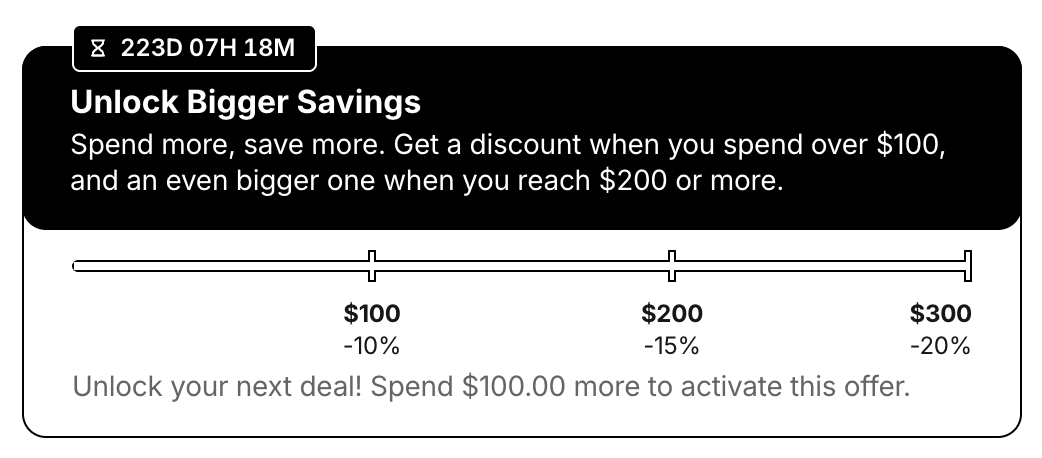
MOV Banner (The Required Amount Hasn’t Been Met)
- The required amount has been met:
- First Tier / MOV reached: Confirms that the deal is unlocked and highlights the benefit achieved. It also encourages further shopping for more savings.
- Nice work! You've unlocked a deal and saved {savings_amount}. Keep shopping to unlock even more.
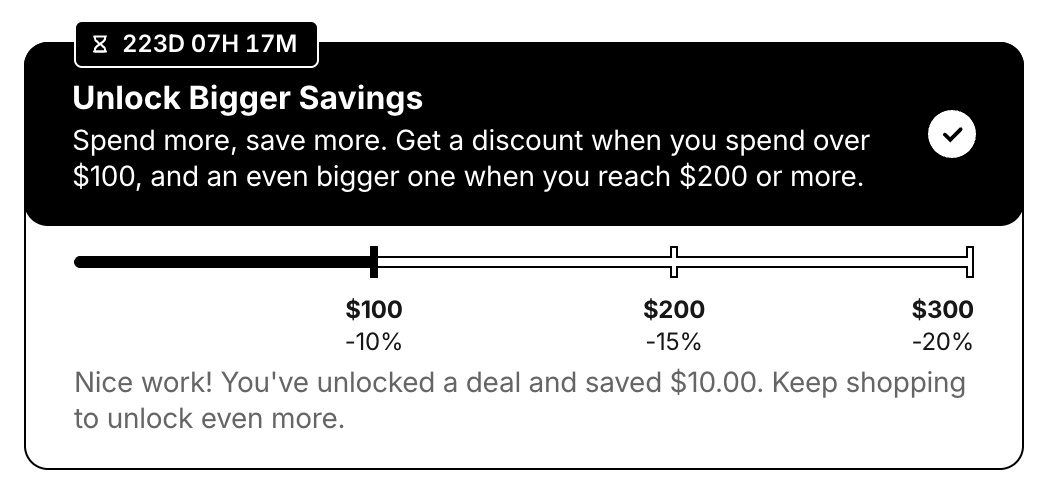
MOV Banner (First Tier / MOV Reached)
- Last Tier or Final MOV reached: Confirms the highest benefit has been unlocked.
- Great job! You’ve unlocked the full deal and saved {savings_amount}.
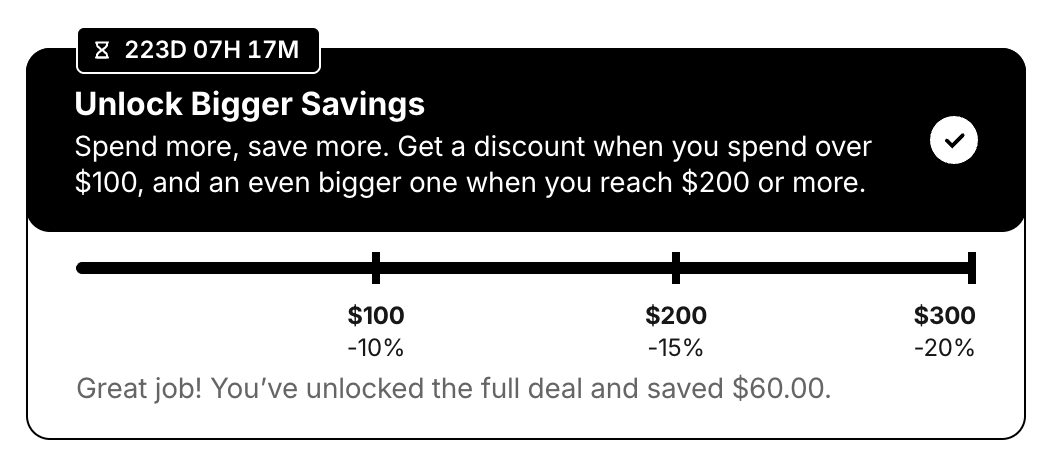
MOV Banner (Last Tier Reached)
- MOV reached, but no eligible promotion product in cart: Informs the user they need to add a specific promotion product.
- Almost there! You’ve met the minimum spend—now just add eligible products to your cart to enjoy the offer.
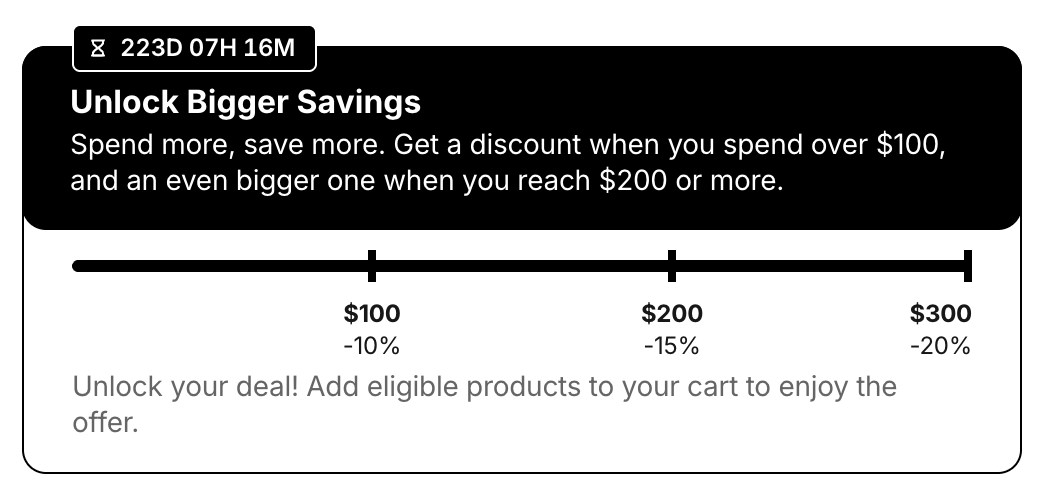
MOV Banner (No Eligible Promotion Products in Cart)
- First Tier / MOV reached: Confirms that the deal is unlocked and highlights the benefit achieved. It also encourages further shopping for more savings.
Combo Banner
The Combo banner dynamically updates depending on the promotion state:
- The requirement hasn’t been met
- Unlock your deal! Add eligible products to your cart to enjoy the offer.
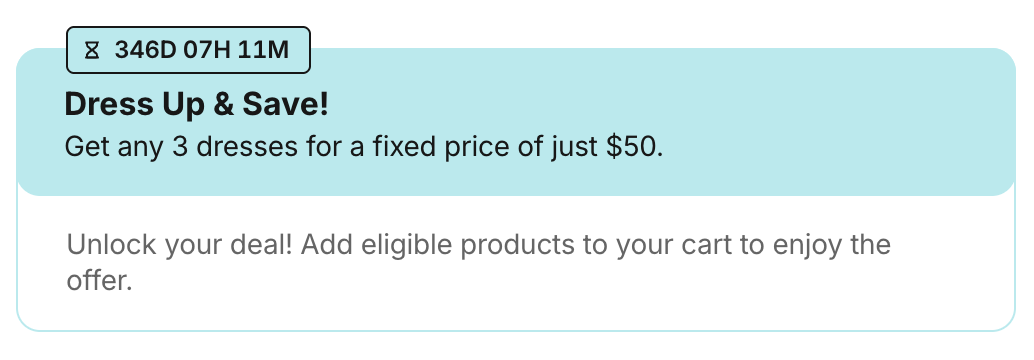
Combo Deal Banner (Conditions not Met)
- The requirement has been met
- Great job! You’ve unlocked the full deal and saved {saving_amount}.
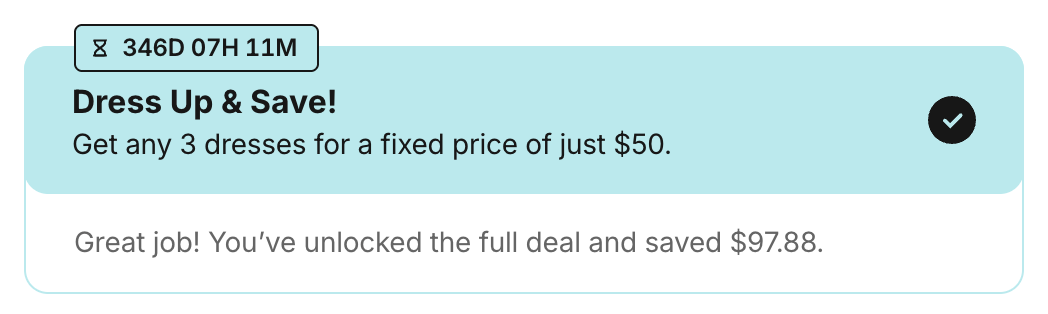
Combo Deal Banner (Conditions Met)
- The saving amount will be calculated based on
appliedReductionof the basket items.
Badge
The badge is a small visual label displayed on product cards to indicate an ongoing deal. It is shown on PLPs and Basket product cards. If both a campaign and a promotion are applied to the same product, two badges are displayed.
Behavior
- Default: Uses default colors and displays a generic label.
- Customized: Uses custom colors and a custom label from the deal's data.
.png)
Campaign and Promotion Badges
Discount
Deal discounts are shown alongside price details to reflect savings. These appear on both the PDP and in the Basket.
- For Campaigns: The discount is always visible.
- For Promotions (On PDP): The discount is displayed on the PDP under two conditions:
- The product includes an attribute whose group (
attributeGroupId) and value (attributeId) correspond to those defined in the promotion’scustomData. - Alternatively, the promotion discount is displayed only when a specific product variant (e.g., size) that is already in the basket is selected on the PDP.
- The product includes an attribute whose group (
- For Promotions (On Basket): The discount is always shown.
Behavior
- Default: Uses default colors.
- Customized: Uses custom colors from the promotion/campaign data.
.png)
Campaign and Promotion Discount
Deals Price Summary (Discounts)
Located in the Basket's price breakdown area, the Deals Price Summary shows the total savings from all active promotions and campaigns. It uses an accordion layout to show overall savings when collapsed and a breakdown of savings by individual deals when expanded.
Behavior
- Default: Uses default colors and displays the deal name.
- Customized: Displays custom colors and the custom name from the deal's data.
.png)
Basket Price Summary with Campaign and Promotion Discounts
Buy X Get Y Collection
This component is used exclusively for Buy X Get Y promotion types. It showcases eligible gift/discounted items and is shown on both the PDP and the Basket.
- On PDP: The collection is displayed on the PDP under two conditions:
- The product includes an attribute whose group (
attributeGroupId) and value (attributeId) correspond to those defined in the promotion’scustomData. - A product variant is already in the basket.
- The product includes an attribute whose group (
- On Basket: The collection appears above the product list. If a user adds a gift/discounted product while all promotion conditions are satisfied:
- If the product is a gift, it is labeled as "free".
- If the product is discounted, a relative/absolute reduction badge is shown.
- A discount/gift condition are applied automatically.
If a qualifying promotion product is removed from the basket, the Buy X Get Y product will convert into a regular, paid item.
Behavior
- Default: Uses default promotion colors.
- Customized: Uses custom colors from the promotion's
customData.
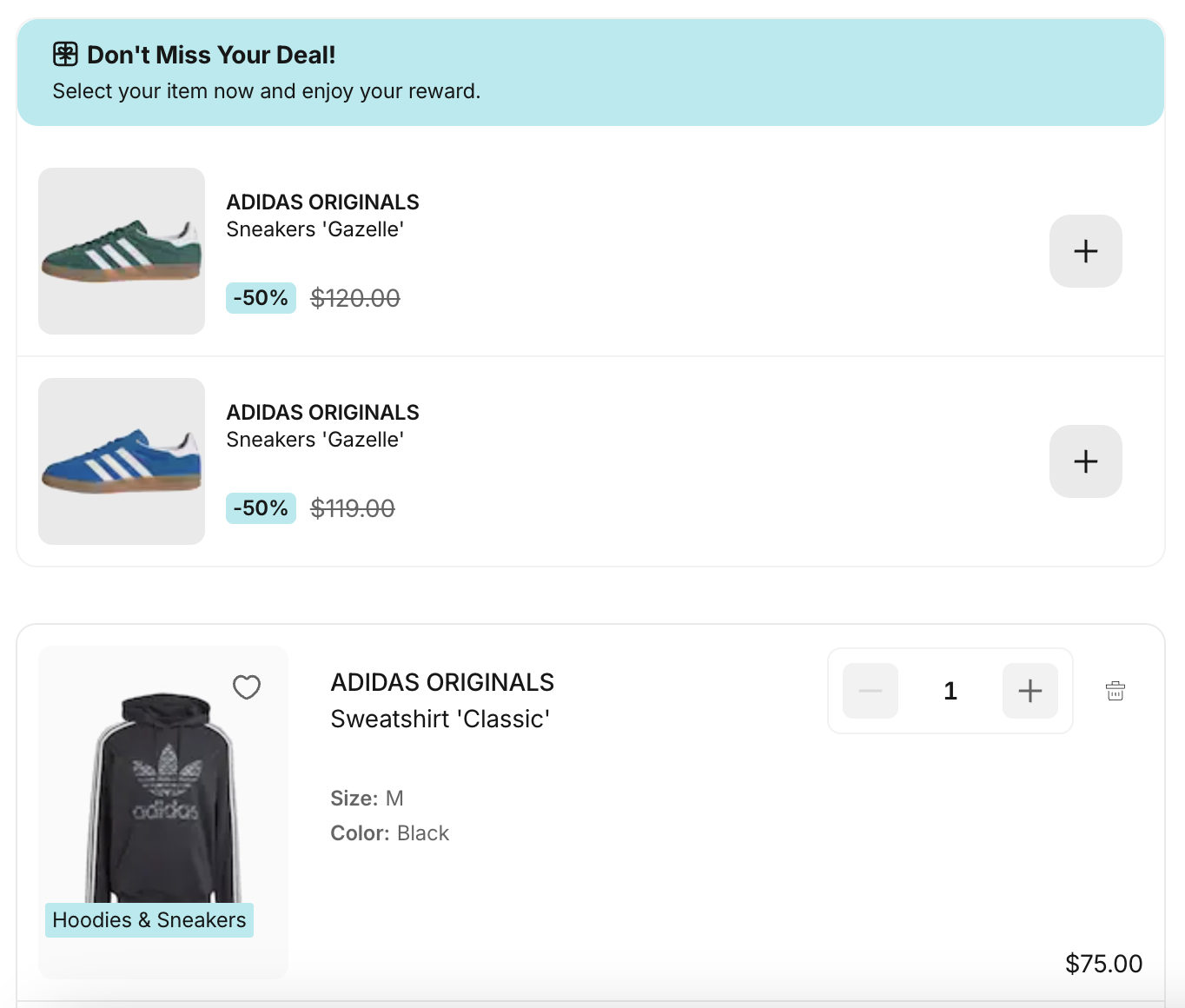
Gift Collection on the Basket Page, Positioned Above a Paid Product
Sold-Out Variants of Free or Discounted Buy X Get Y Products
Sold-out variants remain visible on the PDP and Basket to ensure users are informed of all available options.
- These variants are not filtered out or hidden.
- If all variants of a product are sold out, the product is labeled as “sold-out.”
Promotion Codes
The Promotion Codes section allows users to enter, apply, and manage discount codes directly on the Basket page, providing greater control and immediate feedback. This section is placed below the "Go to Checkout" button.
More details on how Promotion Codes implementation works and how it be integrated into existing projects can be found here.
- Input & Submission: Users can enter a code into a dedicated field and submit via the “Plus” button or by pressing Enter.
- Validation:
- Success: The input clears, a success notification appears, and the code displays as a chip (e.g.,
SUMMER20 [X]). Long codes are truncated with an ellipsis. - Error: The input clears, and an error notification is shown.
- Success: The input clears, a success notification appears, and the code displays as a chip (e.g.,
- Multiple Codes: Users can enter multiple valid codes, each shown as a separate chip.
- Removal: Codes can be removed via the "X" on the chip. On failure, an error notification appears.
.png)
Promotion Codes in the Basket
Configuring Your Deals
To explore all available options for configuring your promotions and campaigns—including setup steps, custom data fields, and product linking—please refer to our Configuration Guide.