Customers in SCAYLE Panel
Customer Information
The Customer List view provides a searchable and customizable table of all customers.
To view customer information, navigate to Shops ➜ Customers ➜ Search. Here, you can search by Customer ID or use filters.
The SCAYLE Panel allows read-only access to customer-related information. Changes to customer data or orders can only be made if the CUSTOMER CARE product was also purchased.
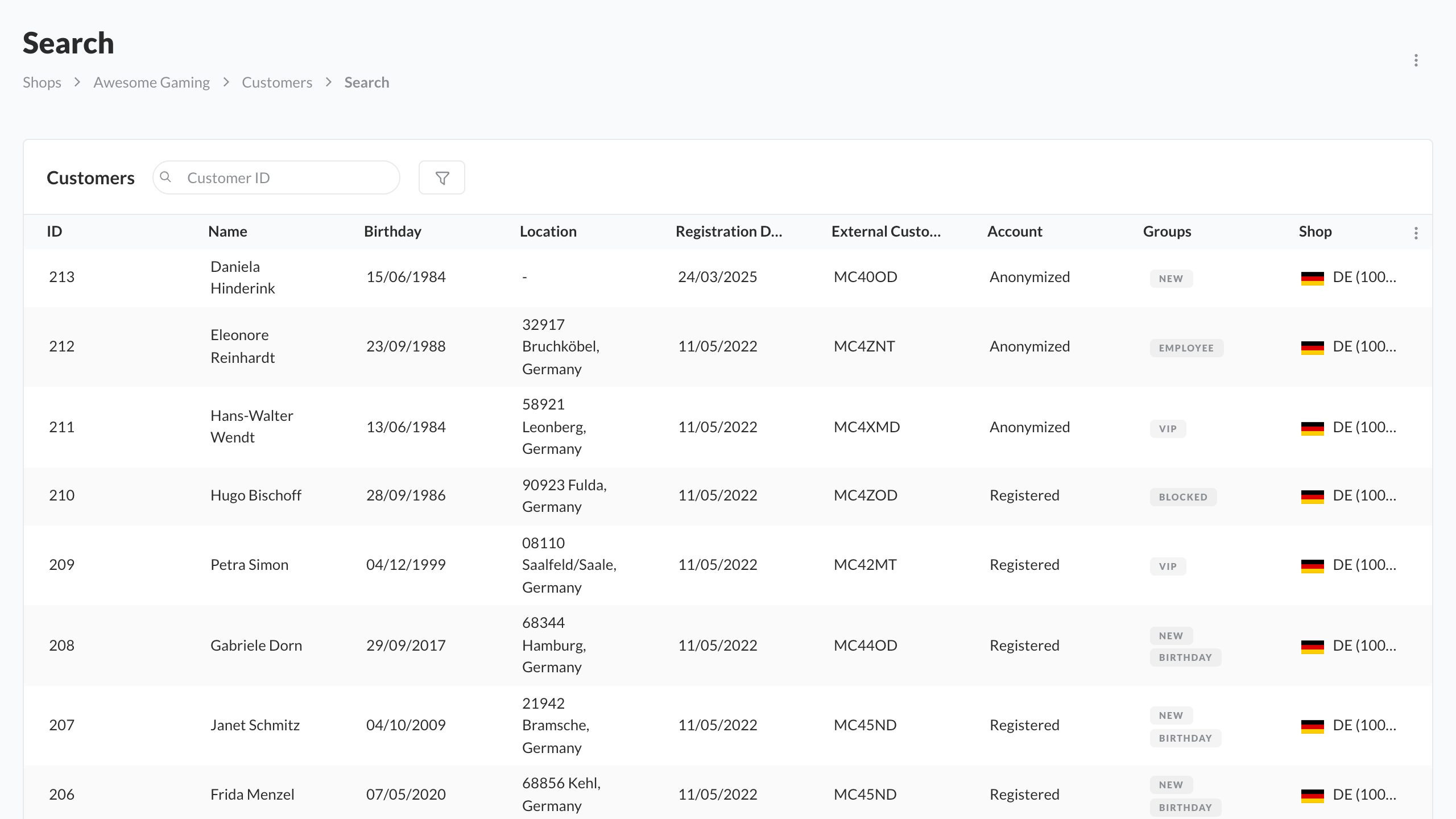
Customer Search
Available Columns
The following columns are available in the table. Some are hidden by default, but they can be shown or hidden via the column settings (burger menu) in the top-right corner of the table forr further personalization.
| Column | Default Visibility |
|---|---|
| ID | Visible |
| Name | Visible |
| E-Mail Address | Hidden |
| Birthday | Visible |
| Location | Visible |
| Zip | Hidden |
| City | Hidden |
| Street | Hidden |
| Country | Hidden |
| Registration Date | Visible |
| External Customer ID | Visible |
| Account | Visible |
| Groups | Visible |
| Shop | Visible |
Customer Search Page
From the customer search page you can filter customers by the following:
- Customer-ID
- First Name
- Last Name
- E-Mail Address
- External Customer-ID
- Street
- City
- Zip Code
By default, email searches require an exact match. However, for more flexible matching, you can use a trailing asterisk (*) to enable a wildcard search. This will match any email that starts with the given value.
- Example:
john*will match[email protected]or[email protected]
Only a trailing * is supported as a wildcard.
Filter Customers
- Go to Shops ➜ Customers ➜ Search.
- Click the filter icon at the top of the table.
- Enter one or more filter criteria and click Show Results.
Clear all filters
Click Clear filters. To remove a specific filter, click the X beside it.
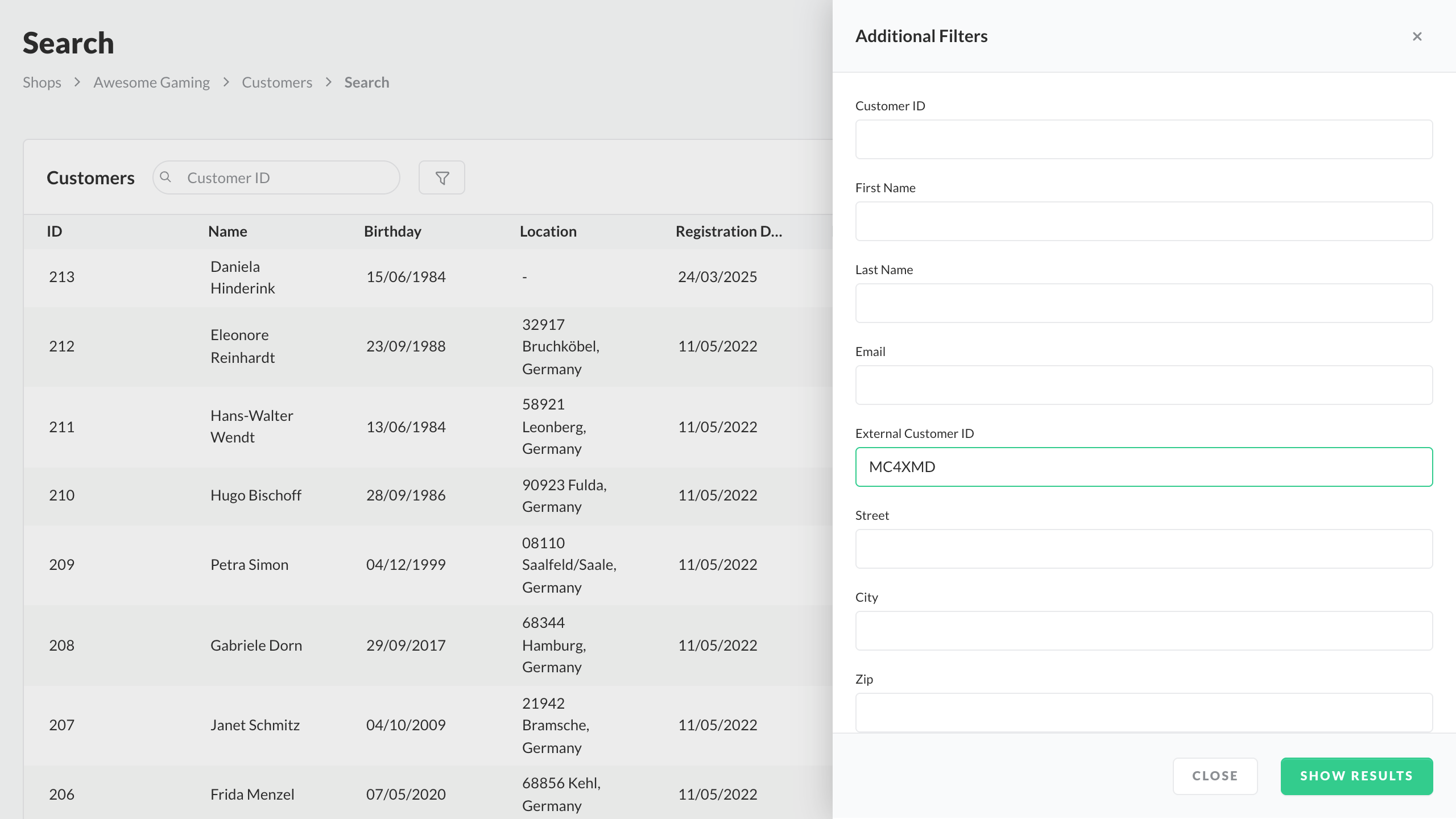
Filter Customer. Example: filter for External Customer Id "MC4XMD"
Customer Anonymization
The Customer Anonymization feature allows permanent deletion of a customer and all associated personal data from the system, in compliance with data privacy regulations. This action is irreversible and should be executed with caution.
Overview of Deletion Flow
When a customer is anonymized, the deletion does not happen immediately. Instead, the customer is placed in a deletion queue. This mechanism ensures that deletion happens only when all business and technical conditions are met. Check the flows in detail here.
How to Anonymize a Customer
- Open the Customer Profile of the customer you want to delete.
- Click on the "More" Menu (button in the top-right corner)
- Select Delete.
- Review the checklist in the confirmation dialog and click Confirm.
- A success message confirms the customer has been added to the deletion queue.
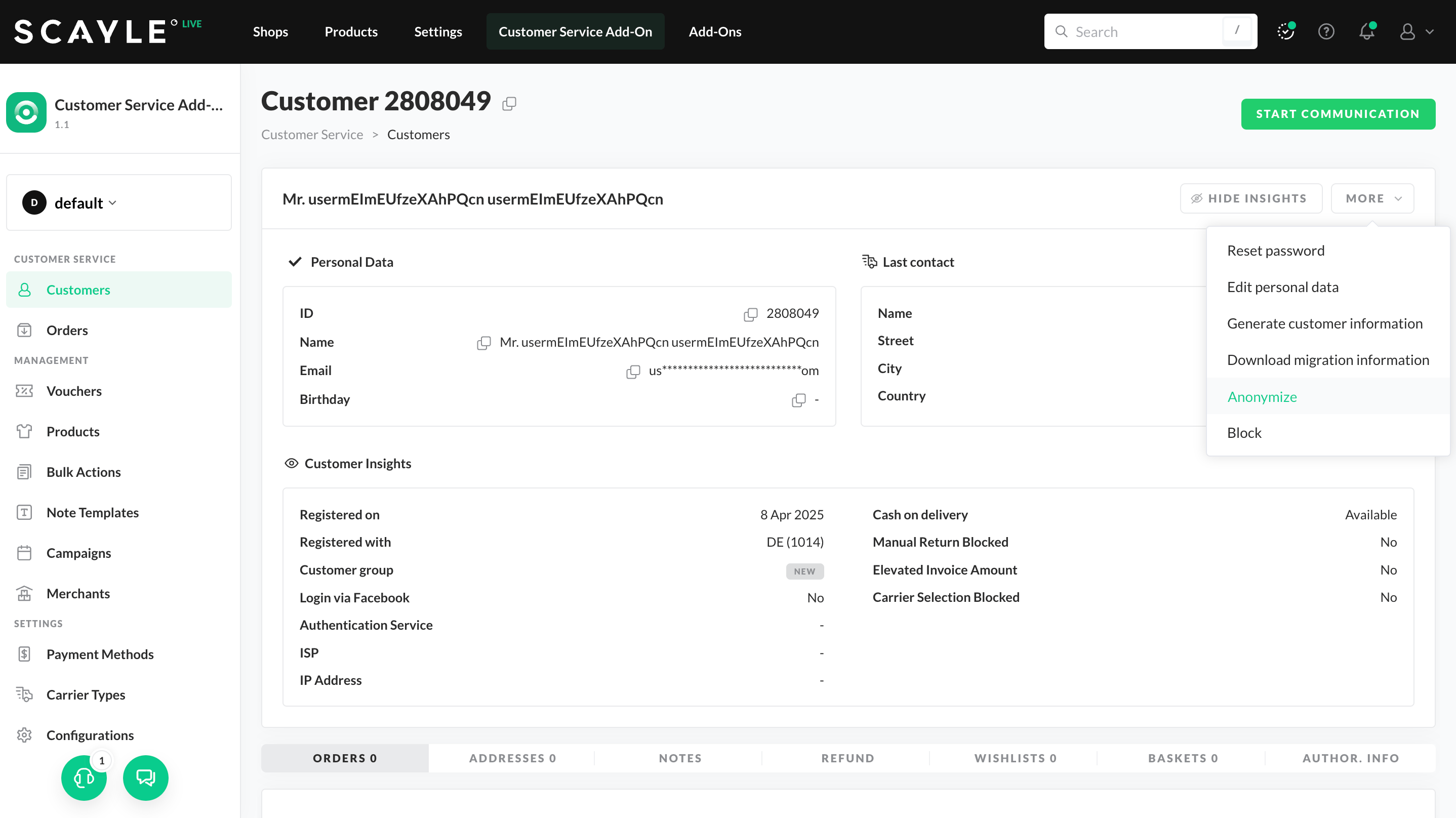
Customer Deletion
Bulk Anonymization via Import
Customers can be marked for anonymization using the import functionality. This allows bulk anonymization of multiple customer profiles in one action.
Imported customers will enter the deletion queue, and the standard anonymization process will apply.
How to Cancel a Customer Deletion
As long as the customer is still in the queue:
- Open the Customer Profile.
- Click on the "More" Menu (button in the top-right corner)
- Select Cancel Deletion.
- Confirm your action in the pop-up dialog.
Permissions Required
The following permissions are required for deletion-related actions:
customer_anonymize: Required to delete a customer or cancel a pending deletion.
When a customer is queued for deletion, access to their data is restricted. To view anonymized data, the following permissions are needed:
customer__show-anonymized: View anonymized customer profiles.customer__show-anonymized-orders: View anonymized order history.