Multi Merchant Management
Merchant overview & managing merchants
- OMS
- Business

Alvaro Millan
Business Analyst
The Merchants section is an important part of the integration process and for importing product data. In SCAYLE, the term "Merchant" covers various assortment sources that supply products to the system. These include the following:
You can access the merchants overview section from Settings ➜ Merchant Management ➜ Merchants. The displayed list shows all merchants already connected to the system.
Above the merchant list are the tabs Favorites and All Merchants. Merchants previously marked with the star icon will be displayed under Favorites.
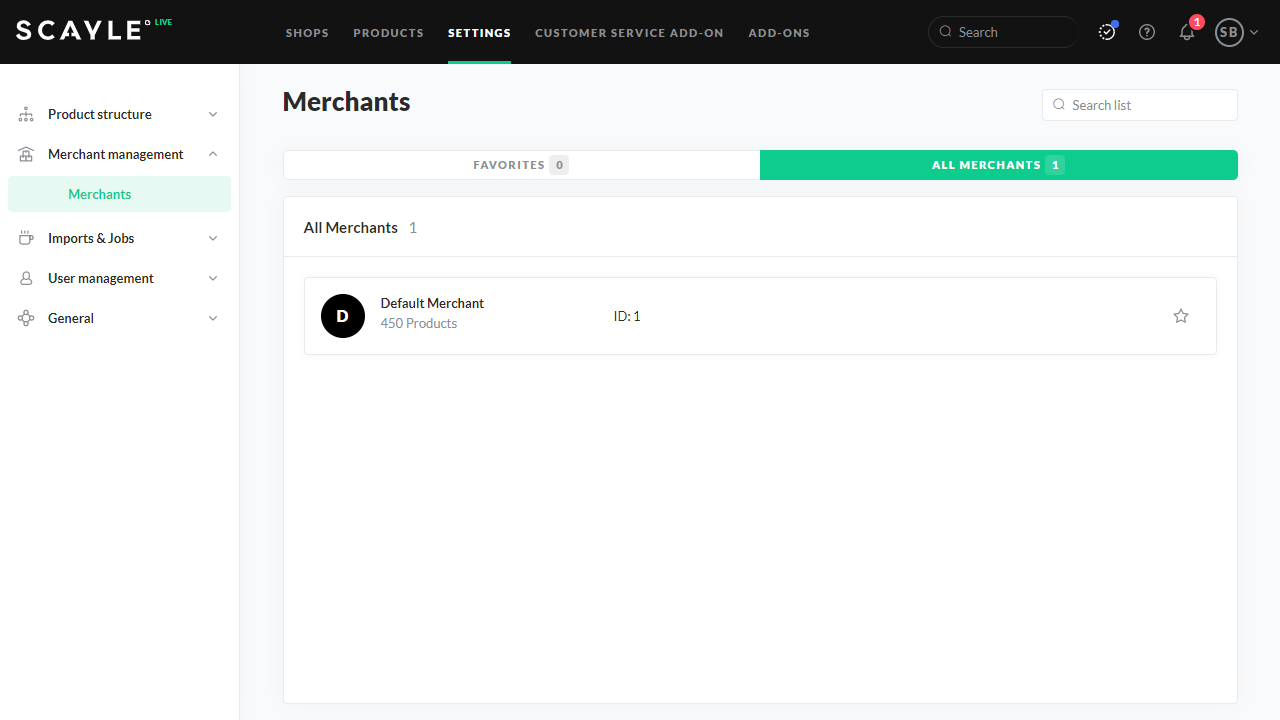
Merchants list
Click on a merchant to open the respective details page. The merchant details page contains the following information:
Once you are on a merchant page, you can change merchants in the top left menu.
A merchant is an umbrella term for various assortment sources that deliver products to the client. By contrast, a warehouse is a logical entity that holds stock for specific variants.
| What is a merchant? | What is a warehouse? |
|---|---|
| Retail merchant or brand | Logical entity that holds stock for specific variants. |
| Drop-shipping partners and logistics centers | Assigned to a specific merchant |
| Warehouses (of the client) | Assigned to 1:n shop countries |
| Physical shops (of the client) | Are the basis for a defined priority which defines which stock is being sold first per variant |
Find out more about managing Warehouses and stock.
You can only select countries for which a shop is configured in your application.
In SCAYLE's Trademark Law: Block- and Allowlist Add-on blocklisted and allowlisted terms can be defined for e.g. the product name or product description.
If a merchant is created, the configuration Consider blocklisted terms for this merchant is active by default. This means that if a product is created from a merchant that includes a blocklisted term, this product will go to status “problem” automatically.
When this setting is enabled for a merchant, a shop product is automatically created when the merchant imports a new product into the system. This reduces manual effort and ensures quicker onboarding of new products.
Required permissions to enable this setting:
MERCHANT__EDITMERCHANT__CREATEMERCHANT__SHOWThis setting allows automatic updates of specific product fields when changes are sent by the merchant. The user can configure which fields to update automatically:
Once enabled, the selected fields will be updated automatically each time the merchant sends a corresponding update.
Required permissions to configure automatic updates:
MERCHANT__AUTO_UPDATE__CREATEMERCHANT__AUTO_UPDATE__LISTMulti Merchant Management

Alvaro Millan
Business Analyst