Warehouses & Stock
Configure your warehouses
- OMS
- Business

Alvaro Millan
Business Analyst
To add a warehouse to a merchant:
Alternatively, create a new warehouse:
The warehouse key is needed for stock imports via Admin API.
A specified mapping and detailed configuration of warehouses at the shop-country level can be done here, under "Warehouses."
For detailed instructions on how to manage warehouses, go to:
It is not possible to modify warehouse's referenceKey after its creation!
Stocks represent the number of the available items and are defined on variant level. One variant can contain multiple stock information specified for each warehouse. In other words, one variant can have different stock information separated across different warehouses.
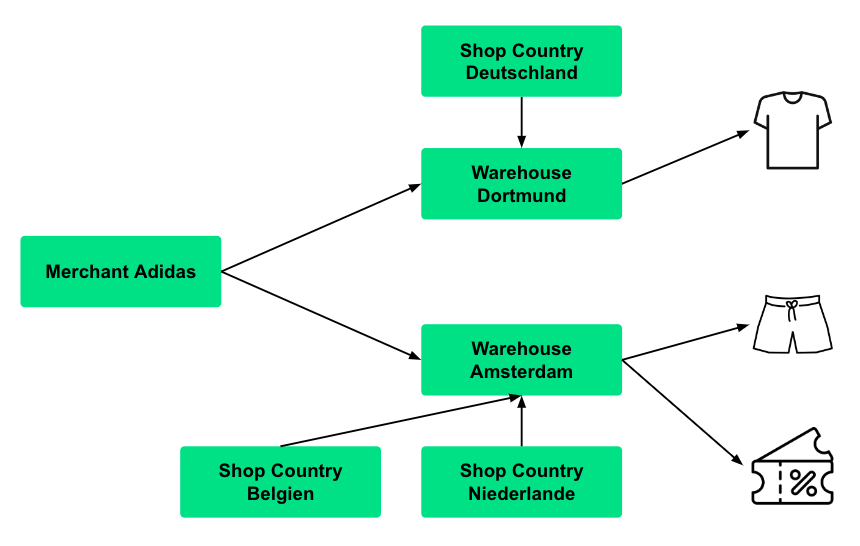
The relationship between merchant, warehouse and stock
Warehouses & Stock

Alvaro Millan
Business Analyst