Countries Under Shops ➜ Internationalization ➜ Countries is a list of all countries assigned to a certain shop.
Edit its shop settings, including:
Shop Countries
To add a new country:
Go to Shops ➜ Internationalization ➜ Countries . Select New Country . Fill-in required: fields: Country, Default Language, and Link . Supported languages are languages into which your online shop is to be translated.Price group allows you to assign unique identifiers to your shop to differentiate shop-specific and base prices.Click Save . New Country
Under Storefront Settings you can define the allowed Shipment and Billing Countries for your Checkout System.
Use Price Rounding to set up a rule for a specific country and currency. Price rounding affects prices, promotion prices and campaign prices.
Marketplace merchant prices are not affected by price rounding.
Rounding types Before rounding, campaign prices must be recalculated based on the rounded product variant price in the following order:
Round price. Calculate campaign prices based on the rounded price. Round campaign prices. Campaign price rounding calculation Navigate to Shops ➜ Internationalization ➜ Countries and select a Country. Click on + Rounding Rule. Select Precision from the dropdown, then the Rounding type . Click SAVE . Set up a price rounding rule
Navigate to Shops ➜ Internationalization ➜ Countries and click on a Country. Under Price Rounding , select the trash icon to delete the rule. To edit Price Rounding, delete the existing rule, then add a new rule
The Public Holiday feature allows you to define non-working days for a system, team, or organization. These holidays can be single-day events or recurring holidays that occur on a regular basis (e.g., every year).
Navigate to Shops ➜ Internationalization ➜ Countries and select a Country. Click on + Public Holiday Name the holiday, set the date and optionally set to recur annually Click on Add Holidays Example Public Holidays
Click on Import File Button Prepare your file by entering the public holiday dates Upload the file Review and click on save For recurring holidays, only the day and month are used – not the year. Make sure holiday dates do not conflict with workdays unless intended. Use descriptive names (e.g., "Company Foundation Day" instead of "Holiday"). Course Sell globally - Multi country shops
Combining different shipping & billing countries Internationalization Business Maximilian Seifert
Business Analyst
Internationalization
Sell globally - Multi country shops

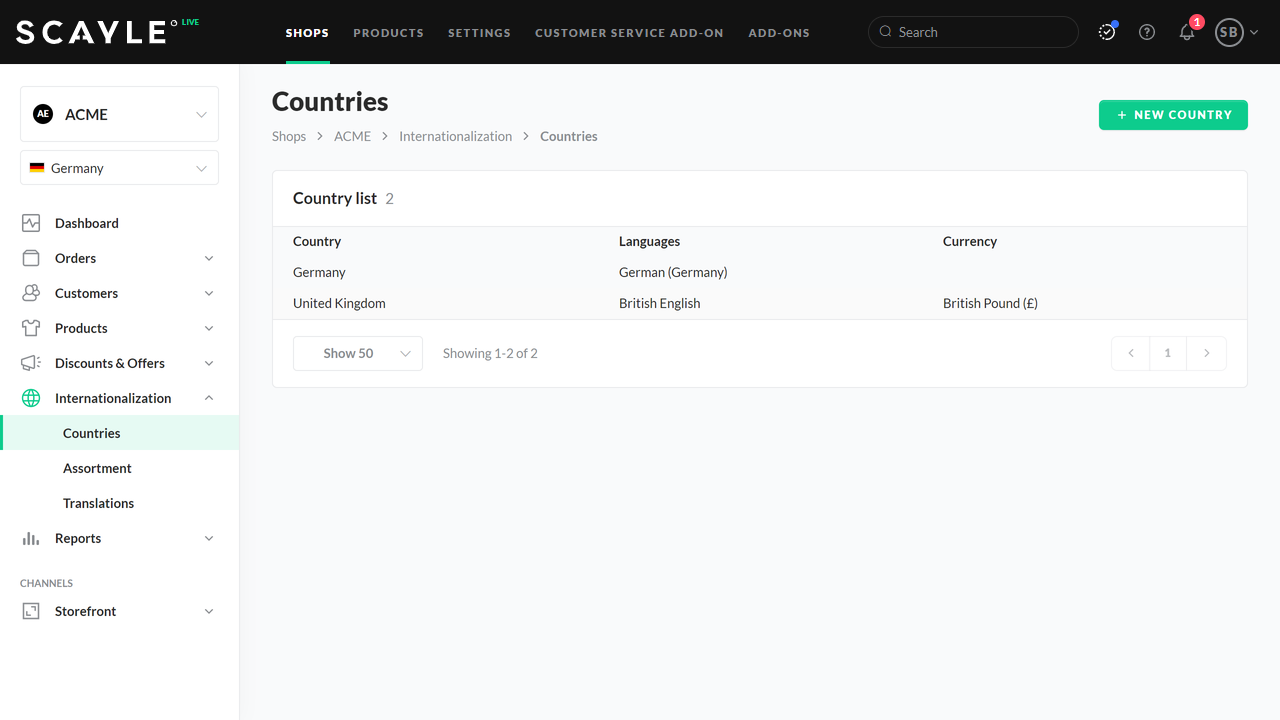
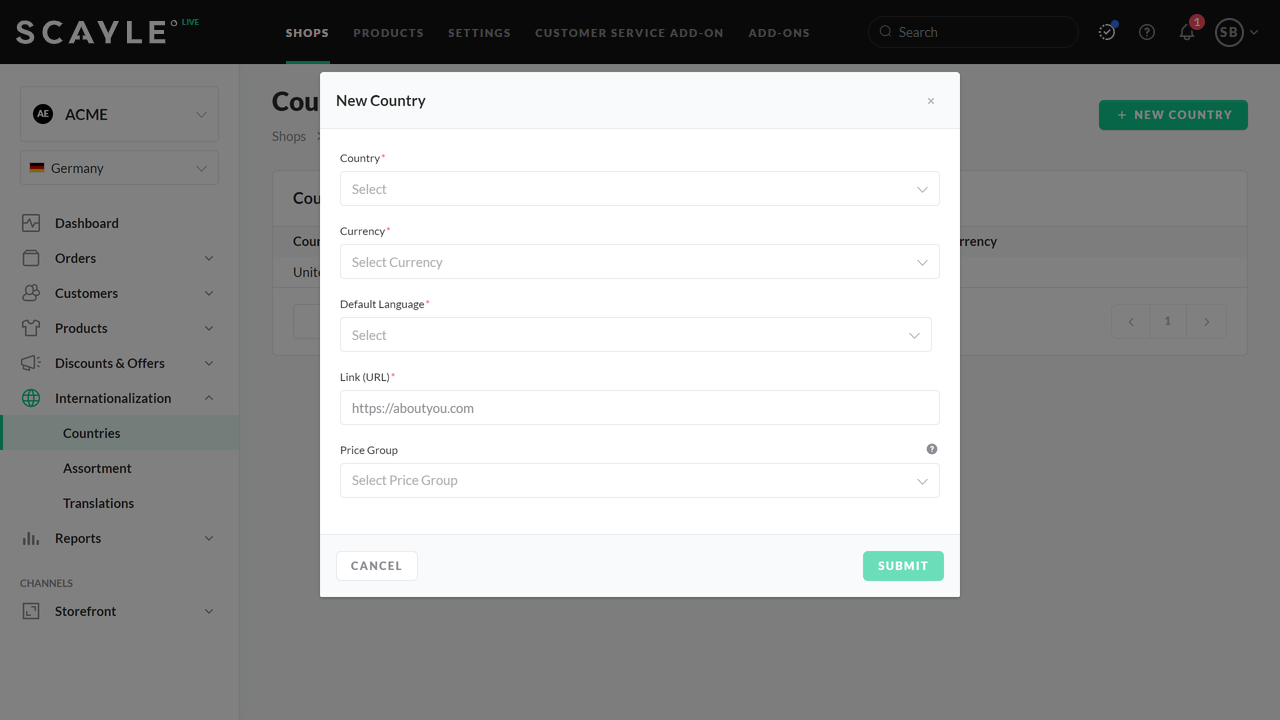
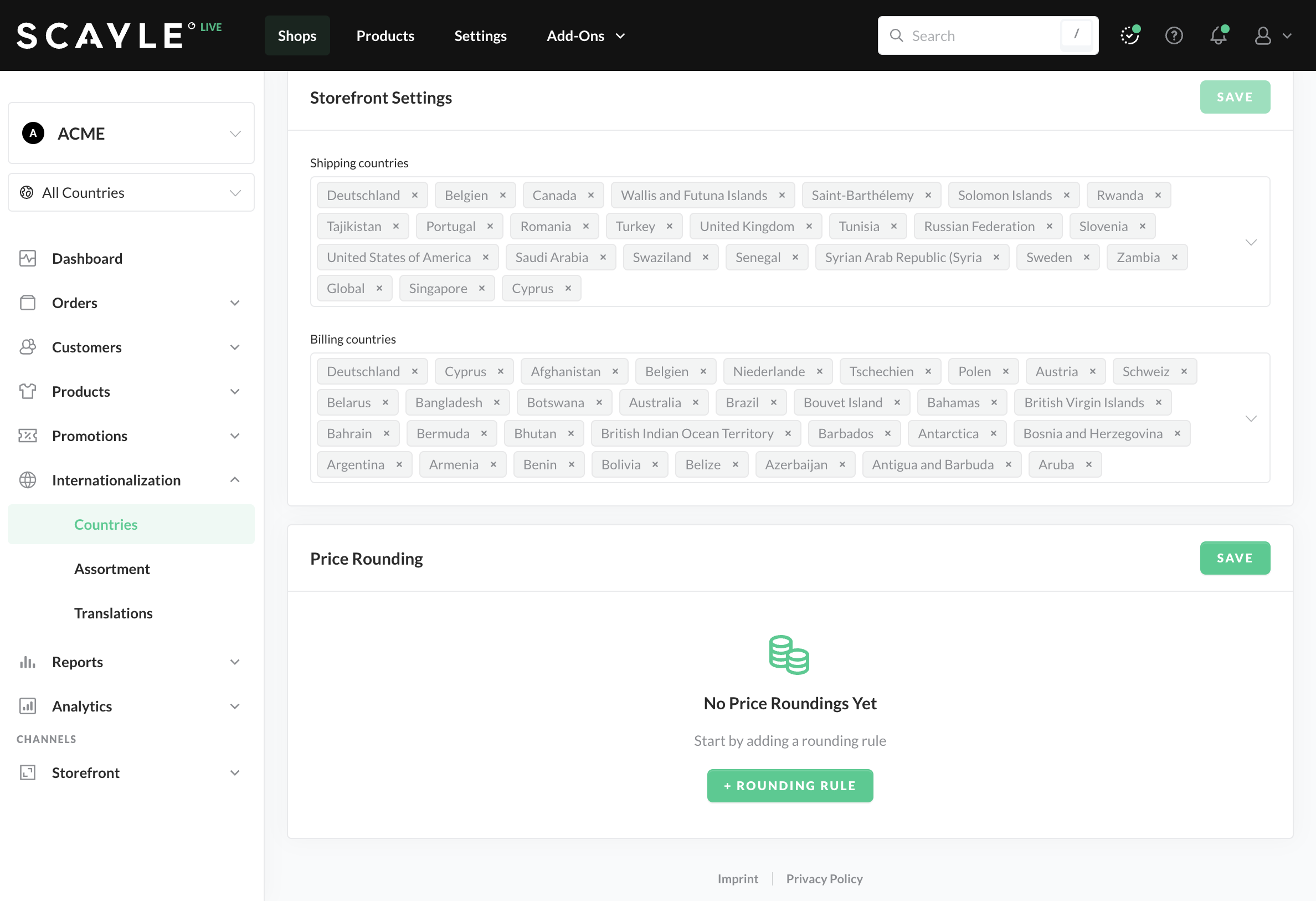
.png)
