Warehouses & Stock
Configure your warehouses
- OMS
- Business

Alvaro Millan
Business Analyst
You can access warehouses through Shops ➜ [Shop] ➜ Storefront ➜ Warehouses. The warehouses page is only available at the local shop level, so first select a local shop. On the overview page, warehouses are listed with warehouse name, priority, package group, as well as icons for edit and delete.
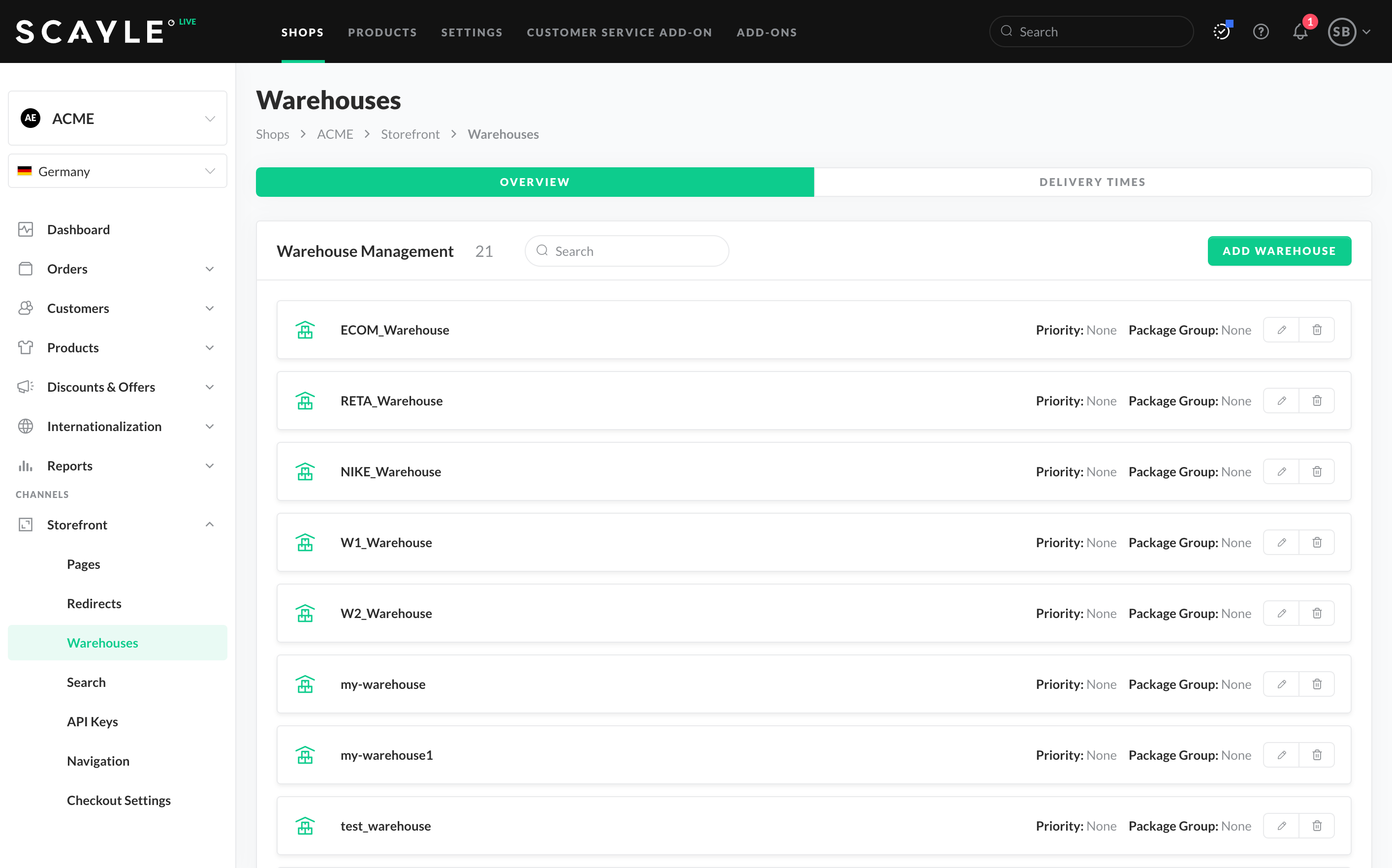
List of warehouses for a given shop
Warehouses are predefined in Settings ➜ Merchant management ➜ Merchant ➜ Edit. Add a predefined warehouse to a specific shop as follows:
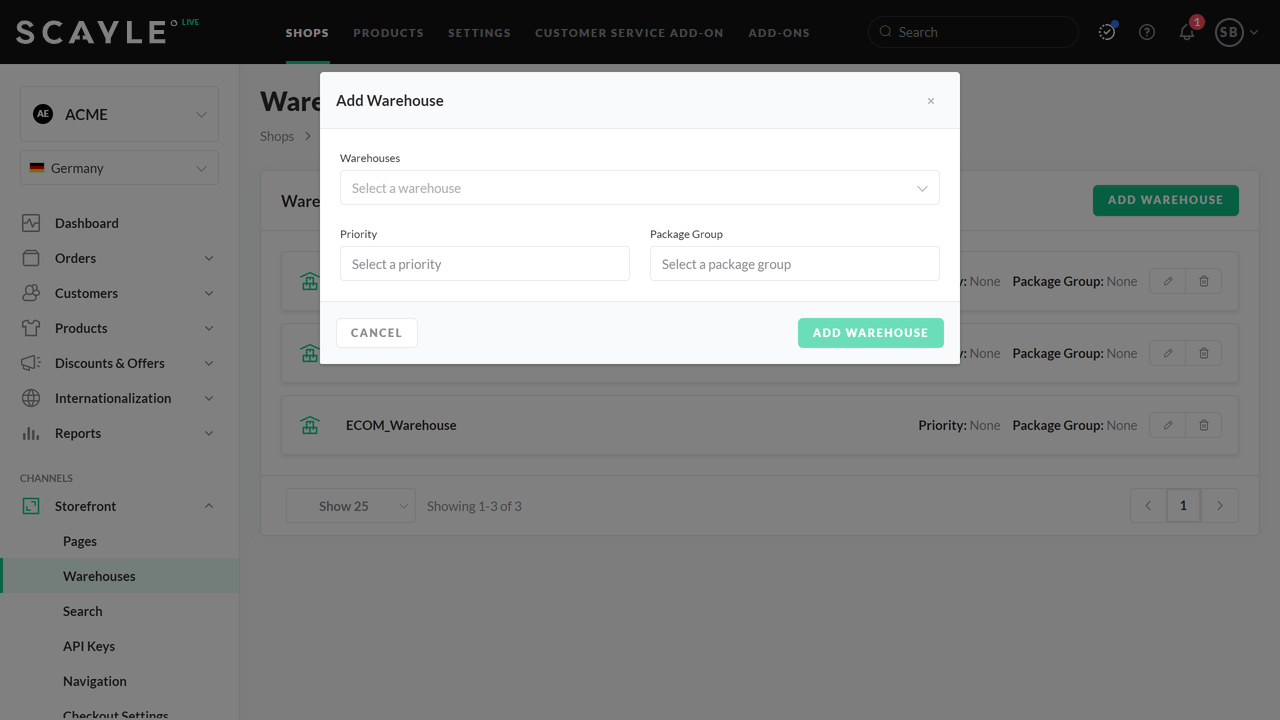
Adding a warehouse to a shop

Edit a warehouse
Delete a warehouse as follows:

Delete a warehouse
Logistics managers can define delivery times between warehouses. This helps customers get correct information from the shop front end when multiple order items are collected from different warehouses and are then shipped together from one warehouse.
Add delivery times
Add delivery times between warehouses as follows:
Deleting a warehouse removes it from all "from"/"to" warehouses.
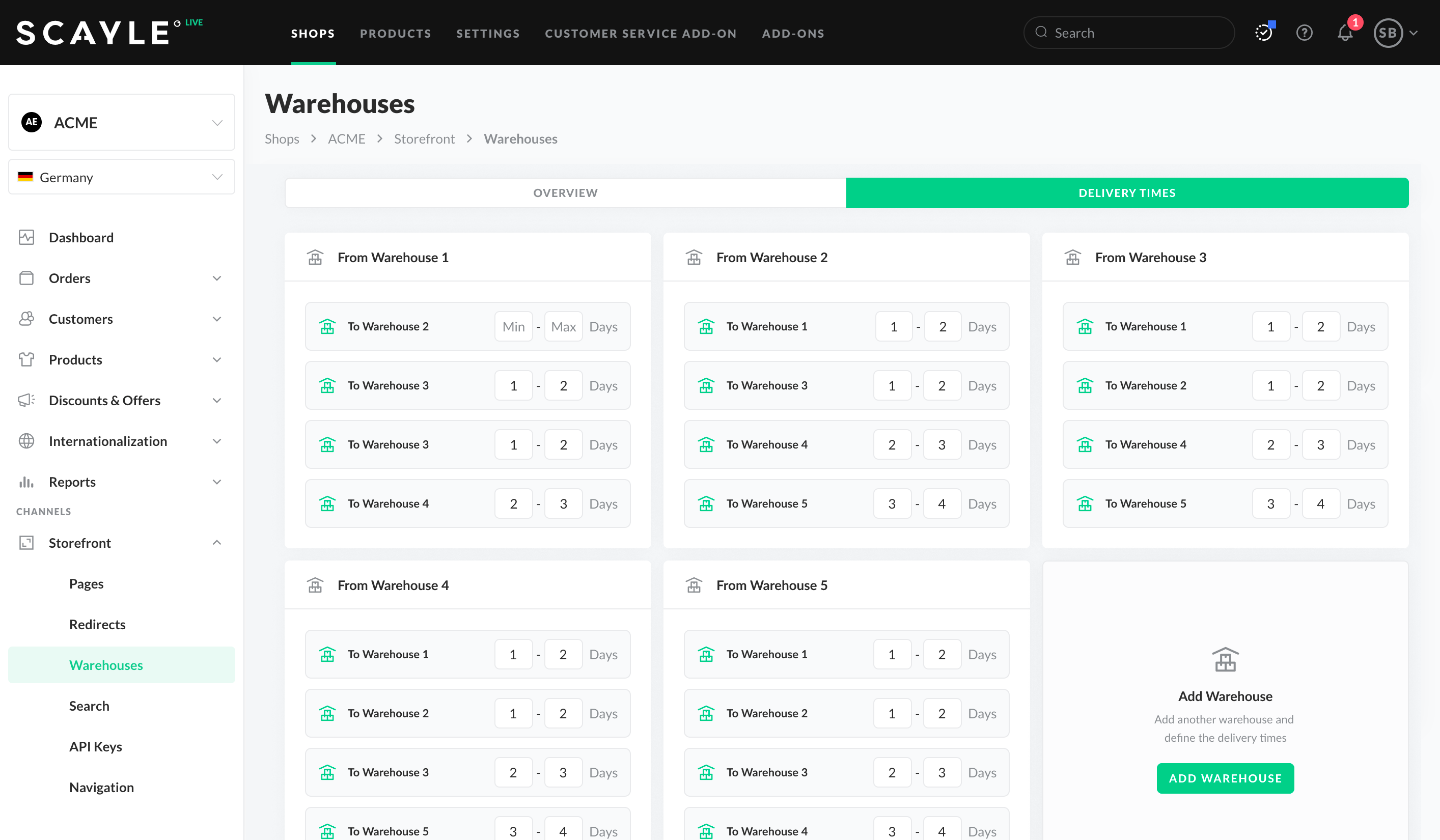
Warehouse delivery times
Warehouses & Stock

Alvaro Millan
Business Analyst