Course
Multi Merchant Management
Merchant overview & managing merchants
- OMS
- Business

Alvaro Millan
Business Analyst
You can also manage contacts on the merchant details page. Add a new contact as follows:
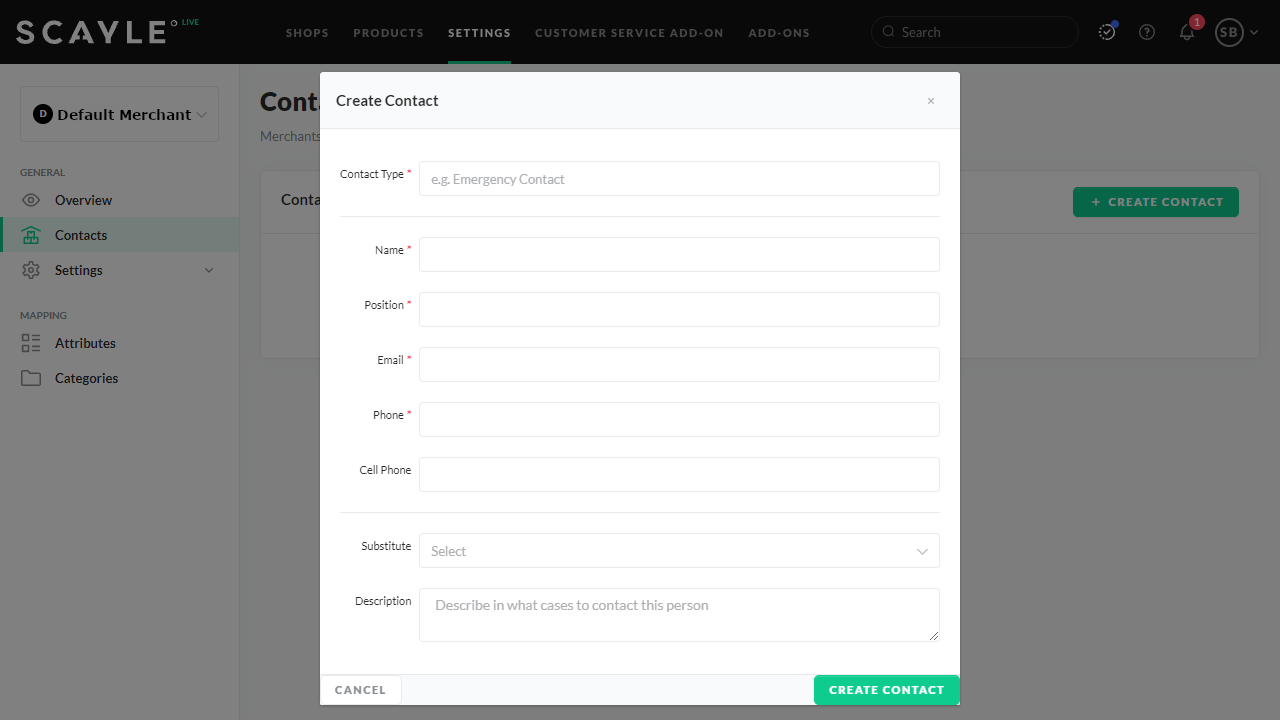
Adding merchant contact information
Multi Merchant Management

Alvaro Millan
Business Analyst