Get ready to receive orders
Subscribing to webhooks and managing them
- OMS
- Business

Sylvius Ziegler
Business Analyst
SCAYLE allows you to get notified when a certain event happens in the system. This feature is handled by webhooks.
Please use (Admin-) Webhooks for new implementations, which will fully replace Checkout Webhooks in the future.
Shops > Shop > Storefront > Checkout Settings > Admin Webhooks.A complete list of webhook events is provided in the Developer Guide.
Click on a created webhook to monitor the status of your webhooks in real-time, with detailed insights into status codes.
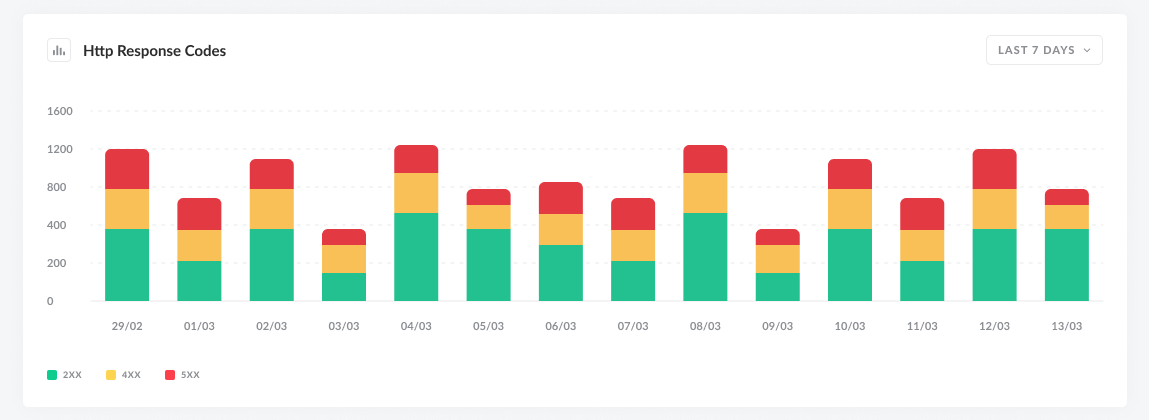
HTTP Response Codes overview
This dashboard helps you identify potential issues, track success/failure rates, and ensure optimal webhook performance.
| Statuscode | Description |
|---|---|
| 0 | The request never reached the server, e.g. due to network issues, timeouts, or client-side failures. |
| 200 (OK) | The request was successful, and the server returned the expected response. |
| 400 (Bad Request) | The server could not understand the request due to invalid syntax or missing parameters. |
| 500 (Internal Server Error) | The server encountered an unexpected condition that prevented it from fulfilling the request. |
Checkout Webhooks are deprecated and will be removed in future releases. Please avoid using them in new implementations. Please use Admin Webhooks for new implementations.
Shops > Shop > Storefront > Checkout Settings > Checkout Webhooks.A complete list of webhook events is provided in the Developer Guide.
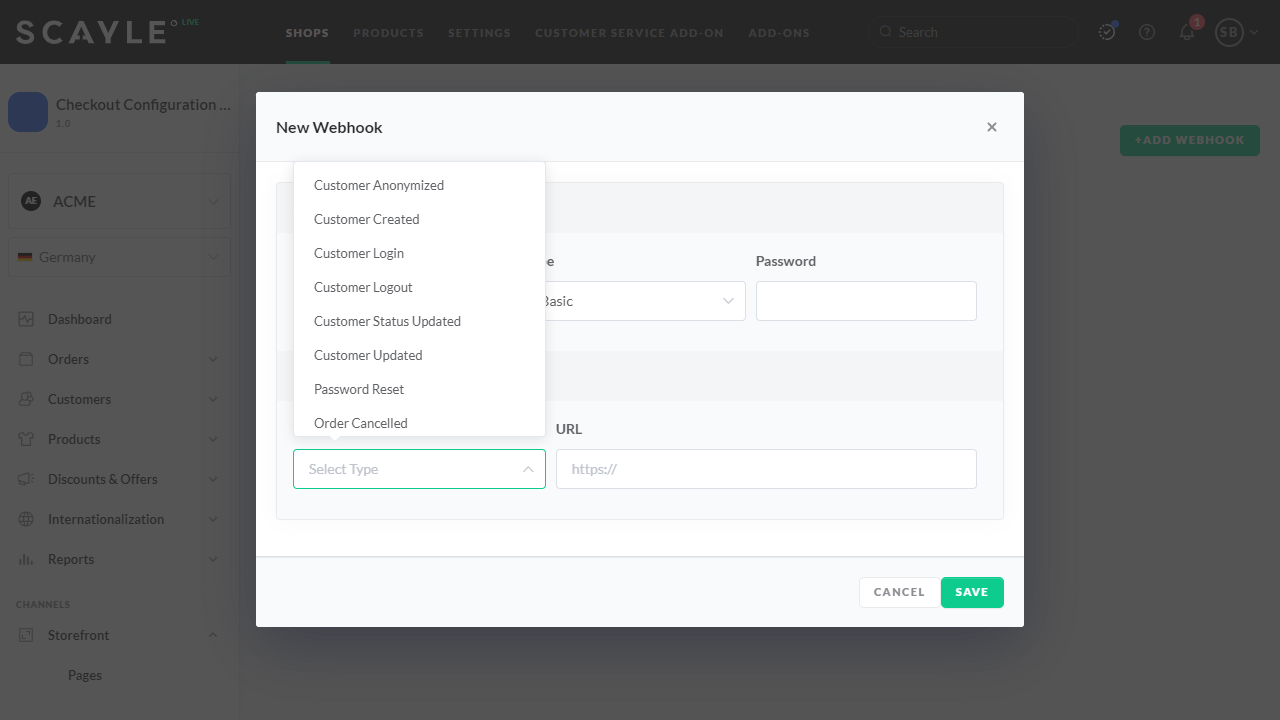
New webhook
Get ready to receive orders

Sylvius Ziegler
Business Analyst